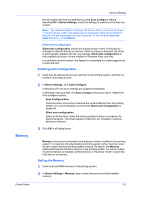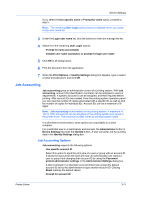Kyocera TASKalfa 406ci 306ci/356ci/406ci KX Driver Guide - Page 27
Selecting SNMP Settings, Job E-mail Notification, Selecting E-mail Notification Options
 |
View all Kyocera TASKalfa 406ci manuals
Add to My Manuals
Save this manual to your list of manuals |
Page 27 highlights
Printer Driver Device Settings SHA1 This option produces a message digest that is 160 bits long. SHA1 is the successor to MD5. Privacy This option uses encryption for secure communication. It is available after you select the Authentication option. You may select one Privacy option. DES This option uses the Data Encryption Standard for encryption. DES turns cleartext into ciphertext via an encryption algorithm. It encrypts and decrypts data using 8-byte blocks and a 56-bit key. AES This option uses the Advanced Encryption Standard for encryption. AES is a symmetric block cipher that can process data blocks of 128 bits, using cipher keys with lengths of 128, 192, and 256 bits. It is more secure than DES. Selecting SNMP Settings 1 In Device Settings > Administrator > General, click SNMP Settings. 2 Select SNMPv1/v2c or SNMPv3. For SNMPv1/v2c, type the Read community name and Write community name, to a maximum of 32 characters. For SNMPv3, type a User name to a maximum of 32 characters, and a Password from 8 to 32 characters. 3 To set authentication and privacy options for SNMPv3, click Settings. 4 In the SNMPv3 Settings dialog box, select from the available options, and click OK. 5 Optional: Under Apply to other models, you can choose from available models. The SNMP settings are applied to all selected models. 6 Click OK. Job E-mail Notification This option lets you send an e-mail address with a print job. When the job finishes printing, the device sends an e-mail notification to the e-mail address. This is useful when the device is printing many jobs and a user must wait for a job to print. For a restricted user in a client/server environment, the Administrator button in Device Settings becomes the Identity button. A user can enter e-mail notification data in the Identity Settings dialog box. Selecting E-mail Notification Options 1 In Device Settings > Administrator > General, select Notify when printing is completed. 2 Choose an e-mail address option: 3-7