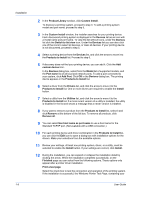Kyocera TASKalfa 406ci 306ci/356ci/406ci KX Driver Guide - Page 8
Installation, The Driver, Preparing to Install the Driver
 |
View all Kyocera TASKalfa 406ci manuals
Add to My Manuals
Save this manual to your list of manuals |
Page 8 highlights
1 Installation A printer driver is an application that manages communication between a printer and your computer. Once installed, the printer driver settings must be configured in the printer Properties and Printing Preferences. In the Product Library window, there are two methods of installation. Express Install is a quick way to install a driver and certain features in package form. With Custom Install, you select from individual drivers and utilities. With Upgrade you can update the driver and utilities to a newer version. This feature is only available if there is a product that needs to be upgraded. In a client/server environment, you cannot upgrade older drivers. Contact your printing system dealer for more information. With Maintenance you can run certain utilities. You can access release notes, the printing system operation guide, and other materials by selecting Documents. With Uninstall, you can remove drivers and utilities. Note: In Windows operating systems, you must be logged in with administrator rights to install the printer driver. The Driver In Windows 8.1, Windows Server 2012 R2, Windows 8, Windows Server 2012, Windows 7, Windows Server 2008 R2, Windows Vista, and Windows Server 2008 with a USB connection, you can install a driver from the Microsoft Windows Update site if a certified driver is available and the system is connected to the web. We recommend you continue to install the driver from the supplied installation disk for an expanded feature set. In Windows, if the Found New Hardware Wizard dialog box appears during the installation process, click Cancel. If the Hardware Installation warning dialog box appears, click Continue Anyway. Preparing to Install the Driver 1 Turn on the computer and the printer. 2 Insert the Product Library disk into the disk drive. The application should start automatically. Note: If the Product Library fails to start after inserting it into the disk drive, use Windows Explorer to locate Setup.exe on the local drive and double-click to open. 3 To proceed, read and accept the license agreement that appears. 1-1 User Guide