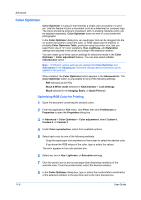Kyocera TASKalfa 406ci 306ci/356ci/406ci KX Driver Guide - Page 95
Selecting s for Watermark, Security Watermark
 |
View all Kyocera TASKalfa 406ci manuals
Add to My Manuals
Save this manual to your list of manuals |
Page 95 highlights
Advanced 7 Click Save to save the watermark. 8 Click OK in all dialog boxes. Selecting Pages for Watermark 1 In Advanced > Watermark > Select watermark, choose a watermark to print. 2 Under Print onto, choose pages for printing the watermark: All pages This option prints the watermark on each document page. First page only This option prints the watermark on the first document page. All pages except first page This option prints the watermark on all pages after the first page. Only on specified pages This option prints the watermark on page numbers typed in the box. Outside of front cover This option prints the watermark on the front cover. It is available when Cover mode is selected in the Publishing tab. If Cover mode and Front / Outside are both selected in the Publishing tab, Outside of front cover is selected automatically. 3 Click OK in all dialog boxes. Security Watermark The Security Watermark is a plug-in that prints a nearly invisible image or text against a background pattern. The security watermark appears only when the printed page is photocopied. This helps to identify printed pages that should not be photocopied, or to distinguish between original prints and photocopies. Six standard security watermarks are available as text or image, and you can create custom security watermark text. The Optional Components Wizard offers the opportunity to install the Security Watermark plug-in following installation of the printer driver. Security Watermark is available in the Advanced tab when PCL XL is selected as the PDL. Any security watermark can be edited, though a limited number of options can be changed for default security watermarks. For models that support it, a notable security watermark feature is the Document guard pattern, which prevents the document from being photocopied, scanned, faxed, or printed from memory. If a scan, fax, or print from memory is attempted, the process is stopped and a message appears on the printing system's operation panel. For a security watermark to be effective, it must be nearly invisible in a printed page and clearly visible in a photocopied page. Because printing systems and driver settings can vary, you must adjust the density and contrast before printing a security watermark. This adjustment is also recommended when changing the background pattern, replacing the toner or printing system, and after heavy printing activity. Printer Driver 11-5