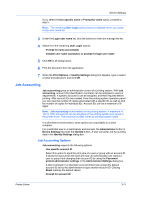Kyocera TASKalfa 406ci 306ci/356ci/406ci KX Driver Guide - Page 35
PDL Settings, Selecting a PDL in Device Settings, Device Settings, Printer Driver
 |
View all Kyocera TASKalfa 406ci manuals
Add to My Manuals
Save this manual to your list of manuals |
Page 35 highlights
Printer Driver Device Settings independent of the operating system and application software used to create documents. Use as an alternative to existing commercial applications for creating PDF documents. Documents saved as PDF retain their original appearance, and can be viewed and printed on operating systems that display PDF content. With PDF selected as the PDL, only a limited set of driver options is available. PDL Settings For some page description languages, additional settings are available in the Page Description Languages (PDL) dialog box. PCL XL Settings Smart duplex printing This option automatically keeps a sheet of paper from being sent through the duplex unit if the sheet will only be printed on one side. The duplex unit will be bypassed for the following types of print jobs: a one page document, one page from a multi-page document, or a multi-page document that prints onto a single sheet. Selecting this option can reduce wear on the mechanical duplex unit, and result in comparatively faster printing times. Skip blank pages This option prevents the printing system from outputting any page that contains no data, or that has, at most, one space character. Selecting this option can save paper, and result in comparatively faster printing times. This feature is for regular printing (not for booklet, duplex or multiple pages per sheet). KPDL Settings Smart duplex printing This option automatically keeps a sheet of paper from being sent through the duplex unit if the sheet will only be printed on one side. The duplex unit will be bypassed for the following types of print jobs: a one page document, one page from a multi-page document, or a multi-page document that prints onto a single sheet. Selecting this option can reduce wear on the mechanical duplex unit, and result in comparatively faster printing times. Data passthrough This option reduces errors when printing complex jobs from applications that use PostScript formatting. When selected, EMF spooling is not available in the Advanced tab. PDF Settings Provides options for printing and saving documents to Adobe PDF format. See PDF topics for details. Selecting a PDL in Device Settings 1 In Device Settings > PDL, select the desired page description language from the Available languages list. If you select PCL XL, you can select Smart duplex printing and Skip blank pages. If you select KPDL, you can select Smart duplex printing and Data passthrough. Note that if you select Data passthrough, EMF spooling is unavailable in the Advanced tab. 3-15