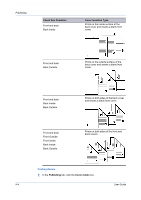Kyocera TASKalfa 406ci 306ci/356ci/406ci KX Driver Guide - Page 85
Custom Box, Storing a Job in a Custom Box
 |
View all Kyocera TASKalfa 406ci manuals
Add to My Manuals
Save this manual to your list of manuals |
Page 85 highlights
Job Custom box Quick copy Proof and hold Private print Job storage Hard disk or optional SSD Optional password When printed from When manually operation panel deleted or up to 31 days Hard disk, SSD, or No SD card When sent from the When printing computer system is turned off, or storage device is full, or job retention date has passed Hard disk, SSD, No RAM disk, or SD card One print when job is sent; remaining prints later When printing system is turned off, or job retention date has passed Hard disk, SSD, Yes RAM disk, or SD card When access code is entered at operation panel When printing system is turned off, or after printing, or job retention date has passed Hard disk, SSD, or Optional SD card When printed from When manually operation panel deleted Custom Box With Custom Box, you can store print jobs until they are printed from the printing system's operation panel. You can print one or more jobs from the storage device. Custom box can be used when a storage device is attached. Depending on your model that supports multiple storage devices, you must select Hard disk in Device Settings. Print jobs can be deleted after printing or saved on the storage device for 1-31 days. Custom boxes must be set up for each user at the printing system's home page, and in the Hard Disk Settings or SSD Settings dialog box, accessed from Device Settings. The maximum number of custom boxes is 1000. Storing a Job in a Custom Box 1 In the Job tab, click the Job storage (e-MPS) icon. 2 In the Type list, select Custom box. 3 Click Settings. 4 Select a Custom Box Settings option: Select Use specific box number, and type the box number and password. Select Prompt for box number, and click OK. When starting to print, the Custom Box dialog box appears. Type a box number from the Defined custom boxes list. If a password was set, type the password. Select Display box number list, and click OK. When starting to print, the Custom Box dialog box appears. Select a box from the list. If a password was set, type the password. This can be selected if Shared box is selected in the Hard Disk Settings or SSD Settings dialog box. Printer Driver 10-2