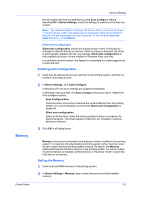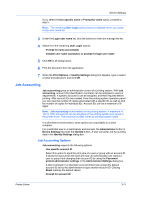Kyocera TASKalfa 406ci 306ci/356ci/406ci KX Driver Guide - Page 28
Lock Settings, Lock Settings Options - toner
 |
View all Kyocera TASKalfa 406ci manuals
Add to My Manuals
Save this manual to your list of manuals |
Page 28 highlights
Device Settings Select Use specific e-mail address, and type a valid e-mail address. In a client/server environment, a client user can change this address. Select Prompt for e-mail address, and click OK. When you click OK in the Print dialog box, type a valid e-mail address in the Print Options or Identity Settings dialog box, and click OK. 3 Click OK in all dialog boxes. Lock Settings An administrator can specify settings at the tab or feature level in the driver, and then lock them. The settings are then applied to all print jobs, and changes are restricted. The settings are locked in Device Settings > Administrator > Lock Settings. For example, a driver setting could be set for printing duplex documents. This would save paper, resulting in cost savings and ecological benefits. Locking a setting will also lock the feature where it appears in other tabs. For example, selecting Duplex will also select and lock that feature in the Quick Print and Basic tabs. The administrator can also set a password that is required to temporarily unlock a feature. In a client/server environment, this feature is unavailable to a client logged in as a restricted user. Lock Settings Options The Lock Settings tab displays driver settings that an administrator can lock. Once locked, user changes are restricted and the settings are applied to all print jobs. Once the settings are made, the Password settings option can be accessed. This lets an administrator control usage of paper and toner amounts. Black & White mode This option disables all color settings and prints all jobs with black toner only. It is locked in the Quick Print, Basic, and Imaging tabs. EcoPrint This option locks the EcoPrint setting selected in the Quick Print, Basic, or Imaging tabs. Duplex This option locks the current Print on both sides setting selected in the Quick Print or Basic tabs. Multiple pages per sheet This option locks the current Pages per sheet setting in the Quick Print tab and the Multiple pages per sheet setting in the Layout tab. The Pages per sheet option in the Layout tab is not locked. Profile with application This option locks a defined profile of driver settings by application. Application Based Printing is only available for 32-bit operating systems. Job tab This option locks settings selected in the Job tab. Security settings 3-8 User Guide