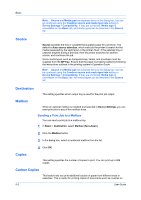Kyocera TASKalfa 406ci 306ci/356ci/406ci KX Driver Guide - Page 52
Printing Collated Documents, Orientation, Duplex Printing
 |
View all Kyocera TASKalfa 406ci manuals
Add to My Manuals
Save this manual to your list of manuals |
Page 52 highlights
Basic Printing Collated Documents 1 In the Basic tab, click the Collate icons to change between on and off. 2 Type or select the number of complete sets of the print job in the Copies box. The document page count must not exceed the printer tray capacity. 3 Click OK to return to the Print dialog box. 4 Click OK to start printing. Orientation This setting specifies the paper orientation of the print job. Click the Portrait, Landscape, Rotated portrait, or Rotated landscape icons. If a rotated option is selected, the print job orientation is rotated 180 degrees. Duplex Printing Duplex printing is printing on both sides of each page. The printing system contains a duplex unit that turns the paper over to allow printing on the reverse side. Flip on long edge or Flip on short edge must be selected to print on both sides of the cover and insert pages. Flip on long edge Turn the long edge of the page to view the content. Flip on short edge Turn the short edge of the page to view the content. Flip on long edge 5-5 User Guide