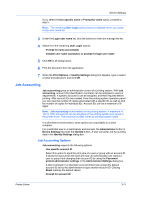Kyocera TASKalfa 406ci 306ci/356ci/406ci KX Driver Guide - Page 33
Identification, Setting User Identification, Units, Selecting a Unit of Measurement
 |
View all Kyocera TASKalfa 406ci manuals
Add to My Manuals
Save this manual to your list of manuals |
Page 33 highlights
Device Settings In a client/server environment, this feature is unavailable to a client logged in as a restricted user. Identification With Identification, you can identify your print job with a User name and Department information, to a maximum of 31 characters. They can appear in the Operation panel message, or the User name can be used to identify a print job stored on the storage device. Setting User Identification 1 In Device Settings > User, type your preferred name in the User name text box. 2 Type your department or group name in the Department text box. You can type a maximum of 31 characters in the User name and Department text boxes. 3 Click OK in all dialog boxes. Units You can set Inches or Millimeters as the unit of measurement. This is used for the following settings: Page Sizes settings in the Basic tab. Spacing setting in the Add Watermark and Edit Watermark dialog boxes in the Advanced tab. Poster settings and Gutter settings in the Layout tab. Selecting a Unit of Measurement 1 In Device Settings > User, select Inches or Millimeters. 2 Click OK in all dialog boxes. Language Preference The Language preference option specifies the user interface language of Device Settings in Properties and all tabs of Printing Preferences. Available languages vary depending on your locale and your computer settings. Setting Language Preference 1 In Device Settings > User, select the desired language from the Select language list. 2 Click OK in all dialog boxes. Page Description Languages (PDL) With Page Description Languages (PDL), you can specify the contents and layout of a printed page. In Device Settings, you can choose from PCL XL, (Printer Command Language XL), PCL 5c, KPDL (Kyocera Page Description Language), or PDF (Portable Document Format). To add PDF to the list of PDL Printer Driver 3-13