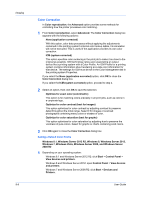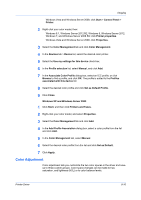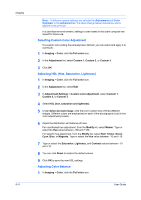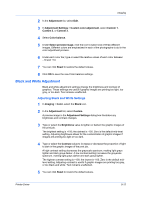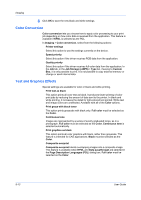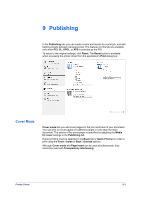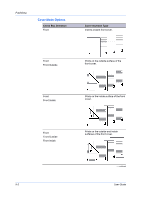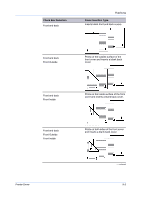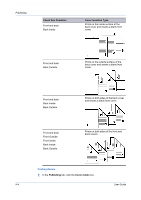Kyocera TASKalfa 406ci 306ci/356ci/406ci KX Driver Guide - Page 77
Publishing, Cover Mode
 |
View all Kyocera TASKalfa 406ci manuals
Add to My Manuals
Save this manual to your list of manuals |
Page 77 highlights
9 Publishing In the Publishing tab, you can create covers and inserts for a print job, and add backing sheets between transparencies. The features on this tab are available only when PCL XL, KPDL, or XPS is selected as the PDL. To return to the original settings, click Reset. The Reset button is available when accessing the printer driver from the application's Print dialog box. Cover Mode Cover mode lets you add cover pages for the front and back of your document. You can print on cover pages of a different weight or color than the main document. The source of the cover paper is specified by adjusting the Media for cover settings in the Publishing tab. Duplex printing must be selected in the Basic tab or Quick Print tab in order to print using the Front / Inside or Back / Outside options. Although Cover mode and Page insert can be used simultaneously, they cannot be used with Transparency interleaving. Printer Driver 9-1