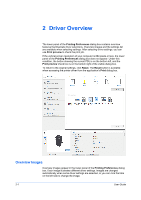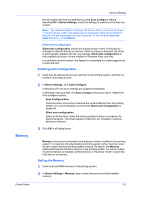Kyocera TASKalfa 406ci 306ci/356ci/406ci KX Driver Guide - Page 18
Driver Overview, Overview Images
 |
View all Kyocera TASKalfa 406ci manuals
Add to My Manuals
Save this manual to your list of manuals |
Page 18 highlights
2 Driver Overview The lower panel of the Printing Preferences dialog box contains overview features that illustrate driver selections. Overview images and the settings list are available when selecting settings. After selecting driver settings, you can use Print preview to check the print job. If the vertical screen resolution of your computer is 864 pixels or less, the lower panel of the Printing Preferences dialog box does not appear. Under this condition, the button showing the current PDL is on the bottom left, and the Print preview check box is on the bottom right of the visible dialog box. To return to the original settings, click Reset. The Reset button is available when accessing the printer driver from the application's Print dialog box. Overview Images Overview images appear in the lower panel of the Printing Preferences dialog box. Each image illustrates different driver settings. Images are changed automatically when some driver settings are selected, or you can click the tabs on the left side to change the image. 2-1 User Guide