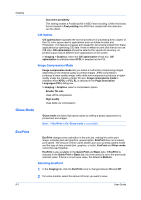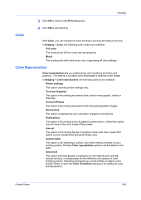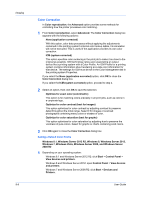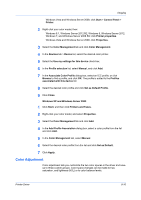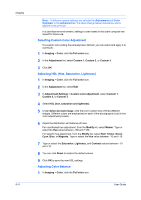Kyocera TASKalfa 406ci 306ci/356ci/406ci KX Driver Guide - Page 69
Halftone Screen, Inversion Options, Optimization, PDL Settings
 |
View all Kyocera TASKalfa 406ci manuals
Add to My Manuals
Save this manual to your list of manuals |
Page 69 highlights
Printer Driver Imaging This setting reduces the pen width value for vertical and horizontal lines. It improves the readability of barcodes. Fine lines This setting reduces the pen width value for vertical, horizontal, and diagonal lines. All This setting reduces the pen width by a value of 1 for vertical, horizontal, and diagonal line used in barcodes or line drawings. Halftone Screen Halftone screen improves the appearance of the output of a printing system. After you specify the Halftone screen setting in the driver and send the print job to the printing system, the printing system prints the optimized output based on the driver setting. Halftone screen is unavailable if PDF is selected in the PDL Settings dialog box. In Imaging > Graphics, select a Halftone screen setting. Normal (default setting) This is the setting for printing typical office documents. Graduation priority This setting smooths the appearance of gradations. Resolution priority This setting prints sharper characters and lines. High definition This setting prints small characters and thin lines more clearly. Inversion Options Inversion is the opposite of the normal order, arrangement, or position of an image or printed content. In Imaging > Graphics, select Inversion options. The settings are available when KPDL is selected as the PDL. Reverse image This setting prints images like a photo negative, reversing black and white areas of the image. Mirror print This setting prints the page content backwards, as it would appear in a mirror image. Optimization Optimization is a process or methodology of improving a printing system's function or effectiveness. In Imaging > Graphics, select Optimization. The settings are available when KPDL is selected as the PDL. Fast printing This setting increases print speed and decreases spool size. It delivers images in binary format. It can be used for most everyday printing needs. 8-6