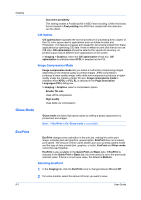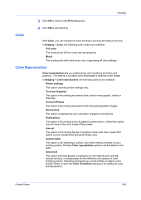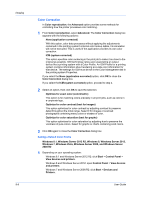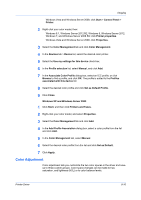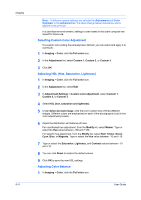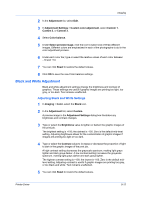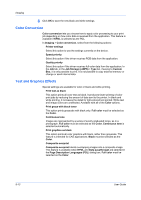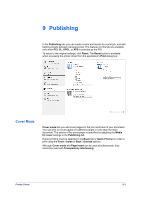Kyocera TASKalfa 406ci 306ci/356ci/406ci KX Driver Guide - Page 72
Color Correction, Setting a Default Color Profile, Windows 8.1, Windows Server 2012 R2
 |
View all Kyocera TASKalfa 406ci manuals
Add to My Manuals
Save this manual to your list of manuals |
Page 72 highlights
Imaging 8-9 Color Correction In Color reproduction, the Advanced option provides some methods for controlling how the printer processes color matching. 1 From Color reproduction, select Advanced. The Color Correction dialog box appears with the following options: None (application corrected) With this option, color data processes without applying the adjustments contained in the printing system's internal color lookup tables. Ink simulation will not be executed. This is useful if the application provides its own color correction. ICM (system corrected) This option specifies color rendering in the print job to make it as close to the original as possible. ICM technology relies upon associating an output device like a printing system with a Color Profile. An ICM Profile for a printing system contains information about rendering accurate color information for that device. The settings for ICM must be set in the Color Management tab in the printing system Properties. If you select the None (application corrected) option, click OK to close the Color Correction dialog box. If you select the ICM (system corrected) option, proceed to step 2. 2 Select an option, then click OK to save the selection. Optimize for exact color (colorimetric) This option is for matching colors precisely in all print jobs, such as colors in a corporate logo. Optimize for color contrast (best for images) This option optimizes for color contrast by adjusting contrast to preserve detail throughout the tonal range. Select it for images or scanned photographs containing many colors or shades of color. Optimize for color saturation (best for graphs) This option optimizes for color saturation by adjusting hue to preserve the vividness of pure colors. Select for graphs or charts containing solid colors. 3 Click OK again to close the Color Correction dialog box. Setting a Default Color Profile Windows 8.1, Windows Server 2012 R2, Windows 8, Windows Server 2012, Windows 7, Windows Vista, Windows Server 2008, and Windows Server 2008 R2 1 Depending on your operating system: Windows 8.1 and Windows Server 2012 R2: click Start > Control Panel > View devices and printers. Windows 8 and Windows Server 2012: open Control Panel > View devices and printers. Windows 7 and Windows Server 2008 R2: click Start > Devices and Printers. User Guide