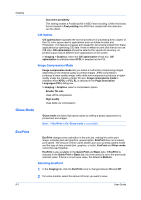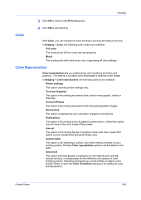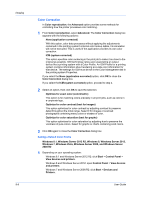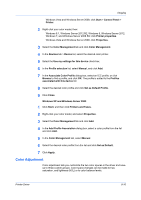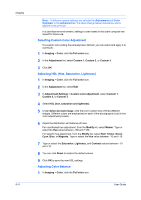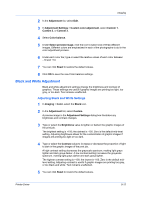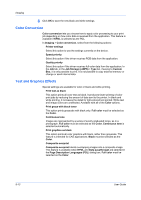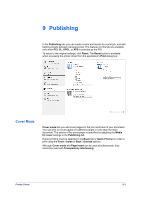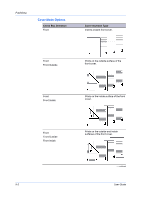Kyocera TASKalfa 406ci 306ci/356ci/406ci KX Driver Guide - Page 73
Color Adjustment, Windows XP and Windows Server 2003
 |
View all Kyocera TASKalfa 406ci manuals
Add to My Manuals
Save this manual to your list of manuals |
Page 73 highlights
Imaging Windows Vista and Windows Server 2008: click Start > Control Panel > Printer. 2 Right-click your color model, then: Windows 8.1, Windows Server 2012 R2, Windows 8, Windows Server 2012, Windows 7, and Windows Server 2008 R2: click Printer properties. Windows Vista and Windows Server 2008: click Properties. 3 Select the Color Management tab and click Color Management. 4 In the Devices tab > Device list, select the desired color printer. 5 Select the Use my settings for this device check box. 6 In the Profile selection list, select Manual, and click Add. 7 In the Associate Color Profile dialog box, select an ICC profile, or click Browse to find a profile, and click OK. The profile is added to the Profiles associated with this device list. 8 Select the desired color profile and click Set as Default Profile. 9 Click Close. Windows XP and Windows Server 2003 1 Click Start, and then click Printers and Faxes. 2 Right-click your color model, and select Properties. 3 Select the Color Management tab and click Add. 4 In the Add Profile Association dialog box, select a color profile from the list and click Add. 5 In the Color Management tab, select Manual. 6 Select the desired color profile from the list and click Set as Default. 7 Click Apply. Color Adjustment Color adjustment lets you customize the two color spaces in the driver and save up to three custom groups. Color space changes can be made to hue, saturation, and lightness (HSL) or to color balance levels. Printer Driver 8-10