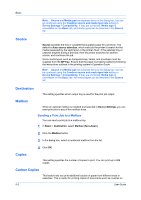Kyocera TASKalfa 406ci 306ci/356ci/406ci KX Driver Guide - Page 47
Editing an Association
 |
View all Kyocera TASKalfa 406ci manuals
Add to My Manuals
Save this manual to your list of manuals |
Page 47 highlights
Quick Print 6 Under Select profile, select a profile from the list. 7 Click OK in all dialog boxes. You can remove an association by selecting it and clicking Delete. Editing an Association 1 In any tab, click Profiles. 2 In the Profiles dialog box, click Application. 3 In the Application Based Printing dialog box, select the association to be edited and click Edit. 4 In the Edit Association dialog box, you can change desired settings under Association name, Select application, or Select profile. 5 Click OK in all dialog boxes. Printer Driver 4-7

Quick Print
6
Under
Select profile
, select a profile from the list.
7
Click
OK
in all dialog boxes.
You can remove an association by selecting it and clicking
Delete
.
Editing an Association
1
In any tab, click
Profiles
.
2
In the
Profiles
dialog box, click
Application
.
3
In the
Application Based Printing
dialog box, select the association to be
edited and click
Edit
.
4
In the
Edit Association
dialog box, you can change desired settings under
Association name
,
Select application
, or
Select profile
.
5
Click
OK
in all dialog boxes.
Printer Driver
4-7