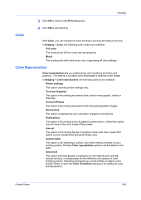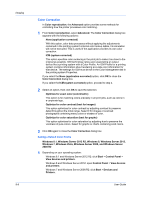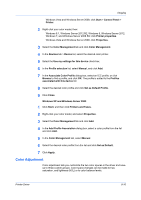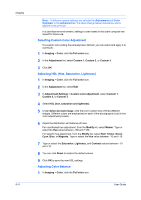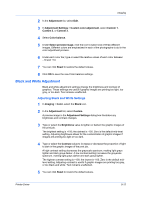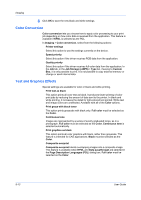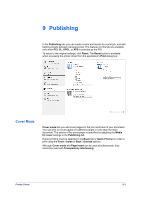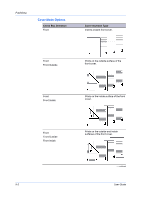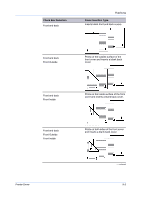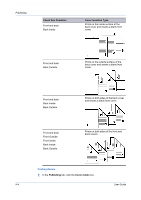Kyocera TASKalfa 406ci 306ci/356ci/406ci KX Driver Guide - Page 76
Color Conversion, Text and Graphics Effects, Job Storage e-MPS - series
 |
View all Kyocera TASKalfa 406ci manuals
Add to My Manuals
Save this manual to your list of manuals |
Page 76 highlights
Imaging 6 Click OK to save the new black and white settings. Color Conversion Color conversion lets you choose how to apply color processing to your print job depending on how color data is received from the application. This feature is available if KPDL is selected as the PDL. In Imaging > Color conversion, select from the following options: Printer settings Select this option to use the settings currently on the device. Speed priority Select this option if the driver receives RGB data from the application. Quality priority Select this option if the driver receives full-color data from the application. In the Job tab, in the Job Storage (e-MPS) > Type list, if saving to Custom Box, it is only possible to print. It is not possible to copy external memory or change or send internal data. Text and Graphics Effects Special settings are available for color or black and white printing. Print text as black This option prints all color text as black. It produces faster printing of color print jobs by reducing the amount of data sent to the printer. In black and white printing, it increases the detail for light-colored text printed. White text and image colors are unaffected. Available with all of the Color options. Print grays with black toner This option prints grayscale with black only. Full color must be selected as the Color. Continuous tone Images are represented by a series of evenly graduated tones, as in a photograph. Full color must be selected as the Color. Continuous tone is selected automatically. Print graphics as black This option prints all color graphics with black, rather than grayscale. This feature is intended for CAD applications. Black must be selected as the Color. Composite overprint Composite overprint blends overlapping images into a composite image. This feature is available when KPDL and Data passthrough are selected in the Page Description Languages (PDL) dialog box. Full color must be selected as the Color. 8-13 User Guide