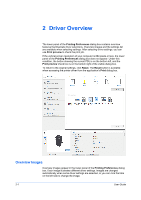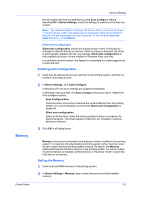Kyocera TASKalfa 406ci 306ci/356ci/406ci KX Driver Guide - Page 20
Kyocera Logo, Displaying Version Information
 |
View all Kyocera TASKalfa 406ci manuals
Add to My Manuals
Save this manual to your list of manuals |
Page 20 highlights
Driver Overview 3 Click OK in all dialog boxes. 4 When the Print preview dialog box appears: Click the arrow buttons to view document pages. Click the magnifying glass icons to zoom in or out. To close the preview and make additional changes in driver settings before printing, click the "X" button. If you are satisfied with the preview, click the printer button to print the job. Kyocera Logo The Kyocera logo appears at the bottom of Device Settings and the Printing Preferences dialog box. Clicking the logo opens the About dialog box that displays the driver version number and driver plug-in information. Displaying Version Information 1 In Device Settings or the Printing Preferences dialog box, click Kyocera logo > Version to view the following driver information: File Name Version Description Date Manufacturer Comments 2 To view copyright information, click Legal Notices. 3 Click OK to close the driver information dialog boxes. Displaying Plug-in Information 1 In Device Settings or the Printing Preferences dialog box, click Kyocera logo > Plug-in to view the following plug-in information: Module Description Version 2 Click OK to close the driver information dialog boxes. 2-3 User Guide