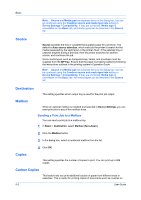Kyocera TASKalfa 406ci 306ci/356ci/406ci KX Driver Guide - Page 54
Layout, Multiple s per Sheet, Printing Multiple s per Sheet
 |
View all Kyocera TASKalfa 406ci manuals
Add to My Manuals
Save this manual to your list of manuals |
Page 54 highlights
6 Layout In the Layout tab, you can arrange document data on printed pages without affecting the original document. Selections vary by printing system model. To return to the original settings, click Reset. The Reset button is available when accessing the printer driver from the application's Print dialog box. Multiple Pages per Sheet Multiple pages per sheet prints several pages on a single sheet of paper for the purpose of reviewing the document and conserving paper. The size and readability of the multiple pages decrease as the number of pages per sheet is increased. You can set the arrangement of the pages as well as print borders around each of the pages in the Layout tab. If Multiple pages per sheet is selected, Scaling and Poster are unavailable in the Layout tab. Printing Multiple Pages per Sheet 1 In the Layout tab, click the Multiple pages per sheet icon. 2 In the Pages per sheet list, select the number of pages to print on each sheet of paper. 3 In the Layout list, select the direction the pages should flow. 4 If you want to print a border around each page, select Print borders. 6-1 User Guide