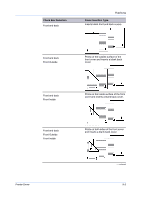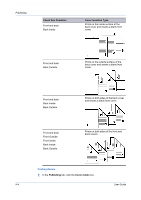Kyocera TASKalfa 406ci 306ci/356ci/406ci KX Driver Guide - Page 84
Job, Job Storage (e-MPS)
 |
View all Kyocera TASKalfa 406ci manuals
Add to My Manuals
Save this manual to your list of manuals |
Page 84 highlights
10 Job In the Job tab, you can store print jobs in the memory installed in the printing system. You can also select a Job name to use with Job storage features. You can use this tab to set or change the default settings that apply when you print a document from a Microsoft Windows application. To return to the original settings, click Reset. The Reset button is available when accessing the printer driver from the application's Print dialog box. Job Storage (e-MPS) Job storage (e-MPS) offers a set of options for saving print jobs in printing system memory, so that you can print or reprint them later. Print jobs can easily be reprinted later using the printing system's operation panel, and printing of sensitive documents can be restricted to approved users. This feature is a multitier solution that provides advanced print management, directly from the desktop. By storing a job in the printing system, you can print it from the operation panel without sending it again from the computer. To use the Job storage (e-MPS) features, you can set a user name in the User Settings dialog box, available in Device Settings. If you do not set a user name, the Windows login user name is the default. Job Storage (e-MPS) options Storage location Access code required When job is printed When job is deleted from memory - continued 10-1 User Guide