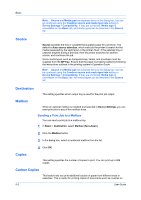Kyocera TASKalfa 406ci 306ci/356ci/406ci KX Driver Guide - Page 50
Source, Destination, Mailbox, Sending a Print Job to a Mailbox, Copies, Carbon Copies
 |
View all Kyocera TASKalfa 406ci manuals
Add to My Manuals
Save this manual to your list of manuals |
Page 50 highlights
Basic Note: Source and Media type are separate items in the dialog box, but can be combined using the Combine source and media type lists setting in Device Settings > Compatibility. If they are combined, Media type is unavailable on the Basic tab, and media types can be selected in the Source list. Source Source specifies the tray or cassette that supplies paper for a print job. The default is Auto source selection, which instructs the printer to search for the media requested by the application or the printer driver. If the selected tray or cassette empties during a print job, then the printer searches for another source, and continues the job. Some media types, such as transparencies, labels, and envelopes must be supplied from the MP tray. Ensure that the paper is properly loaded by following the instructions outlined in the printing system's Operation Guide. Note: Source and Media type are separate items in the dialog box, but can be combined using the Combine source and media type lists setting in Device Settings > Compatibility. If they are combined, Media type is unavailable on the Basic tab, and media types can be selected in the Source list. Destination This setting specifies which output tray is used for the print job output. Mailbox When an optional mailbox is installed and selected in Device Settings, you can send print jobs to any of five mailbox trays. Sending a Print Job to a Mailbox You can send a print job to a mailbox tray. 1 In Basic > Destination, select Mailbox (face-down). 2 Click the Mailbox button. 3 In the dialog box, select a numbered mailbox from the list. 4 Click OK. Copies This setting specifies the number of copies to print. You can print up to 999 copies. Carbon Copies This feature lets you print additional copies on paper from different trays or cassettes. This is useful for printing copies of documents such as invoices on 5-3 User Guide