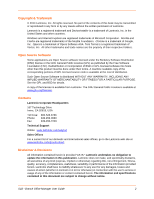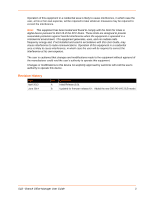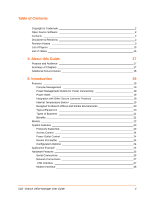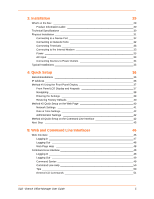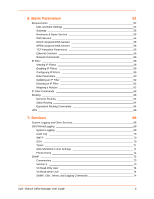Lantronix SLB Lantronix SLB - User Guide
Lantronix SLB Manual
 |
View all Lantronix SLB manuals
Add to My Manuals
Save this manual to your list of manuals |
Lantronix SLB manual content summary:
- Lantronix SLB | Lantronix SLB - User Guide - Page 1
100-120 VAC 200-240 VAC SLB - Branch Office Manager User Guide Part Number 900-671-R Revision B June 2014 - Lantronix SLB | Lantronix SLB - User Guide - Page 2
7249 Technical Support Online: www.lantronix.com/support Sales Offices For a current list of our domestic and international sales offices, go to the Lantronix web site at www.lantronix.com/about in this document are subject to change without notice. SLB - Branch Office Manager User Guide 2 - Lantronix SLB | Lantronix SLB - User Guide - Page 3
device not explicitly approved by Lantronix will void the user's authority to operate this device. Revision History Date April 2013 June 2014 Rev. A B Comments Initial Release (6.0). Updated for firmware release 6.1. Added the new 200-240 VAC SLB model. SLB - Branch Office Manager User Guide 3 - Lantronix SLB | Lantronix SLB - User Guide - Page 4
23 Protocols Supported 23 Access Control 24 Power Outlet Control 24 Device Port Buffer 24 Configuration Options 24 Application Example 24 Hardware Features 25 Serial Connections 26 Network Connections 27 USB Interface 27 Modem Interface 28 SLB - Branch Office Manager User Guide 4 - Lantronix SLB | Lantronix SLB - User Guide - Page 5
Display 37 Front Panel LCD Display and Keypads 37 Navigating 38 Entering the Settings 39 Restoring Factory Defaults 40 Method #2 Quick Setup on the Web Page 40 Network Settings 41 Date & Time Settings Line Help 50 Tips 50 General CLI Commands 51 SLB - Branch Office Manager User Guide 5 - Lantronix SLB | Lantronix SLB - User Guide - Page 6
63 Dynamic Routing 64 Static Routing 64 Equivalent Routing Commands 64 VPN 65 7: Services 68 System Logging and Other Services 68 SSH/Telnet/Logging 68 System Logging 69 Audit Log 70 SMTP 70 User 74 SNMP, SSH, Telnet, and Logging Commands 74 SLB - Branch Office Manager User Guide 6 - Lantronix SLB | Lantronix SLB - User Guide - Page 7
77 Secure Lantronix Network 77 Secure Lantronix Network Commands 81 Date and Time 82 Date and Time Commands 83 Web Server 84 Admin Web Commands 85 Services - Web Sessions 86 Services - Logging 108 Email/SNMP Notification 108 Sylogs Logging 108 SLB - Branch Office Manager User Guide 7 - Lantronix SLB | Lantronix SLB - User Guide - Page 8
Logging 110 USB Logging 111 Syslog Logging 111 Logging Commands 111 Console Port 112 Console Port Commands 114 Power Outlets 114 Power Outlet Commands 116 Host Mode 146 IP Settings 147 Manage Firmware and Configuration Files 148 USB Commands 148 SLB - Branch Office Manager User Guide 8 - Lantronix SLB | Lantronix SLB - User Guide - Page 9
Setup Scenarios for the SLB 150 Terminal Server 150 Remote Access Server 151 Reverse Terminal Server 151 Multiport Device Server 152 Console Server 152 Connection Configuration 195 SSH Commands 198 Custom Menus 199 Custom User Menu Commands 202 SLB - Branch Office Manager User Guide 9 - Lantronix SLB | Lantronix SLB - User Guide - Page 10
Line Help 242 Tips 242 Administrative Commands 243 Audit Log Commands 251 Authentication Commands 251 Kerberos Commands 252 LDAP Commands 253 Local Users Commands 254 SLB - Branch Office Manager User Guide 10 - Lantronix SLB | Lantronix SLB - User Guide - Page 11
Routing Commands 287 Services Commands 288 SLB Network Commands Security Considerations 298 Security Practice 298 Factors Affecting Security 298 Appendix C: Safety Information 299 Safety Precautions 299 Cover 299 Power Plug 299 Input Supply 299 SLB - Branch Office Manager User Guide - Lantronix SLB | Lantronix SLB - User Guide - Page 12
Grounding 299 Fuses 299 Rack 300 Port Connections 300 Appendix D: Adapters and Pinouts 301 Appendix E: Protocol Glossary 304 Appendix F: Compliance Information 307 SLB - Branch Office Manager User Guide 12 - Lantronix SLB | Lantronix SLB - User Guide - Page 13
File Popups 79 Figure 7-7 SSH or Telnet CLI Session 80 Figure 7-8 Disabled Port Number Popup Window 80 Figure 7-9 Services > Secure Lantronix Network > Search Options 81 Figure 7-10 Services > Date & Time 82 Figure 7-11 Services > Web Server 84 SLB - Branch Office Manager User Guide 13 - Lantronix SLB | Lantronix SLB - User Guide - Page 14
Ports > Sensorsoft 103 Figure 8-8 Devices > Device Ports - Logging 109 Figure 8-9 Devices > Console Port 113 Figure 8-10 Devices > Power Outlets 115 Figure 8-11 Devices > Host Lists 117 Figure Figure 11-12 User Authentication > Custom Menus 200 SLB - Branch Office Manager User Guide 14 - Lantronix SLB | Lantronix SLB - User Guide - Page 15
-11 Emailed Log or Report 228 Figure 12-12 Lantronix Technical Support 229 Figure 12-13 Maintenance > Events 230 Figure 12-14 Maintenance > LCD/Keypad 232 Figure 12-15 Maintenance > Banners 234 Figure 13-1 SLB - Branch Office Manager Configuration 236 Figure 13-2 Remote User Connected to a SUN - Lantronix SLB | Lantronix SLB - User Guide - Page 16
and Cables 29 Table 3-2 Part Numbers and Descriptions for Power Cords 29 Table 3-3 SLB Technical Specifications 30 Table 3-4 Max Current per Power Cord Used 31 Table 4-1 Methods Table A-1 User Commands 297 Table A-2 Administrator Commands 297 SLB - Branch Office Manager User Guide 16 - Lantronix SLB | Lantronix SLB - User Guide - Page 17
Purpose and Audience This guide provides the information needed to install, configure, and use the Secure Lantronix Branch Office Manager (SLB). The SLB is for IT professionals who must remotely and securely configure and administer servers, routers, switches, telephone equipment, or other devices - Lantronix SLB | Lantronix SLB - User Guide - Page 18
Visit the Lantronix Web site at www.lantronix.com/support/documentation for the latest documentation and the following additional documentation. Document SLB Branch Office Manager Quick Start SLB Branch Office Manager Online Help for the Command Line Reference SLB Branch Office Manager Online Help - Lantronix SLB | Lantronix SLB - User Guide - Page 19
solution. Can integrate seamlessly with the Secure Lantronix Management Appliance (SLM) for a complete end-to-end Out-of-Band (OOB) management solution. Internal Temperature Sensor System administrators can be alerted if temperature goes out of range. SLB - Branch Office Manager User Guide 19 - Lantronix SLB | Lantronix SLB - User Guide - Page 20
to them, meaning that the user typically must be in the same physical location as the equipment. Eliminating the need for a physical presence, the Lantronix SLB provides remote access to the equipment from anywhere there is a network or modem connection. SLB - Branch Office Manager User Guide 20 - Lantronix SLB | Lantronix SLB - User Guide - Page 21
protected. The SLB also provides features such as convenient text menu systems, break-safe operation, port buffering (logging), remote authentication, and Secure Shell (SSH) access. Dial-up modem support ensures access when the network is not available. SLB - Branch Office Manager User Guide 21 - Lantronix SLB | Lantronix SLB - User Guide - Page 22
to in this user guide as Eth1 and Eth2) in the back and a front panel serial console port (RJ45). The SLB unit also includes a USB type A port in the front panel and an internal v.92 modem. Table 2-2 SLB Models Model Description 100-120 VAC SLB Branch Office Manager, 8 device ports, 8 power - Lantronix SLB | Lantronix SLB - User Guide - Page 23
for secure browser-based configuration NTP for time synchronization LDAP, NIS, RADIUS, CHAP, PAP, Kerberos, and TACACS+ for user authentication IPsec for VPN access For brief descriptions of these protocols, see Chapter 5: Protocol Glossary on page 304. SLB - Branch Office Manager User Guide - Lantronix SLB | Lantronix SLB - User Guide - Page 24
SLB can also be the authentication gateway to a network architecture that is not VPN-based. The SLB provides remotely controlled and monitored AC power (orange), console management (green), and traditional, wired telephone network (PSTN) access (yellow). SLB - Branch Office Manager User Guide 24 - Lantronix SLB | Lantronix SLB - User Guide - Page 25
the diagnostic functions Hardware Features The SLB hardware includes the following: 1U-tall (1.75 inch) rack-mountable appliance Two 10Base-T/100Base-TX network ports One front panel serial console port for VT100 terminal or PC with emulation SLB - Branch Office Manager User Guide 25 - Lantronix SLB | Lantronix SLB - User Guide - Page 26
see Adapters and Pinouts on page 301.) Note: RJ45 to DB9/DB25 adapters are available from Lantronix. Device ports and the console port support the following baud-rate options: 300, 600, 1200, 2400, 4800, 9600, 19200, 38400, 57600, 115200, and 230400 baud. SLB - Branch Office Manager User Guide 26 - Lantronix SLB | Lantronix SLB - User Guide - Page 27
the other on a public, unsecured network. Figure 2-8 Network Connection USB Interface The SLB has a USB port. Lantronix qualifies USB devices continuously and publishes a list of qualified USB devices on the Lantronix web site. Figure 2-9 USB Interface SLB - Branch Office Manager User Guide 27 - Lantronix SLB | Lantronix SLB - User Guide - Page 28
the risk of fire, use only No. 26 AWG or larger (e.g., 24 AWG) UL Listed or CSA Certified Telecommunication Line Cord. Figure 2-10 Modem Interface SLB - Branch Office Manager User Guide 28 - Lantronix SLB | Lantronix SLB - User Guide - Page 29
Please see www.lantronix.com for additional inlet power cords available. Verify and inspect the contents of the SLB package using the enclosed packing slip or the table above. If any item is missing or damaged, contact your place of purchase immediately. SLB - Branch Office Manager User Guide 29 - Lantronix SLB | Lantronix SLB - User Guide - Page 30
Line Cord. Network Interface Dual 10Base-T/100Base-TX RJ45 Ethernet Power Consumption Less than 30 watts. Applies only to the operation of the SLB and not to the current it is switching. Dimensions 1U, 1.7 in x 18.9 in x 12.4 in Weight 10 lb. SLB - Branch Office Manager User Guide 30 - Lantronix SLB | Lantronix SLB - User Guide - Page 31
Inlet cord: IEC60320/C19 to NEMA 5-15P (15A) Note: Unit input current is SLB host name and the clock or the power supply status appear on the LCD display. Now you are ready to configure the network settings as described in Chapter 4: Quick Setup on page 36. SLB - Branch Office Manager User Guide - Lantronix SLB | Lantronix SLB - User Guide - Page 32
other end of the Cat 5 cable to a Lantronix serial console adapter. Note: To connect a device port to a Lantronix SLP, use the ADP010104 adapter and a Cat5 private, secure network, and the other on an unsecured network. Ethernet bonding is also supported. SLB - Branch Office Manager User Guide 32 - Lantronix SLB | Lantronix SLB - User Guide - Page 33
console port. The SLB console port uses RS232C protocol and supports VT100 emulation. The default baud rate is 9600. To connect the console port to a terminal or computer with terminal emulation, Lantronix sources before servicing to avoid electric shock. SLB - Branch Office Manager User Guide 33 - Lantronix SLB | Lantronix SLB - User Guide - Page 34
VAC SLB - Branch Office Manager Power Outlets Figure 3-8 200-240 VAC SLB - Branch Office Manager Power Outlets The default screen under Maintenance->LCD/Keypad can be modified, but by default, the status of the power outlets displays on the front panel LCD. SLB - Branch Office Manager User Guide - Lantronix SLB | Lantronix SLB - User Guide - Page 35
dial-up access. Figure 3-9 100-120 VAC SLB Installation Diagram Figure 3-10 200-240 VAC SLB Installation Diagram the SLB controls up to eight serial devices and provides power to them. The devices use a separate managed switch to connect to the network. SLB - Branch Office Manager User Guide 35 - Lantronix SLB | Lantronix SLB - User Guide - Page 36
DeviceInstaller to assign an IP and other network specific addresses. Front panel LCD display You manually assign the IP address and other basic network, console, and and keypads date/time settings. If desired, you can restore the factory defaults. SLB - Branch Office Manager User Guide 36 - Lantronix SLB | Lantronix SLB - User Guide - Page 37
defaults. Note: Have your information handy as the display times out without accepting any unsaved changes if you take more than 30 seconds between entries. Any changes made to the network, console port, and date/time settings take effect immediately. SLB - Branch Office Manager User Guide - Lantronix SLB | Lantronix SLB - User Guide - Page 38
To move to the next option (e.g., from Network Settings to Console Settings) To return to the previous option To enter edit mode Eth1 Subnet Mask Data Bits Date/Time Restore Factory Defaults Gateway Stop Bits DNS1 DNS2 DNS3 Parity Flow Control TIme SLB - Branch Office Manager User Guide 38 - Lantronix SLB | Lantronix SLB - User Guide - Page 39
configuration. See LCD/Keypad (on page 232) for instructions on enabling and disabling screens. Entering the Settings To 7. Press the right arrow button to move to the next option, Console Settings. 8. Repeat steps 2-7 for each setting. 9. Press the right SLB - Branch Office Manager User Guide 39 - Lantronix SLB | Lantronix SLB - User Guide - Page 40
using sysadmin as the user name and PASS as the password. The first time you log in to the SLB, the Quick Setup page automatically displays. Otherwise, the Home page displays. Note: To open the Quick Setup page at another time, click the Quick Setup tab. SLB - Branch Office Manager User Guide 40 - Lantronix SLB | Lantronix SLB - User Guide - Page 41
. Obtain from BOOTP: Lets a network node request configuration information from a BOOTP "server" node. If you select this option, skip to Gateway. Specify: Lets you manually assign a static IP address, generally provided by the system administrator. SLB - Branch Office Manager User Guide 41 - Lantronix SLB | Lantronix SLB - User Guide - Page 42
you can use SSH or Telnet to connect to the SLB. Note: By default, Telnet is disabled and SSH is enabled. To enable Telnet, use the Services > SSH/Telnet/Logging page (see Chapter 7: Services on page 68), a serial terminal connection, or an SSH connection. SLB - Branch Office Manager User Guide 42 - Lantronix SLB | Lantronix SLB - User Guide - Page 43
the password and manually. supported. The subnet mask specifies the network segment on which the SLB resides. There is no default. If you selected DHCP or BOOTP, this prompt does not display. IP address of the router for this network. There is no default. SLB - Branch Office Manager User Guide - Lantronix SLB | Lantronix SLB - User Guide - Page 44
, support.lantronix.com). The domain name is used for host name resolution within the SLB. the prompts. Sysadmin password Enter a new sysadmin password. After you complete SLB88 can be configured to use a default gateway. Enter gateway IP Address: [none SLB - Branch Office Manager User Guide 44 - Lantronix SLB | Lantronix SLB - User Guide - Page 45
current time? [n] ____Sysadmin Password Enter new password: [] Quick Setup is now complete. Next Step After completing quick setup on the SLB, you may want to To continue configuring the SLB, go to Chapter 6: Basic Parameters. SLB - Branch Office Manager User Guide 45 - Lantronix SLB | Lantronix SLB - User Guide - Page 46
manage the SLB using most web browsers (Firefox, Chrome or Internet Explorer with JavaScript enabled). The Web Telnet and Web SSH features require Java 1.1 (or later) support in the browser. The SLB provides a secure, encrypted web interface over SSL (secure SLB - Branch Office Manager User Guide 46 - Lantronix SLB | Lantronix SLB - User Guide - Page 47
Device button allows access to supported devices such as SLPs and settings. Note: For specific instructions on completing the fields on SLB and Lantronix contact information. Configuration site map. Status of the SLB SLB web interface: 1. Open a web browser. SLB - Branch Office Manager User Guide 47 - Lantronix SLB | Lantronix SLB - User Guide - Page 48
line displays, press Enter. If the SLB already has an IP address (assigned previously or assigned by DHCP), Telnet (if Telnet has been enabled) or SSH to xx.xx.xx.xx (the IP address in dot quad notation) and press Enter. The login prompt displays. SLB - Branch Office Manager User Guide 48 - Lantronix SLB | Lantronix SLB - User Guide - Page 49
in all lowercase and must be entered exactly as shown. Bold indicates a default value. User must specify an appropriate value, for example, an IP password|power|radius| remoteusers|routing|script|services|site|slcnetwork|sshkey |tacacs+|temperature|usb|vpn SLB - Branch Office Manager User Guide - Lantronix SLB | Lantronix SLB - User Guide - Page 50
default is 25), the command output is halted until the user is ready to continue. To display the next line, press Enter, and to display the page, press the space bar. You can override the number of lines (or disable the feature altogether) with the set cli command. SLB - Branch Office Manager User - Lantronix SLB | Lantronix SLB - User Guide - Page 51
lines in the terminal emulation (screen) for paging through text one screenful at a time, if the SLB cannot detect the size of the terminal automatically. To show current CLI settings: show cli To view about user rights, see Chapter 11: User Authentication. SLB - Branch Office Manager User Guide 51 - Lantronix SLB | Lantronix SLB - User Guide - Page 52
your workstation. To configure the unit, you need the following information: Eth1 IP address: Subnet mask: Eth2 IP address (optional Subnet mask (optional Gateway: DNS: SLB - Branch Office Manager User Guide 52 - Lantronix SLB | Lantronix SLB - User Guide - Page 53
6: Basic Parameters To enter settings for one or both network ports: 1. Click the Network tab and select the Network Settings option. The following page displays: Figure 6-1 Network > Network Settings SLB - Branch Office Manager User Guide 53 - Lantronix SLB | Lantronix SLB - User Guide - Page 54
Specify: Lets you manually assign a static IP support redundancy (Active Backup), aggregation (802.3ad), and load balancing. Disabled by default. Note that if Ethernet Bonding is enabled, assigning individual IP Addresses to Device Ports is not supported. SLB - Branch Office Manager User Guide - Lantronix SLB | Lantronix SLB - User Guide - Page 55
domain name is used for host name resolution within the SLB. For example, if abcd is specified for the SMTP server, and mydomain.com is specified for the domain, if abcd cannot be resolved, the SLB attempts to resolve abcd.mydomain.com for the SMTP server. SLB - Branch Office Manager User Guide 55 - Lantronix SLB | Lantronix SLB - User Guide - Page 56
General Packet Radio Service (GPRS). TCP Keepalive Parameters Start Probes Number of seconds the SLB waits after SLB sends before closing a session. The default is 5. Interval The number of seconds the SLB waits between probes. The default Address> SLB - Branch Office Manager User Guide 56 - Lantronix SLB | Lantronix SLB - User Guide - Page 57
gateway is used if an IP address usually accessible through the default gateway fails to return one or more pings. To set the SLB host name and domain name: set network host [domain gateway To view the host name of the SLB: show network host SLB - Branch Office Manager User Guide 57 - Lantronix SLB | Lantronix SLB - User Guide - Page 58
interface. To view a list of IP filters: 1. Click the Network tab and select the IP Filter option. The following page displays: Figure 6-2 Network > IP Filter SLB - Branch Office Manager User Guide 58 - Lantronix SLB | Lantronix SLB - User Guide - Page 59
checkbox to enable all filters, or clear the checkbox to disable all filters. Disabled by default. Displays the number of data packets that the filter ignored (did not respond to). View page, click the Add Ruleset button. The following page displays: SLB - Branch Office Manager User Guide 59 - Lantronix SLB | Lantronix SLB - User Guide - Page 60
.255 to specify the whole address should apply. From the drop-down list, select the type of protocol through which the filter will operate. The default setting is All. SLB - Branch Office Manager User Guide 60 - Lantronix SLB | Lantronix SLB - User Guide - Page 61
This entry adds a new rule to your filter set using the NIS -configured IP address. Other services and protocols added automatically generate the necessary rule to allow their use. 3. Click the right arrow link to return to the Network > IP Filter page. SLB - Branch Office Manager User Guide 61 - Lantronix SLB | Lantronix SLB - User Guide - Page 62
: set ipfilter mapping Parameters: ethernet state ethernet state ruleset deviceport state deviceport state ruleset SLB - Branch Office Manager User Guide 62 - Lantronix SLB | Lantronix SLB - User Guide - Page 63
append insert replace delete Routing The SLB allows you to define static routes and, for networks using Routing Information Protocol (RIP)- page displays: Figure 6-4 Network > Routing 2. Enter the following: SLB - Branch Office Manager User Guide 63 - Lantronix SLB | Lantronix SLB - User Guide - Page 64
default. Select the RIP version. The default is 2. Static Routing Enable Static Routing Select to assign the routes manually. The system administrator usually provides the routes. Disabled by default : You can optionally email the displayed information. SLB - Branch Office Manager User Guide 64 - Lantronix SLB | Lantronix SLB - User Guide - Page 65
) tunnel to the SLB for secure communication between the SLB and a remote host or gateway. The SLB supports IPSec tunnels using Encapsulated Security Payload (ESP). The SLB supports host-to-host, . The following page displays: Figure 6-5 Network > VPN SLB - Branch Office Manager User Guide 65 - Lantronix SLB | Lantronix SLB - User Guide - Page 66
should be separated by a comma. The Internet Key Exchange (IKE) protocol is used to exchange security options between two hosts who want to communicate via IPSec. The first phase of the protocol sides can negotiate which type of encryption to use. SLB - Branch Office Manager User Guide 66 - Lantronix SLB | Lantronix SLB - User Guide - Page 67
last 100 lines of the logs associated with the VPN tunnel, select the View VPN Logs link. 6. To see the RSA public key for the SLB (required for configuring the remote host if RSA Public Keys are being used), select the View SLB RSA Public Key link. SLB - Branch Office Manager User Guide 67 - Lantronix SLB | Lantronix SLB - User Guide - Page 68
the status of and manage the SLBs on the Secure Lantronix network. Set the date and time. SSH/Telnet/Logging To configure SSH, Telnet, and Logging settings: 1. Click the Services tab and select the SSH/Telnet/Logging option. The following page displays. SLB - Branch Office Manager User Guide 68 - Lantronix SLB | Lantronix SLB - User Guide - Page 69
. This is the default for all message types problem, in addition to information, warning, and error messages. Network Level Services services such as SNMP and SMTP. Messages concerning user authentication. Messages concerning device ports and connections. SLB - Branch Office Manager User Guide - Lantronix SLB | Lantronix SLB - User Guide - Page 70
or disables SSH version 1 connections to the SLB. Enabled by default. Note: Disabling SSH V1 blocks Web SSH CLI and Web SSH to device port connections on the Network > Network Settings page. Also, you must reboot the SLB before a change will take effect. SLB - Branch Office Manager User Guide 70 - Lantronix SLB | Lantronix SLB - User Guide - Page 71
disabled for security reasons. Enables or disables the ability to access the SLB command Iine interface or device ports (connect direct) through the Web Telnet window. Disabled by default. Timeout was successful. 3. To save, click the Apply button. SLB - Branch Office Manager User Guide 71 - Lantronix SLB | Lantronix SLB - User Guide - Page 72
. 1. Click the Services tab and select the SNMP option. The following page displays: Figure 7-2 Services > SNMP 2. Enter the following: Enable Agent Enables or disables SNMP agent, which allows read-only access to the system. Disabled by default. SLB - Branch Office Manager User Guide 72 - Lantronix SLB | Lantronix SLB - User Guide - Page 73
encryption. For Auth/No Encryp or Auth/Encrypt, the authentication method: MD5: Message-Digest algorithm 5 (default) SHA: Secure Hash Algorithm Encryption standard to use: DES: Data Encryption Standard (default) AES: Advanced Encryption Standard SLB - Branch Office Manager User Guide 73 - Lantronix SLB | Lantronix SLB - User Guide - Page 74
Name> nms2 phonehome phoneip portssh rocommunity rwcommunity SLB - Branch Office Manager User Guide 74 - Lantronix SLB | Lantronix SLB - User Guide - Page 75
User> v3password v3phrase v3rwuser v3rwpassword v3rwphrase - Lantronix SLB | Lantronix SLB - User Guide - Page 76
. More than one user can access the share with the cifsuser user name and password at the same time. Workgroup The Windows workgroup to which the SLB belongs. Every PC exporting a CIFS share must belong to a workgroup. Can have up to 15 characters. SLB - Branch Office Manager User Guide 76 - Lantronix SLB | Lantronix SLB - User Guide - Page 77
password for the SMB/CIFS share login (default is cifsuser): set cifs password To view SMB/CIFS settings: show cifs Secure Lantronix Network Use the Secure Lantronix Network option to view and manage Secure Lantronix Managers and Spiders on the local subnet. SLB - Branch Office Manager User Guide - Lantronix SLB | Lantronix SLB - User Guide - Page 78
the Secure Lantronix Network option. The following page displays. Figure 7-4 Services > Secure Lantronix Network 2. Access your device or device port through any of the methods below. To directly access the web interface for a Secure Lantronix device: SLB - Branch Office Manager User Guide 78 - Lantronix SLB | Lantronix SLB - User Guide - Page 79
Services 1. Make sure Web Telnet and Web SSH is enabled for the specific device or device port. 2. Click the IP address of a specific Secure Lantronix device to open a new browser page with the web interface for the selected Secure Lantronix which appears. SLB - Branch Office Manager User Guide 79 - Lantronix SLB | Lantronix SLB - User Guide - Page 80
the CLI interface which appears. See Figure 7-7. To configure how Secure Lantronix devices are searched for on the network: 1. Click the Search Options link on the top right of the Services > Secure Lantronix Network page. The following web page displays: SLB - Branch Office Manager User Guide 80 - Lantronix SLB | Lantronix SLB - User Guide - Page 81
correspond to the web page entries described above. To detect and view all SLB or user-defined IP addresses on the local network: set slbnetwork Parameters: add delete search SLB - Branch Office Manager User Guide 81 - Lantronix SLB | Lantronix SLB - User Guide - Page 82
and time at the SLB's location. From the drop-down lists, select the current month, day, and year. From the drop-down lists, select the current hour and minute. From the drop-down list, select the appropriate time zone. 3. To save, click the Apply button. SLB - Branch Office Manager User Guide 82 - Lantronix SLB | Lantronix SLB - User Guide - Page 83
Hostname> localserver2 localserver3 poll publicserver state sync SLB - Branch Office Manager User Guide 83 - Lantronix SLB | Lantronix SLB - User Guide - Page 84
Timeout. Select Yes to enable timeout. Enter the number of minutes (must be between 30 and 120 minutes) after which the SLB web session times out. The default is 5. Note: If a session times out, refresh the browser page and login to a new web session. SLB - Branch Office Manager User Guide 84 - Lantronix SLB | Lantronix SLB - User Guide - Page 85
the web to support low security (less than 128 bits) or High/Medium security (128 bits or higher) for the cipher. By default, the web uses to view, import or reset the SSL Certificate. (See Services - SSL Certificate on page 86.) 3. Click the Apply ID> SLB - Branch Office Manager User Guide 85 - Lantronix SLB | Lantronix SLB - User Guide - Page 86
You can import a site-specific SSL certificate, if desired. To view, reset, import, or change an SSL Certificate: 1. On the Services tab, click the Web Server page and click the SSL Certificate link. The following page displays the current SSL certificate. SLB - Branch Office Manager User Guide 86 - Lantronix SLB | Lantronix SLB - User Guide - Page 87
The default is Password / Retype Password Password to use to SCP or SFTP the file. 3. Click the Apply button. Note: You must reboot the SLB for the update to take effect. 4. To return to the Services > Web Server page, click the Back to Web Server link. SLB - Branch Office Manager User Guide - Lantronix SLB | Lantronix SLB - User Guide - Page 88
7: Services Web Server title="__UP_model__ Devport Status" title_url="http://www.lantronix.com" directory_title="SLB Status" description="Devport status and counters" scrolling ="5 minutes" /> SLB - Branch Office Manager User Guide 88 - Lantronix SLB | Lantronix SLB - User Guide - Page 89
7: Services /UserPref> - Lantronix SLB | Lantronix SLB - User Guide - Page 90
or Eth2 IP address, or connect to the console port, and log in to the command line IP address. For Telnet and SSH, use the default TCP port number (23 and 22, respectively) the user is prompted for a username and password and logs in to the command line SLB - Branch Office Manager User Guide 90 - Lantronix SLB | Lantronix SLB - User Guide - Page 91
, Kerberos and TACACS+. Device Status The Devices > Device Status page displays the status of the SLB's ports, USB port and power outlets. 1. Click the Devices tab and select the Device Status and select the Device Ports option. The following page displays: SLB - Branch Office Manager User Guide 91 - Lantronix SLB | Lantronix SLB - User Guide - Page 92
is assigned a number for connecting via SSH. Enter a number (102565528) that represents the first port. The default is 3000 plus the port number. For example, if you enter 3001, subsequent ports are automatically assigned numbers 3002, 3003, and so on. SLB - Branch Office Manager User Guide 92 - Lantronix SLB | Lantronix SLB - User Guide - Page 93
Enter a number (1025-65528) that represents the first port. The default is 4000 plus the port number. For example, if you enter Ports 1-1024 are RFC-assigned and may conflict with services running on the SLB. Avoid this range. 2. Click the Apply button to SLB - Branch Office Manager User Guide 93 - Lantronix SLB | Lantronix SLB - User Guide - Page 94
. Click the desired port number in the green bar (shown below) at the top of any page: Figure 8-3 Device Ports List The following page displays: SLB - Branch Office Manager User Guide 94 - Lantronix SLB | Lantronix SLB - User Guide - Page 95
Figure 8-4 Device Ports > Settings 8: Device Ports SLB - Branch Office Manager User Guide 95 - Lantronix SLB | Lantronix SLB - User Guide - Page 96
banner displays once the user successfully logs in. Blank is the default. A series of one to ten characters users can enter on the the device port. Presently, the SLB supports Lantronix's Secure Lantronix Remote Power Manager (SLP8 and SLP16) and Sensorsoft SLB - Branch Office Manager User Guide 96 - Lantronix SLB | Lantronix SLB - User Guide - Page 97
are logged into the command line interface. The default is disabled. This is the correct setting if the device port is the endpoint for a network connection. Enter the maximum number (1-10) of simultaneous connections for the device port. The default is 1. SLB - Branch Office Manager User Guide 97 - Lantronix SLB | Lantronix SLB - User Guide - Page 98
a web search for at command set. Timeout for all modem connections. Select Yes (default) for the SLB to terminate the connection if no traffic is received during the configured idle time. Enter a value of from 1 to 9999 seconds. The default is 30 seconds. SLB - Branch Office Manager User Guide 98 - Lantronix SLB | Lantronix SLB - User Guide - Page 99
authentication for dial-in & dial-on-demand. PAP is the default. With PAP, users are authenticated by means of the Local Users and any of the remote authentication methods that are enabled. With CHAP, the DOD CHAP Handshake fields authenticate the user. SLB - Branch Office Manager User Guide 99 - Lantronix SLB | Lantronix SLB - User Guide - Page 100
and interfaces. SLB updates and increments the port counters as signals change and data flows in and out of the system. These counters help troubleshoot connections or diagnose problems because they give the most recent data, you must reload the web page. SLB - Branch Office Manager User Guide 100 - Lantronix SLB | Lantronix SLB - User Guide - Page 101
section of the Device Port Settings page, select an SLP or SLPEXP. 2. Click the Device Commands link. The following page displays: Figure 8-6 Device Ports > SLP SLB - Branch Office Manager User Guide 101 - Lantronix SLB | Lantronix SLB - User Guide - Page 102
Password User ID for logging into the SLP. Enter password for logging into the SLP. Retype Password Re-enter password , Power On, Power Off, Cycle Power). No Action is the default. 2. Click the Apply button. Device Port - Sensorsoft Device Devices SLB - Branch Office Manager User Guide 102 - Lantronix SLB | Lantronix SLB - User Guide - Page 103
device above which the SLB sends a trap. Display and set the temperature for this device in degrees Fahrenheit, instead of Celsius, which is the default. Current relative humidity on device port parameters> Parameters: auth banner SLB - Branch Office Manager User Guide 103 - Lantronix SLB | Lantronix SLB - User Guide - Page 104
enable|disable> chaphost chapsecret The user defines the secret. checkdsr closedsr enable|disable> webcolumns webrows SLB - Branch Office Manager User Guide 104 - Lantronix SLB | Lantronix SLB - User Guide - Page 105
send commands to (or control) a device connected to an SLB device port over the serial port: Note: Currently the only devices supported for this type of interaction are the SLP and Sensorsoft devices. state of all outlets or a single outlet. slp envmon SLB - Branch Office Manager User Guide 105 - Lantronix SLB | Lantronix SLB - User Guide - Page 106
Once a device port has been configured and connected to an external device such as the console port of an external server, the data received over the device port can be monitored at more of: user version command SLB - Branch Office Manager User Guide 106 - Lantronix SLB | Lantronix SLB - User Guide - Page 107
any local user who does not have an escape sequence defined, the default escape sequence is Esc+A. Device Ports - Logging The SLB products support port buffering of the data on the system's device ports as 02_Port-2_3.log 02_Port-2_4.log 02_Port-2_5.log SLB - Branch Office Manager User Guide 107 - Lantronix SLB | Lantronix SLB - User Guide - Page 108
be set to Info for the data to be saved to the system log. (See Chapter 7: Services on page 68.) To set logging parameters: 1. In the top section of the Device Port Settings page, click the Settings link in the Logging field. The following page displays: SLB - Branch Office Manager User Guide 108 - Lantronix SLB | Lantronix SLB - User Guide - Page 109
true FIFO buffer. Disabled by default. Select the checkbox to clear Services on page 68) when alert criteria are met. Disabled by default. If you enabled email and SNMP logging, select what type of notification log to send: Email (default) SNMP Trap Both SLB - Branch Office Manager User Guide - Lantronix SLB | Lantronix SLB - User Guide - Page 110
The SLB supports GNU of the problem on a service default. The path of the directory where the log files will be stored. Note: This directory must be a directory exported from an NFS server mounted on the SLB. Specify the local directory path for the NFS mount. SLB - Branch Office Manager User Guide - Lantronix SLB | Lantronix SLB - User Guide - Page 111
port buffers (see Chapter 11: User Authentication on page 157). Example: set deviceport port 2-5,6,12,15-16 baud 2400 locallogging enable Parameters: emaildelay SLB - Branch Office Manager User Guide 111 - Lantronix SLB | Lantronix SLB - User Guide - Page 112
The console port initially has the same defaults as the device ports. Use the Devices > Console Port page to change the settings, if desired. To set console port parameters: 1. Click the Devices tab and select Console Port. The following page displays: SLB - Branch Office Manager User Guide 112 - Lantronix SLB | Lantronix SLB - User Guide - Page 113
a user on the SLB. A group provided by a remote server must be either a single group or multiple groups delimited by the characters ' ' (space), ',' (comma), ';' (semicolon), or '=' (equals) for example "group=group1,group2;" or "group1,group2,group3". SLB - Branch Office Manager User Guide 113 - Lantronix SLB | Lantronix SLB - User Guide - Page 114
rts/cts> showlines timeout To view console port settings: show consoleport Power Outlets The SLB has eight outlets that can provide power to other units in an displayed, allows controlled configuration of the power outlets. SLB - Branch Office Manager User Guide 114 - Lantronix SLB | Lantronix SLB - User Guide - Page 115
Figure 8-10 Devices > Power Outlets 8: Device Ports SLB - Branch Office Manager User Guide 115 - Lantronix SLB | Lantronix SLB - User Guide - Page 116
Number of milliseconds the SLB between subsequent switching. The range is 1000-2500 msec. The default is 2000 msec (2 sec). If SNMP traps are enabled (see Chapter 7: Services on page 68), a reboot Example: set power outlet 1-2,4 state on SLB - Branch Office Manager User Guide 116 - Lantronix SLB | Lantronix SLB - User Guide - Page 117
when an outlet has been told to reboot and is waiting for the reboot interval to expire (default is 20 seconds). The switching delay and the reboot interval are completely independent of each other. Host part of the page, click the Clear Host List button. SLB - Branch Office Manager User Guide 117 - Lantronix SLB | Lantronix SLB - User Guide - Page 118
SSH or Telnet client. It is optional, and if not specified, Telnet and SSH use their default escape character. For Telnet, the escape character is either a single character or a two-character sequence button. The list of hosts display in the Hosts box. SLB - Branch Office Manager User Guide 118 - Lantronix SLB | Lantronix SLB - User Guide - Page 119
SSH or Telnet client. It is optional, and if not specified, Telnet and SSH use their default escape character. For Telnet, the escape character is either a single character or a two-character sequence , select the host in the Hosts box and click the SLB - Branch Office Manager User Guide 119 - Lantronix SLB | Lantronix SLB - User Guide - Page 120
|edit [] Parameters: name (edit only) retrycount Default is 3. auth To add a new host entry to a list or edit an existing entry of a host list: show hostlist SLB - Branch Office Manager User Guide 120 - Lantronix SLB | Lantronix SLB - User Guide - Page 121
8: Device Ports Scripts The SLB supports two types of scripts: Interface Scripts which use a subset of the Expect/Tcl scripting language to script: 1. Click the Devices tab and select the Scripts option. This page displays. Figure 8-13 Devices > Scripts SLB - Branch Office Manager User Guide 121 - Lantronix SLB | Lantronix SLB - User Guide - Page 122
Device Port output. Select Batch for a script of CLI commands. 4. In the User Rights section, select the user Group to which NIS users will belong: SLB - Branch Office Manager User Guide 122 - Lantronix SLB | Lantronix SLB - User Guide - Page 123
This group has the same rights as Default Users plus Networking, Date/Time, Reboot Administrative Networking Services Secure Lantronix Network Date SMTP. Right to view and manage Secure Lantronix units (e.g., SLPs, Spiders, SLCs, SLBs) on the local subnet. SLB - Branch Office Manager User Guide 123 - Lantronix SLB | Lantronix SLB - User Guide - Page 124
{} { CLI command 1 CLI command 2 ... CLI command n } Note: The closing left brace '}' must be on a line without any other characters. To support a while command, the set command, variables, and secondary commands are also supported. SLB - Branch Office Manager User Guide 124 - Lantronix SLB | Lantronix SLB - User Guide - Page 125
first element on a line of a script, as in: send_user "Password:" Secondary commands provide support for the primary commands and are generally not useful by themselves. For equal to '>=' greater than or equal to '==' equal to '!=' not equal to SLB - Branch Office Manager User Guide 125 - Lantronix SLB | Lantronix SLB - User Guide - Page 126
output to the standard output. Both commands have the same syntax: send send_user where can be either a quoted string or a variable reference. SLB - Branch Office Manager User Guide 126 - Lantronix SLB | Lantronix SLB - User Guide - Page 127
terminates execution of the script and returns an optional value to the calling environment. Syntax: return where can be a word or a variable reference. SLB - Branch Office Manager User Guide 127 - Lantronix SLB | Lantronix SLB - User Guide - Page 128
8: Device Ports Secondary Commands These are commands which provide data or other support to the Primary commands. These commands are never used by themselves in a or a variable reference. The elements will be either words or variable references. SLB - Branch Office Manager User Guide 128 - Lantronix SLB | Lantronix SLB - User Guide - Page 129
> an arithmetic operation. This command returns the current time of day as determined by the SLB . The timestamp command will only be used in combination with the set command to produce : while {} { command 1 command 2 ... command n } SLB - Branch Office Manager User Guide 129 - Lantronix SLB | Lantronix SLB - User Guide - Page 130
The else command is used in combination with an if or elseif command to provide a default path of execution. If the Boolean expressions for all preceding if and elseif commands evaluate prompt send "\r" sleep $sleepTime #Log in or check for Command Prompt SLB - Branch Office Manager User Guide 130 - Lantronix SLB | Lantronix SLB - User Guide - Page 131
{ send_user "Time out waiting for pwd prompt......\r\n"; return } #Got password prompt "password" { #Send Password send "$pwd\r" expect { timeout { send_user "Time out waiting for < $loopMax } { #Get current time The following is the screen output: SLB - Branch Office Manager User Guide 131 - Lantronix SLB | Lantronix SLB - User Guide - Page 132
8: Device Ports slb247glenn]> conn script ex4 deviceport 7 login: Logging in.... sysadmin sysadmin Password: PASS Welcome to the Secure Lantronix Console Manager Model Number: SLB 48 For a list of commands, type 'help'. [slb251glenn]> show network port 1 host show network port 1 host ___Current - Lantronix SLB | Lantronix SLB - User Guide - Page 133
deviceport 7 login: Logging in.... sysadmin sysadmin Password: PASS Welcome to the Secure Lantronix Console Manager Model Number: slb 48 For a list of commands, type 'help errors: 0 [slb251glenn]> [Current Time:21:25:20] show portcounter deviceport 7 SLB - Branch Office Manager User Guide 133 - Lantronix SLB | Lantronix SLB - User Guide - Page 134
-demand), and the name that was authenticated matches the Login/CHAP Host, the site parameters will be used for the remainder of the modem connection. SLB - Branch Office Manager User Guide 134 - Lantronix SLB | Lantronix SLB - User Guide - Page 135
is received during the configured idle time. Enter a value of from 1 to 9999 seconds. The default is 30 seconds. Restart Delay The number of seconds after the modem timeout and before the SLB attempts another connection. The default is 30 seconds. SLB - Branch Office Manager User Guide 135 - Lantronix SLB | Lantronix SLB - User Guide - Page 136
# or Name or none> dialoutlogin usbport dialoutpassword auth allowdialback loginhost delete a site: set site delete show site SLB - Branch Office Manager User Guide 136 - Lantronix SLB | Lantronix SLB - User Guide - Page 137
the user again for a login and password, and a CLI session will be initiated. The user will remain connected to the SLB until they either logout of the CLI session, or (if Timeout Logins is enabled) the CLI session is terminated if it has been idle. SLB - Branch Office Manager User Guide 137 - Lantronix SLB | Lantronix SLB - User Guide - Page 138
for the modem). For PAP, the Local/Remote User list will be used to authenticate the login and password sent by the PPP peer, and the site list will be searched for a site that (a) the the remote peer requests PAP or CHAP authentication from the SLB, the SLB - Branch Office Manager User Guide 138 - Lantronix SLB | Lantronix SLB - User Guide - Page 139
). For PAP, the Local/Remote User list will be used to authenticate the login and password sent by the PPP peer, and the site list will be searched for a site that IP traffic needs to be sent, the SLB dials the appropriate Dial-out Number for the site, SLB - Branch Office Manager User Guide 139 - Lantronix SLB | Lantronix SLB - User Guide - Page 140
PPP peers. CBCP supports two options for determining Password as authentication tokens. Once authenticated, a PPP session will be established using either negotiated IP addresses or specific IP addresses (determined by the Negotiate IP Address setting). SLB - Branch Office Manager User Guide - Lantronix SLB | Lantronix SLB - User Guide - Page 141
Log into the SLB and click Devices. 3. Click USB. Figure 9-1 shows the page that displays. Your USB device should display in Port U1 if you have inserted it. If is does not display and you have inserted it, refresh the web page. Figure 9-1 Devices > USB SLB - Branch Office Manager User Guide 141 - Lantronix SLB | Lantronix SLB - User Guide - Page 142
U1 or U2. 2. Click Configure. Figure 9-3 shows the page that displays if a USB modem is inserted in Port U1, or if Port U2 is selected. SLB - Branch Office Manager User Guide 142 - Lantronix SLB | Lantronix SLB - User Guide - Page 143
Figure 9-3 Devices > USB > Modem 9: USB Port 3. Enter the following fields. SLB - Branch Office Manager User Guide 143 - Lantronix SLB | Lantronix SLB - User Guide - Page 144
mode establishes an IP-based link over the modem. PPP connections can be used in dial-out mode (e.g., the SLB connects to an external network), dial-in mode (e.g., the external computer connects to the network that the SLB is part of), or dial-on-demand. SLB - Branch Office Manager User Guide 144 - Lantronix SLB | Lantronix SLB - User Guide - Page 145
Dial-in, or if the Modem State is set to Dial-back and the SLB is in the Dial-in portion of the sequence). The SLB can issue a trap or an event can be setup to notify the user if no dial tone is detected. Enabled by default (every 15 minutes). SLB - Branch Office Manager User Guide 145 - Lantronix SLB | Lantronix SLB - User Guide - Page 146
Enables PAP or CHAP authentication for dial-in & dial-on-demand. PAP is the default. With PAP, users are authenticated by means of the Local Users and any of /Dial-out Pwd Enter password for dialing out to a remote system. May have up to 64 characters. SLB - Branch Office Manager User Guide 146 - Lantronix SLB | Lantronix SLB - User Guide - Page 147
TCP. Defaults: USB Port U1: 4049 USB Port U2: 4050 Range: 1025-65535 If selected, the SLB requires user authentication before granting access to the port. Authenticate is selected by default for Telnet Port and SSH Port, but not for TCP Port. SLB - Branch Office Manager User Guide 147 - Lantronix SLB | Lantronix SLB - User Guide - Page 148
following CLI commands correspond to the USB port. For more information, see Chapter 15: Command Reference on page 252. set usb access set usb modem SLB - Branch Office Manager User Guide 148 - Lantronix SLB | Lantronix SLB - User Guide - Page 149
set usb storage mount set usb storage unmount set usb storage dir set usb storage rename set usb storage copy set usb storage delete set usb storage format show usb show usb storage show usb modem 9: USB Port SLB - Branch Office Manager User Guide 149 - Lantronix SLB | Lantronix SLB - User Guide - Page 150
to the serial ports of the SLB and configured as a Device Port to Telnet out type connection on the Devices > Connections page. The users of the terminals can access the server as if they were connected directly to it by local serial ports or a console. SLB - Branch Office Manager User Guide 150 - Lantronix SLB | Lantronix SLB - User Guide - Page 151
to the SLB. To configure the SLB, select the Enable Telnet In or Enable SSH In option on the Device Ports > Settings page. Figure 10-3 Reverse Terminal Server PC Unix Server SLB Branch Office Manager PC Serial Sessions Telnet/SSH PC Sessions SLB - Branch Office Manager User Guide 151 - Lantronix SLB | Lantronix SLB - User Guide - Page 152
Com Port Redirector (available on www.lantronix.com) or similar software). Serial Printer Figure 10-4 Multiport Device Server Modem Serial Device SLB Branch Office Manager Serial Connections Windows/ Linux PC Raw TCP Sessions Console Server For this situation, the SLB is configured so that the - Lantronix SLB | Lantronix SLB - User Guide - Page 153
the Settings link. Select the arrow showing the direction (bidirectional or unidirectional) the data will flow in relationship to the device port you are connecting. SLB - Branch Office Manager User Guide 153 - Lantronix SLB | Lantronix SLB - User Guide - Page 154
time. Use the drop-down lists to complete the date and time. Upon rebooting, the SLB reestablishes the connection if the date/time has passed. Auto-connect on characters transferring: Select the table. The Maintenance > Firmware & Config page displays. SLB - Branch Office Manager User Guide 154 - Lantronix SLB | Lantronix SLB - User Guide - Page 155
Execute> tcp [port ] telnet [port ] trigger udp [port ] SLB - Branch Office Manager User Guide 155 - Lantronix SLB | Lantronix SLB - User Guide - Page 156
for a single connection: show connections connid [email You can optionally email the displayed information. To display global connections: connect global show SLB - Branch Office Manager User Guide 156 - Lantronix SLB | Lantronix SLB - User Guide - Page 157
to log in, then the SLB may (or may not) try to authenticate him against his NIS "joe" user password. To enable, disable, and set the precedence of authentication methods: 1. From the main menu, select User Authentication. The following page displays: SLB - Branch Office Manager User Guide 157 - Lantronix SLB | Lantronix SLB - User Guide - Page 158
host in the network with a single user identification and password. NIS uses the client/server model and the Remote service. RADIUS allows a company to maintain user profiles in a central database that all remote servers can share. It increases security SLB - Branch Office Manager User Guide 158 - Lantronix SLB | Lantronix SLB - User Guide - Page 159
and is not compatible with TACACS or XTACACS. The SLB supports TACACS+ only. 3. To disable a method currently in authentication, select the check box. This is the default. To enable the SLB to use only the first authentication method that responds auth SLB - Branch Office Manager User Guide 159 - Lantronix SLB | Lantronix SLB - User Guide - Page 160
setting password Console Port only. Disabled by default. Authenticate only remote users who are in the remote users list Select the check box to authenticate users listed in the Remote Users list in the lower part of the page. Disabled by default. SLB - Branch Office Manager User Guide - Lantronix SLB | Lantronix SLB - User Guide - Page 161
passwords. If you disable the check box, they cannot use any of the Reuse History number of passwords. Enabled by default. The number of passwords the user must use before reusing an old password. The default > Local/Remote User > Settings page displays. SLB - Branch Office Manager User Guide 161 - Lantronix SLB | Lantronix SLB - User Guide - Page 162
are 101-4294967295. Note: The UID must be unique. If it is not, SLB automatically increments it. Starting at 101, the SLB finds the next unused UID. The device ports that the user may access to view numbers. The outlets the user may monitor and configure. SLB - Branch Office Manager User Guide 162 - Lantronix SLB | Lantronix SLB - User Guide - Page 163
-back access can dial into the SLB and enter their login and password. Once the SLB authenticates them, the modem hangs up and dials them back. Disabled by default. The phone number the modem dials assign or remove additional rights to the individual user. SLB - Branch Office Manager User Guide 163 - Lantronix SLB | Lantronix SLB - User Guide - Page 164
: The logged-in user's name displays at the top of the web page. Only the tabs and options for which the user has rights display. SLB - Branch Office Manager User Guide 164 - Lantronix SLB | Lantronix SLB - User Guide - Page 165
the console port: set localusers add|edit Parameters: accessoutlets allowdialback breakseq changenextlogin changepassword clearports custommenu SLB - Branch Office Manager - Lantronix SLB | Lantronix SLB - User Guide - Page 166
|disable> To set a login password for the local user: set localusers password To delete a default|power|admin> To set a local user's permissions (not defined by the user group): set localusers add|edit permissions where SLB - Branch Office Manager User Guide - Lantronix SLB | Lantronix SLB - User Guide - Page 167
clearports dataports escapeseq group listenports permissions where - Lantronix SLB | Lantronix SLB - User Guide - Page 168
the SLB to use NIS to authenticate users attempting to log in to the SLB through the Web, SSH, Telnet, or the console SLB to use NIS to authenticate users: 1. Click the User Authentication tab and select the NIS option. Figure 11-4 User Authentication > NIS SLB - Branch Office Manager User Guide - Lantronix SLB | Lantronix SLB - User Guide - Page 169
. You can specify additional rights for the individual user . Power Users: This group has the same rights as Default Users plus Networking, Date/Time, Reboot & Shutdown, and Diagnostics & Reports. Administrators: This group has all possible rights. SLB - Branch Office Manager User Guide 169 - Lantronix SLB | Lantronix SLB - User Guide - Page 170
console port: set nis Parameters: accessoutlets breakseq broadcast clearports dataports domain escapeseq listenports SLB - Branch Office Manager User Guide 170 - Lantronix SLB | Lantronix SLB - User Guide - Page 171
has predefined user rights associated with it. You can add additional user rights that are not defined by the group. To configure the SLB to use LDAP to authenticate users: 1. Click the User Authentication tab and select LDAP. The following page displays. SLB - Branch Office Manager User Guide 171 - Lantronix SLB | Lantronix SLB - User Guide - Page 172
, clear the checkbox. The IP address or host name of the LDAP server. Number of the TCP port on the LDAP server to which the SLB talks. The default is 389. The name of the LDAP search base (e.g., dc=company, dc=com). May have up to 80 characters. SLB - Branch Office Manager User Guide 172 - Lantronix SLB | Lantronix SLB - User Guide - Page 173
via the user attribute 'Secure LantronixSLC Perms' (see details below). Disabled by default. Active Directory Support Select to enable. Active Directory is a directory service from Microsoft that is a endpoint of the command is deviceport, tcp, or udp. SLB - Branch Office Manager User Guide 173 - Lantronix SLB | Lantronix SLB - User Guide - Page 174
unit. Right to use the CLI or shut down the SLB and then reboot it. Right to upgrade the firmware on the unit and save or restore a configuration (all settings). Selecting this option automatically selects Reboot & Shutdown. Right to control device ports. SLB - Branch Office Manager User Guide 174 - Lantronix SLB | Lantronix SLB - User Guide - Page 175
encrypt default|power|admin> To set permissions for LDAP users not already defined by the user rights group: permissions where is one or more of nt, sv, dt, lu, ra, sk, um, dp, ub, rs, rc, dr, wb, sn, ad, po SLB - Branch Office Manager User Guide - Lantronix SLB | Lantronix SLB - User Guide - Page 176
predefined user rights associated with it. You can add additional user rights that are not defined by the group. To configure the SLB to use RADIUS to authenticate users: 1. Click the User Authentication tab and select RADIUS. The following page displays. SLB - Branch Office Manager User Guide 176 - Lantronix SLB | Lantronix SLB - User Guide - Page 177
once a minute (some tokens are set to change codes every 30 seconds). Number of the TCP port on the RADIUS server used for the RADIUS service. If you do not specify an optional port, the SLB uses the default RADIUS port (1812). SLB - Branch Office Manager User Guide 177 - Lantronix SLB | Lantronix SLB - User Guide - Page 178
may clear using the set locallog clear command. The power outlets users may monitor and configure. Note: Older RADIUS servers may use 1645 as the default port. Check your RADIUS server configuration. SLB - Branch Office Manager User Guide 178 - Lantronix SLB | Lantronix SLB - User Guide - Page 179
These commands for the command line interface correspond to the web page entries described above. To configure the SLB to use RADIUS to authenticate users who log in via the Web, SSH, Telnet, or the console port: set radius SLB - Branch Office Manager User Guide 179 - Lantronix SLB | Lantronix SLB - User Guide - Page 180
, dp, ub, rs, rc, dr, wb, sn, ad, po To remove a permission, type a minus sign before the two-letter abbreviation for a user right. To set a default custom menu for RADIUS users: set radius custommenu To view RADIUS settings: show radius SLB - Branch Office Manager User Guide 180 - Lantronix SLB | Lantronix SLB - User Guide - Page 181
to the main dictionary file. # dictionary.lantronix # # Lantronix SLC Secure Lantronix Console Manager # Provides SLC-specific user attributes # VENDOR Lantronix 244 BEGIN-VENDOR Lantronix ATTRIBUTE Lantronix-User-Attributes 1 string END-VENDOR Lantronix SLB - Branch Office Manager User Guide 181 - Lantronix SLB | Lantronix SLB - User Guide - Page 182
rights associated with it. You can add additional user rights that are not defined by the group. To configure the SLB to use Kerberos to authenticate users: 1. Click the User Authentication tab and select the Kerberos option. The following page displays. SLB - Branch Office Manager User Guide 182 - Lantronix SLB | Lantronix SLB - User Guide - Page 183
is a temporary set of electronic credentials that verify the identity of a client for a particular service. Enter the KDC in the fully qualified domain format (FQDN). An example is SLB.local. Enter the IP address of the Key Distribution Center (KDC). SLB - Branch Office Manager User Guide 183 - Lantronix SLB | Lantronix SLB - User Guide - Page 184
to enable and disable system logging, SSH and Telnet logins, SNMP, and SMTP. Right to view and manage Secure Lantronix units (e.g., SLPs, Spiders, SLBs) on the local subnet. Right to set the date and time. Right to add or delete local users on the system. SLB - Branch Office Manager User Guide 184 - Lantronix SLB | Lantronix SLB - User Guide - Page 185
page entries described above. To configure the SLB to use Kerberos to authenticate users who log in via the Web, SSH, Telnet, or the console port: set kerberos - Lantronix SLB | Lantronix SLB - User Guide - Page 186
that has predefined user rights associated with it. You can add additional user rights that are not defined by the group. To configure the SLB to use TACACS+ to authenticate users: 1. Click the TACACS+ tab and select TACACS+. The following page displays. SLB - Branch Office Manager User Guide 186 - Lantronix SLB | Lantronix SLB - User Guide - Page 187
Shared secret for message encryption between the SLB and the TACACS+ server. Enter an SLB and the TACACS+ server. Selected by default. Custom Menu If custom menus have been created (see the User Guide), you can assign a default custom menu to TACACS+ users. SLB - Branch Office Manager User Guide - Lantronix SLB | Lantronix SLB - User Guide - Page 188
user. Right to set SSH keys for authenticating users. Right to create a custom user menu for the CLI for TACACS+ users. Right to access Web-Manager. SLB - Branch Office Manager User Guide 188 - Lantronix SLB | Lantronix SLB - User Guide - Page 189
To set permissions for TACACS+ users not already defined by the user rights group: set tacacs+ permissions where is one or more of nt, sv, dt, lu, ra, sk, um, dp, ub, rs, rc, dr, wb, sn, ad, po SLB - Branch Office Manager User Guide 189 - Lantronix SLB | Lantronix SLB - User Guide - Page 190
SLB: 1. From the main menu, select User Authentication - Groups. The following page displays. Note: If the fields in the lower part of the page have been populated by viewing another group, the fields can be cleared by selecting the Reset Group button. SLB - Branch Office Manager User Guide 190 - Lantronix SLB | Lantronix SLB - User Guide - Page 191
front of the SLB. For SLC/SLB models with an internal default. The phone number the modem dials back on depends on this setting for the device port. The user is either on a fixed number, or on a number that is associated with the user's login (specified here). SLB - Branch Office Manager User Guide - Lantronix SLB | Lantronix SLB - User Guide - Page 192
been created you can assign a default custom menu to the group. Services Right to enable and disable system logging, SSH and Telnet logins, SNMP, and SMTP. Secure Lantronix Network Right to view and manage Secure Lantronix units (e.g., SLPs, Spiders, SLBs SLB - Branch Office Manager User Guide 192 - Lantronix SLB | Lantronix SLB - User Guide - Page 193
connection out of the SLB for the designated host/user combination uses the SSH key for authentication. To configure the SLB to use SSH keys to authenticate users: 1. From the main menu, select User Authentication - SSH Keys. The following page displays. SLB - Branch Office Manager User Guide 193 - Lantronix SLB | Lantronix SLB - User Guide - Page 194
required in the following cases: The imported key file does not contain the host that the user will be making an SSH connection from, or SLB - Branch Office Manager User Guide 194 - Lantronix SLB | Lantronix SLB - User Guide - Page 195
parameters for export. IP address of the remote server to which the SLB will SCP or FTP the public key file. Optional path of the file on the host to SCP or FTP the public key too. User ID to use to SCP or FTP the public key file. SLB - Branch Office Manager User Guide 195 - Lantronix SLB | Lantronix SLB - User Guide - Page 196
11: User Authentication Password / Retype Password Password to use to SCP or FTP the public key file. To view or delete a key: 1. Select the . The following page displays the current host keys. In the example below, the current keys are the defaults. SLB - Branch Office Manager User Guide 196 - Lantronix SLB | Lantronix SLB - User Guide - Page 197
host key, select the checkbox. Unselected by default. From the drop-down list, select the type of host key to import. From the drop-down list, select the method of importing the host key (SCP or SFTP). The default is SCP. Filename of the public host key. SLB - Branch Office Manager User Guide 197 - Lantronix SLB | Lantronix SLB - User Guide - Page 198
the directory where the host key will be stored. User ID to use to SCP or SFTP the file. Password to use to SCP or SFTP the file. 3. Click the Apply button. 4. Repeat steps 2-3 for Copy Keys>] To delete a key: set sshkey delete SLB - Branch Office Manager User Guide 198 - Lantronix SLB | Lantronix SLB - User Guide - Page 199
key; specify the keyuser and keyname to delete an exported key. To import an SLB host key or to reset a SLB host key to the default: set sshkey server import type via pubfile < to break out of a menu and return to the regular CLI. SLB - Branch Office Manager User Guide 199 - Lantronix SLB | Lantronix SLB - User Guide - Page 200
menu each time before the CLI prompt is displayed. 3. You have the following options: To save the custom menu without any more commands than the default logout SLB - Branch Office Manager User Guide 200 - Lantronix SLB | Lantronix SLB - User Guide - Page 201
menu attributes appear in the lower part of the page. 2. Update the menu attributes following the instructions for adding a menu above. 3. Click the Edit Custom Menu button. To delete a custom menu : 1. Select the custom menu in the Custom Menus table. SLB - Branch Office Manager User Guide 201 - Lantronix SLB | Lantronix SLB - User Guide - Page 202
current menu was displayed from a showmenu command. The user with appropriate rights creates and manages custom user menus from the command line interface, but can assign a custom user menu to or all commands for a specific menu: show menu SLB - Branch Office Manager User Guide 202 - Lantronix SLB | Lantronix SLB - User Guide - Page 203
disabled Command 1: connect direct deviceport 1 Nickname 1: connect Port-1 Command 2: connect direct deviceport 2 Nickname 2: connect Port-2 Command 3: showmenu menu2 Nickname 3: menu2 Command 4: logout Nickname 4: log off [SLB]> show menu menu2 SLB - Branch Office Manager User Guide 203 - Lantronix SLB | Lantronix SLB - User Guide - Page 204
SLB]> set localusers edit john custommenu menu1 Local users settings successfully updated. [SLB]> show localusers user john ___Current Local Users Settings Login: john Password ----------- 1) connect direct deviceport 3 2) connect direct deviceport 4 SLB - Branch Office Manager User Guide 204 - Lantronix SLB | Lantronix SLB - User Guide - Page 205
7 19:13:35 2004 Timezone: UTC [Enter 1-5]> 4 Executing: returnmenu [Enter 1-4]> help Menu1 Title 1) connect Port-1 3) menu2 2) connect Port-2 4) log off [Enter 1-4]> 4 Executing: logout Logging out... SLB - Branch Office Manager User Guide 205 - Lantronix SLB | Lantronix SLB - User Guide - Page 206
default, FTP, SFTP, NFS, CIFS, or USB). Update the version of the firmware running on the SLB. Save a snapshot of all settings on the SLB SLBs. To configure settings: 1. Click the Maintenance tab. The Maintenance > Firmware & Config page displays. SLB - Branch Office Manager User Guide 206 - Lantronix SLB | Lantronix SLB - User Guide - Page 207
: Reboot Shutdown Select this option to reboot the SLB immediately. The default is No. Note: The front panel LCD displays the "Rebooting the SLB" message, and the normal boot sequence occurs. Select this option to shut down the SLB. The default is No. SLB - Branch Office Manager User Guide 207 - Lantronix SLB | Lantronix SLB - User Guide - Page 208
file downloaded from the Lantronix web site. A USB, and SFTP (Secure FTP). TFTP is the default. If you select SLB firmware in bank 1. Note: The word "current" displays next to the bank from which the SLB booted. Displays the version of SLB firmware in bank 2. SLB - Branch Office Manager User Guide - Lantronix SLB | Lantronix SLB - User Guide - Page 209
current configuration you want to keep, for example, Networking, Services, or Device Ports. Configuration Name to If you selected to save or restore a configuration, enter a name for the Save to or Restore From configuration file (up to 12 characters). SLB - Branch Office Manager User Guide 209 - Lantronix SLB | Lantronix SLB - User Guide - Page 210
Local Disk location. Manage: The Manage option allows you to view and delete all configurations saved to the selected location. This feature is available for the default, CIFS Share, and offset will be applied one hour after setting the value. SLB - Branch Office Manager User Guide 210 - Lantronix SLB | Lantronix SLB - User Guide - Page 211
configuration parameters to retain after the config restore or factorydefaults: nt - Networking sv - Services dt - Date/Time lu - Local Users ra - Remote Authentication dp - Device be done after a successful config restore or factory defaults. SLB - Branch Office Manager User Guide 211 - Lantronix SLB | Lantronix SLB - User Guide - Page 212
configurations. This feature is available for the default, CIFS Share, and USB locations. 1. On the Maintenance > Firmware & Config page, click the Manage link. The following page displays the name and File Name field, and click the Rename File button. SLB - Branch Office Manager User Guide 212 - Lantronix SLB | Lantronix SLB - User Guide - Page 213
the timeout for web sessions: admin web timeout Timeouts are measured in minutes. To terminate a web session: admin web terminate SLB - Branch Office Manager User Guide 213 - Lantronix SLB | Lantronix SLB - User Guide - Page 214
To change the Restore Factory Defaults password used at the LCD to return the SLB to the factory settings: admin keypad password Must be 6 digits To view keypad settings >] [path ] To view FTP settings: admin ftp show SLB - Branch Office Manager User Guide 214 - Lantronix SLB | Lantronix SLB - User Guide - Page 215
to retain after the config restore or factory defaults: nt - Networking sv - Services dt - Date/Time po - Power Outlets lu default: admin web certificate import via certfile privfile host SLB - Branch Office Manager User Guide - Lantronix SLB | Lantronix SLB - User Guide - Page 216
7: Services on page 68 for more information about system logs.) You can also clear logs on this page. To view system logs: 1. Click the Maintenance tab and select the System Logs option. The following page displays: Figure 12-3 Maintenance > System Logs SLB - Branch Office Manager User Guide 216 - Lantronix SLB | Lantronix SLB - User Guide - Page 217
at Ending at Select the type(s) of log you want to view: All Network Services Authentication Device Ports Diagnostics General Software Select the alert level you want to and the level Error, the SLB displays a log similar to this: SLB - Branch Office Manager User Guide 217 - Lantronix SLB | Lantronix SLB - User Guide - Page 218
(i.e., Figure 12-4), you may email this information to a specific individual or to Lantronix Technical Support. See Emailing Logs and Reports (on page 227). To clear system logs: 1. ] startingtime - Lantronix SLB | Lantronix SLB - User Guide - Page 219
configuration of the SLB. The audit log is disabled by default. Use the Services > SSH/Telnet/ Logging page (Chapter 7: Services) to enable the default.) To sort by user, click the Sort by User button. To sort by command/action, click the Command button. SLB - Branch Office Manager User Guide - Lantronix SLB | Lantronix SLB - User Guide - Page 220
Maintenance tab and select the Email Log option. The following page displays: Figure 12-6 Maintenance > Email Log 2. To email this log, follow the instructions in Emailing Logs and Reports (on page 227). 3. To clear the log, click the Clear Log button. SLB - Branch Office Manager User Guide 220 - Lantronix SLB | Lantronix SLB - User Guide - Page 221
methods for diagnosing problems such as network connectivity and device port input/output problems. You can use SLB can resolve the host name into an IP address (if DNS is enabled). If selected, also enter a host name in the corresponding Hostname field, SLB - Branch Office Manager User Guide - Lantronix SLB | Lantronix SLB - User Guide - Page 222
of the SLB. 3. Click the Run Diagnostics button. The Diagnostics Report page displays. Figure 12-8 Diagnostics Report 4. To email this report, follow the instructions in Emailing ] You can optionally email the displayed information. SLB - Branch Office Manager User Guide 222 - Lantronix SLB | Lantronix SLB - User Guide - Page 223
xferdatasize Default is 1 Kbyte. Note: A special loopback cable comes with the SLB. To test a device port, plug the cable into String>] [protocol ] [count ] The default is 1. SLB - Branch Office Manager User Guide 223 - Lantronix SLB | Lantronix SLB - User Guide - Page 224
Packets> protocol verbose To display information on the internal memory, storage and processes of the SLB: diag internals Note: This command is available the web interface as SLB Internals under Maintenance > Diagnostics. SLB - Branch Office Manager User Guide 224 - Lantronix SLB | Lantronix SLB - User Guide - Page 225
12: Maintenance Status/Reports On this page, you can view the status of the SLB ports and power supplies and generate a selection of reports. Note: Status and statistics shown that the device is off. 2. Select the desired reports to view under View Report: SLB - Branch Office Manager User Guide 225 - Lantronix SLB | Lantronix SLB - User Guide - Page 226
. Figure 12-10 Generated Status/Reports 4. To email these report(s), follow the instructions in Emailing Logs and Reports (on page 227). Status Commands These commands for the command line interface correspond to the web page entries described above. SLB - Branch Office Manager User Guide 226 - Lantronix SLB | Lantronix SLB - User Guide - Page 227
of all SLB devices: show Lantronix Technical Support directly from the log page: System Log (i.e., Figure 12-4) Audit Log (i.e., Figure 12-5) Email Log (i.e., Figure 12-6) Diagnostic Reports (i.e., Figure 12-8) Status/Reports (i.e., Figure 12-10) SLB - Branch Office Manager User Guide - Lantronix SLB | Lantronix SLB - User Guide - Page 228
To email a log to Lantronix Technical Support: 1. Click the Lantronix Tech Support link on the specific log or report(s) page to access SLB device and setup information as well as contact information for Lantronix Technical Support (see Figure 12-12). SLB - Branch Office Manager User Guide 228 - Lantronix SLB | Lantronix SLB - User Guide - Page 229
Tech Support. 6. Enter the Case Number provided by Lantronix Tech Support on your call. 7. Press the Email Output button to send Lantronix Tech Support the log along with the identifying support number. 8. Click OK in the confirmation popup that appears. SLB - Branch Office Manager User Guide 229 - Lantronix SLB | Lantronix SLB - User Guide - Page 230
page, you can define what action you want to take for events that may occur in the SLB. 1. Click the Maintenance tab and select the Events option. The following page displays: Figure 12- select which device port or USB port with a modem connection to use. SLB - Branch Office Manager User Guide 230 - Lantronix SLB | Lantronix SLB - User Guide - Page 231
SNMP traps. SNMP Community Forwarded traps are sent with this SNMP community value There is no default. SNMP Trap OID Enter a unique identifier for an SNMP object. (An SNMP object is anything nms oid usbport SLB - Branch Office Manager User Guide 231 - Lantronix SLB | Lantronix SLB - User Guide - Page 232
LCD can also be configured. The types of screens include: current time, network settings, console settings, date and time, release version, location, and custom user strings. Enabling the Auto the LCD/Keypad option. Figure 12-14 Maintenance > LCD/Keypad SLB - Branch Office Manager User Guide 232 - Lantronix SLB | Lantronix SLB - User Guide - Page 233
Keypad page. For more information, see Chapter 14: Command Reference on page 241. admin keypad admin keypad password admin keypad show admin lcd reset admin lcd default admin lcd screens admin lcd line1 admin lcd scrolling admin lcd show SLB - Branch Office Manager User Guide 233 - Lantronix SLB | Lantronix SLB - User Guide - Page 234
sequence. The text to display when a user logs into the SLB via SSH, prior to authentication. May contain up to 1024 characters. Blank by default. Note: To create more lines use the \n character sequence. 3. Click Apply to save. Banner Commands SLB - Branch Office Manager User Guide 234 - Lantronix SLB | Lantronix SLB - User Guide - Page 235
more information, see Chapter 14: Command Reference on page 241. admin banner login admin banner logout admin banner show admin banner ssh admin banner welcome SLB - Branch Office Manager User Guide 235 - Lantronix SLB | Lantronix SLB - User Guide - Page 236
2 of the SLB. Figure 13-2 Remote User Connected to a SUN Server via the SLB Sun Server Remote User Internet SLB Branch Office Manager In this example, the sysadmin would: 1. Display the current settings for device port 2: [SLB]> show deviceport port 2 SLB - Branch Office Manager User Guide 236 - Lantronix SLB | Lantronix SLB - User Guide - Page 237
Close DSR: disabled Dial-out Login: Dial-out Password: Dial-out Number: Dial-back Number: Connect to the device port: [SLB]> connect direct deviceport 2 4. View messages from the SUN server console: Mar 15 09:09:44 from SUN> SLB - Branch Office Manager User Guide 237 - Lantronix SLB | Lantronix SLB - User Guide - Page 238
program on a remote PC. A command line prompt displays. 4. Log into the SLB. CONNECT 57600 Welcome to the SLB login: sysadmin Password: Welcome to the Secure Lantronix Branch Office Manager Model Number: SLB48 For a list of commands, type 'help'. [SLB]> SLB - Branch Office Manager User Guide 238 - Lantronix SLB | Lantronix SLB - User Guide - Page 239
DSR: disabled NAT: disabled Close DSR: disabled Dial-out Login: Dial-out Password: Dial-out Number: Dial-back Number: usernumber Initialization Script: Logging Settings Local Logging: disabled USB Logging: disabled SLB - Branch Office Manager User Guide 239 - Lantronix SLB | Lantronix SLB - User Guide - Page 240
telnet session to the server. (The IP address of the server is 192.168.1.1): [SLB]> connect bidirection 2 telnet 192.168.1.1 Connection settings successfully updated. 4. At the VT100 terminal VT100 terminal as if directly connected to the server. SLB - Branch Office Manager User Guide 240 - Lantronix SLB | Lantronix SLB - User Guide - Page 241
Bold indicates a default value. User password|power|radius|remoteusers| routing|script|services services|site|slcnetwork|sshkey|sysconfig|syslog| sysstatus|tacacs+|temperature|usb|user|vpn bidirection|direct|global|listen|restart|script|terminate |unidirection SLB - Branch Office Manager User Guide - Lantronix SLB | Lantronix SLB - User Guide - Page 242
default is 25), the command output is halted until the user is ready to continue. To display the next line, press Enter, and to display the page, press the space bar. You can override the number of lines (or disable the feature altogether) with the set cli command. SLB - Branch Office Manager User - Lantronix SLB | Lantronix SLB - User Guide - Page 243
show Syntax admin banner show Description Displays the welcome, login, and logout banners. admin banner welcome Syntax admin banner welcome 14: Command Reference SLB - Branch Office Manager User Guide 243 - Lantronix SLB | Lantronix SLB - User Guide - Page 244
admin config restore location [nfsdir ] [usbport ] [preserveconfig ] savesshkeys savesslcert savescripts SLB - Branch Office Manager User Guide 244 - Lantronix SLB | Lantronix SLB - User Guide - Page 245
firmware bootbank Description Sets the boot bank to be used at the next SLB reboot. admin firmware copybank Syntax admin firmware copybank Description Copies the boot bank from the currently booted bank to the alternate bank (for dual-boot SLBs). SLB - Branch Office Manager User Guide 245 - Lantronix SLB | Lantronix SLB - User Guide - Page 246
admin ftp show displays. The SLB automatically reboots after successful update. admin ftp password Syntax admin ftp password Description Sets the FTP server password and prevent it from being echoed show Description Displays FTP settings. admin keypad SLB - Branch Office Manager User Guide 246 - Lantronix SLB | Lantronix SLB - User Guide - Page 247
the program that controls the LCD. admin memory show Syntax admin memory show Description Displays information about SLB memory usage. admin memory swap add usbport Syntax admin memory swap add usbport SLB - Branch Office Manager User Guide 247 - Lantronix SLB | Lantronix SLB - User Guide - Page 248
then "Shutdown complete." When "Shutdown complete" displays, it is safe to power off the SLB. This command is not available on the Web page. admin site Syntax admin site row admin site cluster SLB - Branch Office Manager User Guide 248 - Lantronix SLB | Lantronix SLB - User Guide - Page 249
Description Configures information about the site the where SLB is located. admin version Syntax admin version Description Displays current hardware and Description Enables or disables iGoogle Gadget web content. SLB - Branch Office Manager User Guide 249 - Lantronix SLB | Lantronix SLB - User Guide - Page 250
web iface Syntax admin web iface Description Defines a list of network interfaces the web is available on. SLB - Branch Office Manager User Guide 250 - Lantronix SLB | Lantronix SLB - User Guide - Page 251
show auditlog [command|user|clear] Description Displays audit log. By default, shows the audit log sorted by date/time. You can sort it by user or command, or clear the audit log. Authentication Commands set auth Syntax set auth SLB - Branch Office Manager User Guide 251 - Lantronix SLB | Lantronix SLB - User Guide - Page 252
Parameters accessoutlets clearports custommenu dataports breakseq escapeseq group ipaddr SLB - Branch Office Manager User Guide 252 - Lantronix SLB | Lantronix SLB - User Guide - Page 253
filteruser filtergroup grmemberattr grmembervalue encrypt dataports listenports SLB - Branch Office Manager User Guide 253 - Lantronix SLB | Lantronix SLB - User Guide - Page 254
> clearports dataports dialbacknumber displaymenu escapeseq listenports custommenu uid group SLB - Branch Office Manager User Guide 254 - Lantronix SLB | Lantronix SLB - User Guide - Page 255
the SLB by means of the Web, SSH, Telnet, or the console port. set localusers allowreuse Syntax set localusers allowreuse Description Sets whether a login password can set localusers lifetime Syntax set localusers lifetime SLB - Branch Office Manager User Guide 255 - Lantronix SLB | Lantronix SLB - User Guide - Page 256
will be expiring. The default is 7 days. set localusers reusehistory Syntax set localusers reusehistory Description Sets the number of passwords the user must use before reusing an old password. The default is 4. set localusers state SLB - Branch Office Manager User Guide 256 - Lantronix SLB | Lantronix SLB - User Guide - Page 257
List> domain breakseq escapeseq group listenports master permissions Hostname> slave5 state SLB - Branch Office Manager User Guide 257 - Lantronix SLB | Lantronix SLB - User Guide - Page 258
breakseq escapeseq group listenports permissions Note: SLB to use RADIUS to authenticate users who log in via the Web, SSH, Telnet, or the console port. set radius server SLB - Branch Office Manager User Guide - Lantronix SLB | Lantronix SLB - User Guide - Page 259
text secret, and the number of the TCP port on the RADIUS server. Note: The default port is 1812. show radius Syntax show radius Description Displays RADIUS settings. TACACS+ Commands set or Name> server3 state SLB - Branch Office Manager User Guide 259 - Lantronix SLB | Lantronix SLB - User Guide - Page 260
local users unlock Description Allows (unlocks) a user's ability to login. set localusers permissions Syntax set localusers add|edit permissions where SLB - Branch Office Manager User Guide 260 - Lantronix SLB | Lantronix SLB - User Guide - Page 261
breakseq escapeseq listenports clearports group permissions where is one or more Description Removes a remote user. SLB - Branch Office Manager User Guide 261 - Lantronix SLB | Lantronix SLB - User Guide - Page 262
nis|ldap|radius|kerberos|tacacs+> group Syntax set group Description Sets a permission group for remotely authorized users. set - Lantronix SLB | Lantronix SLB - User Guide - Page 263
Enabling this feature enables it only for the current cli session. It is disabled by default. Note: Settings are retained between CLI sessions for local users and users listed in the cli Syntax show cli Description Displays current CLI settings. show user SLB - Branch Office Manager User Guide 263 - Lantronix SLB | Lantronix SLB - User Guide - Page 264
version command tcp [port ] telnet [port ] trigger SLB - Branch Office Manager User Guide 264 - Lantronix SLB | Lantronix SLB - User Guide - Page 265
Sets the amount of time the SLB will wait for a response (sign of life) from an SSH/Telnet server that it is trying to connect to. Note: This is not a TCP timeout. connect listen deviceport Syntax connect listen deviceport SLB - Branch Office Manager User Guide 265 - Lantronix SLB | Lantronix SLB - User Guide - Page 266
Connects a device port to another device port or an outbound network connection (data flows in one direction). show connections Syntax show connections [email ] SLB - Branch Office Manager User Guide 266 - Lantronix SLB | Lantronix SLB - User Guide - Page 267
timeout Description Configures console port settings. show consoleport Syntax show consoleport Description Displays console port settings. Custom User Menu Commands When creating a custom user menu, note the following limitations: SLB - Branch Office Manager User Guide 267 - Lantronix SLB | Lantronix SLB - User Guide - Page 268
menu before each prompt. Enables or disables the display of command nicknames instead of commands. Sets the optional title for a menu. set menu delete Syntax SLB - Branch Office Manager User Guide 268 - Lantronix SLB | Lantronix SLB - User Guide - Page 269
Name> Description Sets a default custom menu for remotely authorized guides you through the process of selecting a time zone. Description Sets the local date, time, and local time zone (one parameter at a time). show datetime Syntax show datetime Description SLB - Branch Office Manager User Guide - Lantronix SLB | Lantronix SLB - User Guide - Page 270
or Hostname> state sync Description Synchronizes the SLB with a remote time server using NTP. show ntp Syntax show ntp Description Displays SLP8 and 1-16 for SLP16. The outletcontrol parameters control individual outlets. SLB - Branch Office Manager User Guide 270 - Lantronix SLB | Lantronix SLB - User Guide - Page 271
commands to (or control) a device connected to an SLB device port over the serial port. Note: Currently the only devices supported for this type of interaction are the SLP and Sensorsoft Parameters auth banner baud SLB - Branch Office Manager User Guide 271 - Lantronix SLB | Lantronix SLB - User Guide - Page 272
Secret or User Password> flowcontrol group gsmautodns gsmbearerservice gsmcompression slp infeedstatus Displays the infeed status and load of the SLP. SLB - Branch Office Manager User Guide 272 - Lantronix SLB | Lantronix SLB - User Guide - Page 273
Displays global settings for device ports. show deviceport names Syntax show deviceport names Description Displays a list of all device port names. show deviceport port Syntax SLB - Branch Office Manager User Guide 14: Command Reference 273 - Lantronix SLB | Lantronix SLB - User Guide - Page 274
arp [email ] Description Displays the ARP table of IP address-to-hardware address mapping. You can optionally email the displayed information. diag internals SLB - Branch Office Manager User Guide 274 - Lantronix SLB | Lantronix SLB - User Guide - Page 275
Syntax diag internals Description Displays information on the internal memory, storage and processes of the SLB Note: This command is available in the CLI but not the web. diag netstat diag loopback [] Parameters SLB - Branch Office Manager User Guide 275 - Lantronix SLB | Lantronix SLB - User Guide - Page 276
to Transfer> Default is 1 Kbyte. Description Tests a device port by transmitting data out the port and verifying that it is received correctly. A special loopback cable comes with the SLB. To system Displays system information for the SLP. Description SLB - Branch Office Manager User Guide 276 - Lantronix SLB | Lantronix SLB - User Guide - Page 277
Sends commands to (or controls) a device connected to an SLB device port over the serial port. Currently the only type of device supported for this type of interaction is the SLP. Events Commands # or Name> ethport nms oid SLB - Branch Office Manager User Guide 277 - Lantronix SLB | Lantronix SLB - User Guide - Page 278
a group: set groups rename newname Delete a group: set groups delete show groups [name ] members SLB - Branch Office Manager User Guide 278 - Lantronix SLB | Lantronix SLB - User Guide - Page 279
List Name> [] Parameters: name (edit only) retrycount Default is 3. auth Description Configures a prioritized list of hosts to be used for Syntax set hostlist delete [entry ] SLB - Branch Office Manager User Guide 279 - Lantronix SLB | Lantronix SLB - User Guide - Page 280
Name> Description Maps an IP filter to an interface. set ip filter rules Syntax set ipfilter rules Parameters add delete SLB - Branch Office Manager User Guide 280 - Lantronix SLB | Lantronix SLB - User Guide - Page 281
|disable> usbmaxfiles usbmaxsize usbport sysloglogging Description Configures logging settings for one or more device ports. SLB - Branch Office Manager User Guide 281 - Lantronix SLB | Lantronix SLB - User Guide - Page 282
>] Description Displays a specific number of bytes of data for a device port. 1K is the default. set locallog clear Syntax set locallog clear Description Clears the local and IP Forwarding network parameters. set network dns SLB - Branch Office Manager User Guide 282 - Lantronix SLB | Lantronix SLB - User Guide - Page 283
. set network gateway Syntax set network gateway Parameters default precedence alternate pingip ethport - Lantronix SLB | Lantronix SLB - User Guide - Page 284
Displays the network host name of the SLB. show network port Syntax show network port Description Displays Ethernet port settings and counters. show network all Syntax show network all Description Displays all network settings. SLB - Branch Office Manager User Guide 14: Command Reference 284 - Lantronix SLB | Lantronix SLB - User Guide - Page 285
workgroup Description Configures the SMB/CIFS share, which contains the system and device port logs. The admin config command saves SLB configurations on the SMB/CIFS share. set cifs password Syntax set cifs password SLB - Branch Office Manager User Guide 285 - Lantronix SLB | Lantronix SLB - User Guide - Page 286
14: Command Reference Description Changes the password for the SMB/CIFS share login (default is cifsuser). show cifs Syntax show cifs Description Displays SMB/ description state wakeup reboot SLB - Branch Office Manager User Guide 286 - Lantronix SLB | Lantronix SLB - User Guide - Page 287
outlet has been told to reboot and is waiting for the reboot interval to expire (default is 20 seconds.) The switching delay and the reboot interval are completely independent of each the IP address, mask, and gateway parameters to 0.0.0.0. show routing SLB - Branch Office Manager User Guide 287 - Lantronix SLB | Lantronix SLB - User Guide - Page 288
displayed information. Services Commands set services Syntax set services Parameters Community Name> Sets a password for an SNMP manager to access the read-only data the SLB SNMP agent provides and to SLB - Branch Office Manager User Guide 288 - Lantronix SLB | Lantronix SLB - User Guide - Page 289
set slcnetwork Syntax set slcnetwork Parameters add delete search Description Detects and displays all SLB or user-defined IP addresses on the local network. show slcnetwork SLB - Branch Office Manager User Guide 289 - Lantronix SLB | Lantronix SLB - User Guide - Page 290
keyuser and keyname to delete exported key. set sshkey export Syntax set sshkey export Parameters [format ] SLB - Branch Office Manager User Guide 290 - Lantronix SLB | Lantronix SLB - User Guide - Page 291
File>] Description Imports an SLB host key. set sshkey server reset Syntax set sshkey server reset [type ] Description Resets defaults for all or selected host keys. show sshkey export Syntax show sshkey export SLB - Branch Office Manager User Guide 291 - Lantronix SLB | Lantronix SLB - User Guide - Page 292
with a particular connection may change if the connection times out and is restarted. show connections connid Syntax show connections connid [email ]. SLB - Branch Office Manager User Guide 292 - Lantronix SLB | Lantronix SLB - User Guide - Page 293
of all configurable parameters. Optionally emails the displayed information. show sysstatus Syntax show sysstatus [email ] Description To display the overall status of all SLB devices. Optionally emails the displayed information. SLB - Branch Office Manager User Guide 293 - Lantronix SLB | Lantronix SLB - User Guide - Page 294
Views a directory listing of a Compact Flash card. set usb storage format Syntax set usb storage format [filesystem ] Description Formats a Compact Flash card. SLB - Branch Office Manager User Guide 294 - Lantronix SLB | Lantronix SLB - User Guide - Page 295
Host or User Name> dodchapsecret dialoutpassword flowcontrol gsmautodns gsmbearerservice gsmcompression gsmcontext SLB - Branch Office Manager User Guide 295 - Lantronix SLB | Lantronix SLB - User Guide - Page 296
parity remoteipaddr restartdelay service set / show vpn set /show site set / timeoutlogins Description Configures a currently loaded USB Modem. SLB - Branch Office Manager User Guide 296 - Lantronix SLB | Lantronix SLB - User Guide - Page 297
Passwd Provides a new password for user admin. The default password for user admin is admin. User cust does not have a password. Ping Sends a ping request to the network host. Printenv Prints bootloader variables. Setenv Sets environment variables. SLB - Branch Office Manager User Guide 297 - Lantronix SLB | Lantronix SLB - User Guide - Page 298
-there is always a legitimate scenario for a request storm. A denial-of-service filter locks out some high-performance automated/scripted requests. The SLB will attempt to service all requests and will not filter out potential denial-ofservice attacks. SLB - Branch Office Manager User Guide 298 - Lantronix SLB | Lantronix SLB - User Guide - Page 299
of this product. 2. Pay particular attention to supply connections when connecting to power strips, rather than directly to the branch circuit. Fuses For protection against fire, replace the power-input-module fuse with the same type and rating. SLB - Branch Office Manager User Guide 299 - Lantronix SLB | Lantronix SLB - User Guide - Page 300
Ethernet network that supports 10Base-T/100Base-T. Only connect device ports to equipment with serial ports that support EIA-232 (formerly RS- 232C). Only connect the console port to equipment with serial ports that support EIA-232 (formerly RS-232C). SLB - Branch Office Manager User Guide 300 - Lantronix SLB | Lantronix SLB - User Guide - Page 301
set consoleport commands. The adapters illustrated below are compatible with the Lantronix SLB models. Figure D-1 RJ45 Receptacle to DB25M DCE Adapter for the SLB (PN 200.2066A) Use PN 200.2066A adapter with a dumb terminal or with many SUN applications. SLB - Branch Office Manager User Guide 301 - Lantronix SLB | Lantronix SLB - User Guide - Page 302
Appendix D: Adapters and Pinouts Figure D-2 RJ45 Receptacle to DB25F DCE Adapter for the SLB (PN 200.2067A) Figure D-3 RJ45 Receptacle to DB9M DCE Adapter for the SLB (PN 200.2069A) SLB - Branch Office Manager User Guide 302 - Lantronix SLB | Lantronix SLB - User Guide - Page 303
Appendix D: Adapters and Pinouts Figure D-4 RJ45 Receptacle to DB9F DCE Adapter for the SLB (PN 200.2070A) Use PN 200.2070A adapter with a PC's serial port. sockets on both ends. Use this adapter for SLP Remote Power Manager, Netra/SUN/CISCO, and others. SLB - Branch Office Manager User Guide 303 - Lantronix SLB | Lantronix SLB - User Guide - Page 304
to translate text host names into numeric IP addresses. IPsec A protocol suite for securing Internet Protocol (IP) communications by authenticating and encrypting each IP packet of a data such as user and host names among computers on a network. SLB - Branch Office Manager User Guide 304 - Lantronix SLB | Lantronix SLB - User Guide - Page 305
servers. SSL (Secure Sockets Layer) A protocol that provides authentication and encryption services between a web server and a web browser. SSH (Secure Shell) A secure transport protocol based to determine whether the user has access to the network. SLB - Branch Office Manager User Guide 305 - Lantronix SLB | Lantronix SLB - User Guide - Page 306
Appendix E: Protocol Glossary Telnet A terminal protocol that provides an easy-to-use method of creating terminal connections to a network host. SLB - Branch Office Manager User Guide 306 - Lantronix SLB | Lantronix SLB - User Guide - Page 307
Product Name(s): Secure Lantronix Branch Office Manager (SLB Series) the manufacturer's instruction manual, may cause SLB. Certification Pending Manufacturer's Contact Lantronix 167 Technology Drive, Irvine, CA 92618 USA Tel: 949-453-3990 Fax:949-450-7249 SLB - Branch Office Manager User Guide - Lantronix SLB | Lantronix SLB - User Guide - Page 308
Lantronix products in the following families are China RoHS-compliant and free of the following hazardous substances and elements: Lead (Pb) Cadmium (Cd) Product Family Name DSC EDS IntelliBox MatchPort Micro MSS100 PremierWave SCS SecureBox SLB SLC . SLB - Branch Office Manager User Guide 308

Part Number 900-671-R
Revision B
June
2014
SLB - Branch Office Manager
User Guide
100-120 VAC
200-240 VAC