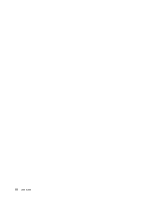Lenovo ThinkPad T520 (English) User Guide - Page 106
Inserting an ExpressCard, a flash media card, or a smart card, Open Control Panel.
 |
View all Lenovo ThinkPad T520 manuals
Add to My Manuals
Save this manual to your list of manuals |
Page 106 highlights
• SD card • SDHC card • SDXC card • MultiMediaCard (MMC) Notes: • Your computer does not support the CPRM feature for the SD card. • When transferring data to or from a flash media card, such as an SD card, do not put your computer in sleep (standby) or hibernation mode before the data transfer is complete. To do so might cause damage to your data. For more information on ExpressCards, smart cards, and flash media cards, refer to any of the following topics: • "Inserting an ExpressCard, a flash media card, or a smart card" on page 88 • "Removing an ExpressCard, a flash media card, or a smart card" on page 89 Inserting an ExpressCard, a flash media card, or a smart card Attention: Do not insert an ExpressCard while the computer is in sleep (standby) mode or hibernation mode. If you do, the computer may not respond when you try to resume using it. Attention: Before you start installing any of the following cards, touch a metal table or a grounded metal object. This action reduces any static electricity from your body. The static electricity could damage the card. • 34 mm-wide ExpressCard • Flash media card, such as an SD card, an SDHC card, an SDXC card, and a MultiMediaCard • Smart card For information about the location of the ExpressCard slot, flash media card reader slot, and smart card slot, see "Locating computer controls, connectors, and indicators" on page 1. To insert a 34 mm-wide ExpressCard into the ExpressCard slot, do the following: • Make sure that the card is correctly oriented. • Push the slot cover, and insert the card into the slot with the notched edge facing upward. Then press the card firmly into the connector. To insert a flash media card into the 4-in-1 media card reader slot, do the following: • Make sure that the card is correctly oriented. • Insert the card firmly into the 4-in-1 media card reader slot. The card may stop before it is completely installed into the slot. To insert a smart card into the smart card slot, do the following: • Make sure that the card is correctly oriented. • Insert the card so that the metallic contact is up and goes in first. Insert the card firmly into the slot. If the ExpressCard, flash media card, or smart card is not Plug and Play, do the following: • For Windows 7: 1. Open Control Panel. 2. Click Hardware and Sound. 88 User Guide