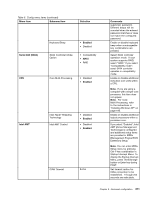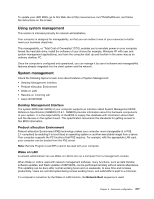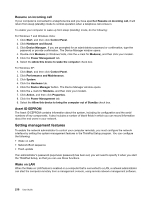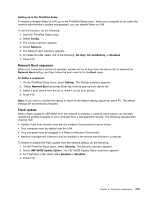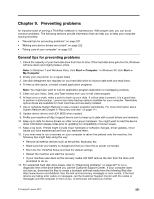Lenovo ThinkPad T520 (English) User Guide - Page 234
Updating your system UEFI BIOS, Startup menu items
 |
View all Lenovo ThinkPad T520 manuals
Add to My Manuals
Save this manual to your list of manuals |
Page 234 highlights
Startup menu items Table 10. Startup menu items Menu item Boot Network Boot UEFI/Legacy Boot UEFI/Legacy Boot Priority Boot Mode Option Keys display (ThinkVantage button message) Boot Device List F12 Option Boot Order Lock Selection • Both • UEFI Only • Legacy Only • UEFI First • Legacy First • Quick • Diagnostics Note: You can also enter the "Diagnostic" mode by pressing Esc during POST. • Disabled • Enabled • Disabled • Enabled • Disabled • Enabled Comments Refer to "Startup menu" on page 204. Refer to "Startup menu" on page 204. Select system boot capability. • Both: System will boot by following UEFI/Legacy Boot Priority setting. • UEFI Only: System will boot from UEFI enabled OS. • Legacy Only: System will boot from any OS other than UEFI enabled OS. Note: If you select "UEFI Only", system cannot boot from the bootable devices which do not have UEFI enabled OS. Select priority of boot option between UEFI and Legacy. Screen during POST: • Quick: ThinkPad Logo screen is displayed. • Diagnostics: Text messages are displayed. If you select "Disabled", the "To interrupt normal startup, press the blue ThinkVantage button." message is not displayed during POST. If you select "Enabled", the F12 key is recognized and the Boot Menu is displayed. If you select "Enabled", the Boot Priority Order is locked for your future use. Updating your system UEFI BIOS The Unified Extensible Firmware Interface (UEFI) BIOS is a part of the system programs that make up the basic layer of software built into your computer. UEFI BIOS translates the instructions from other software layers. Your computer system board has a module called electrically erasable programmable read-only memory (EEPROM, also referred to as flash memory). You can update UEFI BIOS and the Configuration/ThinkPad Setup program by starting your computer with a flash update optical disc or flash update tool application running on the Windows environment. In some instances when you add software, hardware, or a device driver, you may be informed that you need to update your UEFI BIOS in order for the new addition to work properly. 216 User Guide