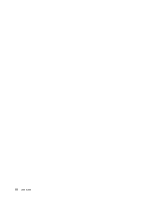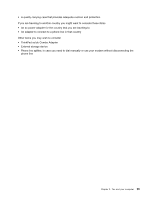Lenovo ThinkPad T520 (English) User Guide - Page 112
Traveling with your computer, Travel tips, Travel accessories, Fn+Spacebar.
 |
View all Lenovo ThinkPad T520 manuals
Add to My Manuals
Save this manual to your list of manuals |
Page 112 highlights
To disable the FullScreen Magnifier function, click the FullScreen Magnifier icon and select Exit or press Fn+Spacebar. Traveling with your computer When you travel abroad, your computer can help you feel more at home and at ease. With your own computer and its files, you can be confident about gathering and offering information to clients and coworkers. Attending to some important details that can help foreign travel go smoothly: • "Travel tips" on page 94 • "Travel accessories" on page 94 Travel tips Use the following travel tips to travel more confidently and efficiently with your computer. 1. While it is safe to allow your computer to go through the x ray machines at airport security stations, it is important to keep your eyes on the computer at all times to prevent theft. 2. Consider bringing an airplane or automobile adapter for your computer. 3. Because you might need to use your computer in less than perfect lighting conditions, turn on the ThinkLight by pressing Fn+PgUp to illuminate the keyboard. 4. If you carry an ac power adapter, detach the ac cord from it to avoid damaging the cord. Note: If you use the ThinkLight, the battery life is slightly reduced. Travel tips on airplanes If you carry your computer into an airplane, check the travel tips. Attention: • For using onboard computer or wireless (such as Internet, Bluetooth, etc.) service, check the services with the airline before boarding the airplane. • If there are restrictions on the use of computers with the wireless feature on an airplane, you need to disable it before boarding. To disable it, refer to the instructions in "Enabling or disabling the wireless feature" on page 56. Follow the tips below: 1. Be careful about the seat in front of you on airplanes. Angle your computer display so that it does not get caught when the person in front of you leans back. 2. Remember to hibernate or turn off your computer when taking off. Travel accessories Here is a checklist of things to consider packing when you are going to be away from the office: Travel Essentials • ThinkPad ac power adapter • External mouse, if you are accustomed to using one • Ethernet cable • Standard phone cable and modular jack (RJ-11) • Extra battery, charged 94 User Guide