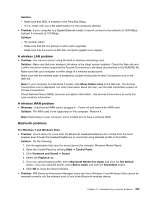Lenovo ThinkPad T520 (English) User Guide - Page 253
For Windows 7 and Windows Vista, Phone and Modem Options
 |
View all Lenovo ThinkPad T520 manuals
Add to My Manuals
Save this manual to your list of manuals |
Page 253 highlights
If the task tray has no icon for the MoH application, start the application as follows: 1. Click Start. 2. Click All Programs ➙ NetWaiting ➙ NetWaiting. If the icon for the application is on the task tray, make sure that the function is enabled as follows: 1. Right-click the MoH icon on the task tray. 2. Select Settings. 3. Make sure that the check box for Screen all incoming calls and prompt the user or Accept all incoming calls is selected. 4. Click OK to close the window. For further information, double-click the MoH icon on the task tray to open the Netwaiting window; then click the ? mark. The MoH function has been tested and shown to work in the United States and Canada. It may not work correctly in other countries. Note: If your computer is a Windows 7 model, click Show hidden icons in the task bar. The MoH icon is displayed. • Problem: Connecting to an ISP takes longer when the Fast Connect function is used. Or, the connection speed is slow when the Fast Connect function is enabled. Solution: The Fast Connect function remembers the telephone line condition of the previous call. It works fine when you call the same telephone number from the same place. If you call the same telephone number from a different place, however, it takes longer to connect to the line, or the connection speed is slow. To avoid this problem, disable the function when you call the same telephone number from a different place. Disable the function as follows: For Windows 7 and Windows Vista: 1. Click Start. 2. Click Control Panel ➙ Hardware and Sound. 3. Click Phone and Modem Options. 4. Click the Modems tab. The name of the modem installed in your computer is highlighted. 5. Click Properties. 6. Click the Change settings button. If you are prompted for an administrator password or confirmation, type the password or provide confirmation. 7. Select the Advanced tab. 8. Type +PQC=3 in the Extra initialization commands: field. 9. Click OK to close the window. For Windows XP: 1. Click Start. 2. Click Control Panel ➙ Printers and Other Hardware. 3. Click Phone and Modem Options. 4. Click the Modems tab. The name of the modem installed in your computer is highlighted. 5. Click Properties. 6. Select the Advanced tab. 7. Type +PQC=3 in the Extra initialization commands: field. 8. Click OK to close the window. Chapter 10. Troubleshooting computer problems 235