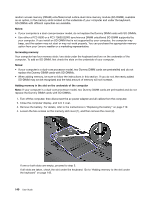Lenovo ThinkPad T520 (English) User Guide - Page 160
If the lower memory slot is empty, proceed to step 5.
 |
View all Lenovo ThinkPad T520 manuals
Add to My Manuals
Save this manual to your list of manuals |
Page 160 highlights
7. Put the memory slot cover back in place (1), close the cover (2), and tighten the two screws (3). 8. Put the battery back in place (for more details, refer to "Replacing the battery" on page 119), turn the computer over again, and reconnect the cables. Adding memory to the slot under the keyboard Note: If your computer is a dual-core processor model, two Dummy DIMM cards are preinstalled and do not replace the Dummy DIMM cards with SO-DIMMs. 1. Turn off the computer; then disconnect the ac power adapter and all cables from the computer. 2. Close the computer display, and turn it over. 3. Remove the battery. For details, refer to the instructions in "Replacing the battery" on page 119. 4. Remove the keyboard. For details, refer to the instructions in "Replacing the keyboard" on page 130. There are two slots under the keyboard of your computer, one above the other. If the lower memory slot is empty, proceed to step 5. If both slots are taken, refer to the ThinkPad Web site http://www.lenovo.com/ for more information. 5. For access to the lower slot, you must remove the SO-DIMM already installed in the upper slot. Be sure to keep it. To remove the SO-DIMM, press out on the latches on both edges of the socket at the same time (1), and remove the module (2). 142 User Guide