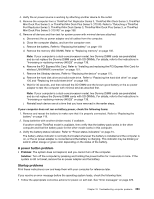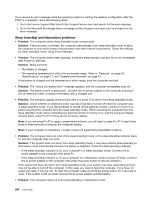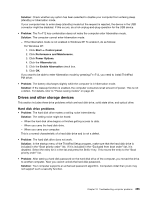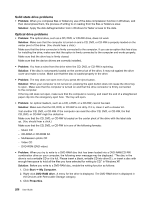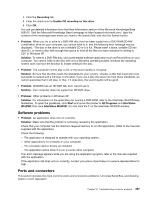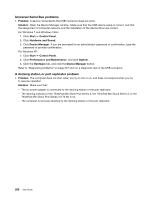Lenovo ThinkPad T520 (English) User Guide - Page 271
A power button problem, Startup problems
 |
View all Lenovo ThinkPad T520 manuals
Add to My Manuals
Save this manual to your list of manuals |
Page 271 highlights
4. Verify the ac power source is working by attaching another device to the outlet. 5. Remove the computer from a ThinkPad Port Replicator Series 3, ThinkPad Mini Dock Series 3, ThinkPad Mini Dock Plus Series 3, or ThinkPad Mini Dock Plus Series 3 (170 W). Refer to "Detaching a ThinkPad Port Replicator Series 3, ThinkPad Mini Dock Series 3, ThinkPad Mini Dock Plus Series 3, or ThinkPad Mini Dock Plus Series 3 (170 W)" on page 188. 6. Remove all devices and then test for system power with minimal devices attached. a. Disconnect the ac power adapter and all cables from the computer. b. Close the computer display, and turn the computer over. c. Remove the battery. Refer to "Replacing the battery" on page 119. d. Remove the memory (SO-DIMM). Refer to "Replacing memory" on page 135. Note: If your computer is a dual-core processor model, two Dummy DIMM cards are preinstalled and do not replace the Dummy DIMM cards with SO-DIMMs. For details, refer to the instructions in "Increasing or replacing memory (W520)" on page 139. e. Remove the PCI Express Mini Card. Refer to "Installing and replacing the PCI Express Mini Card for wireless LAN/WiMAX connection" on page 151. f. Remove the Ultrabay devices. Refer to "Replacing the device" on page 170. g. Remove the hard disk drive and solid state drive. Refer to "Replacing the hard disk drive" on page 126 and "Replacing the solid state drive" on page 166. h. Wait for 30 seconds, and then reinstall the SO-DIMM and the known good battery or the ac power adapter to test the computer with minimal devices attached first. Note: If your computer is a dual-core processor model, two Dummy DIMM cards are preinstalled and do not replace the Dummy DIMM cards with SO-DIMMs. For details, refer to the instructions in "Increasing or replacing memory (W520)" on page 139. i. Reinstall each device one at a time that you have removed in the earlier steps. If your computer does not run on battery power, check the following items: 1. Remove and reseat the battery to make sure that it is properly connected. Refer to "Replacing the battery" on page 119. 2. Swap batteries with another similar model, if available. If another similar ThinkPad model is available, then verify that the battery pack works in the other computer and that the battery pack for the other model works in this computer. 3. Verify the battery-status indicator. Refer to "Power-status indicators" on page 15. The battery-status indicator is normally illuminated whenever the battery is installed and the computer is on, or the ac power adapter is connected and the battery is charging. This indicator may be blinking or solid in either orange or green color depending on the status of the battery. A power button problem • Problem: The system does not respond, and you cannot turn off the computer. Solution: Turn off the computer by pressing and holding the power button for 4 seconds or more. If the system is still not reset, remove the ac power adapter and the battery. Startup problems Print these instructions now and keep them with your computer for reference later. If you receive an error message before the operating system loads, check the following item: • Follow the appropriate corrective actions for power-on self-test. See "Error messages" on page 229. Chapter 10. Troubleshooting computer problems 253