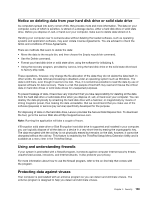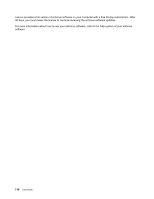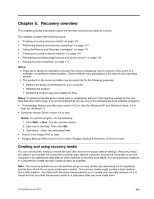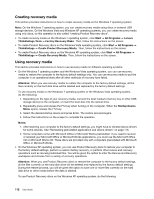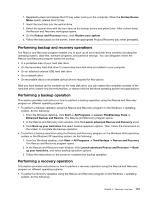Lenovo ThinkPad T520 (English) User Guide - Page 127
Notice on deleting data from your hard disk drive or solid state, Using and understanding firewalls - recovery disk download
 |
View all Lenovo ThinkPad T520 manuals
Add to My Manuals
Save this manual to your list of manuals |
Page 127 highlights
Notice on deleting data from your hard disk drive or solid state drive As computers spread into every corner of life, they process more and more information. The data on your computer, some of which is sensitive, is stored on a storage device, either a hard disk drive or solid state drive. Before you dispose of, sell, or hand over your computer, make sure to delete data stored on it. Handing your computer over to someone else without deleting the loaded software, such as operating systems and application software, may even violate License Agreements. You are advised to check the terms and conditions of those Agreements. There are methods that seem to delete the data: • Move the data to the recycle bin, and then choose the Empty recycle bin command. • Use the Delete command. • Format your hard disk drive or solid state drive, using the software for initializing it. • Using the recovery program, provided by Lenovo, bring the hard disk drive or the solid state drive back to factory-ship state. These operations, however, only change the file allocation of the data; they do not delete the data itself. In other words, the data retrieval processing is disabled under an operating system such as Windows. The data is still there, even though it seems to be lost. Thus, it is sometimes possible to read the data by use of special software for data recovery. There is a risk that people of bad faith may read and misuse the critical data on hard disk drives or solid state drives for unexpected purposes. To prevent leakage of data, it becomes very important that you take responsibility for deleting all the data from the hard disk drive or solid state drive when you dispose of, sell, or hand over your computer. You can destroy the data physically by smashing the hard disk drive with a hammer, or magnetically by means of strong magnetic power, thus making the data unreadable. But we recommend that you make use of the software (payware) or service (pay service) specifically developed for the purpose. For disposing of data on the hard disk drive, Lenovo provides the Secure Data Disposal tool. To download the tool, go to the Lenovo Web site at http://support.lenovo.com. Note: Running the application will take a couple of hours. If Encryption solid state drive or Disk Encryption hard disk drive is supported and installed in your computer, you can logically dispose of all the data on a device in a very short time by erasing the cryptographic key. The data encrypted with the old key is not physically erased but remains on the disk; however, it cannot be decrypted without the old key. This feature is enabled by the ThinkPad Setup Menu Extension Utility and is available as a menu item in the ThinkPad Setup. Using and understanding firewalls If your system is preintalled with a firewall program, it protects against computer Internet security threats, unauthorized access, intrusions, and Internet attacks. It also protects your privacy. For more information about how to use the firewall program, refer to the on-line help that comes with the program. Protecting data against viruses Your computer is preinstalled with an antivirus program so you can detect and eliminate viruses. The antivirus program is designed to help you detect and eliminate viruses. Chapter 4. Security 109