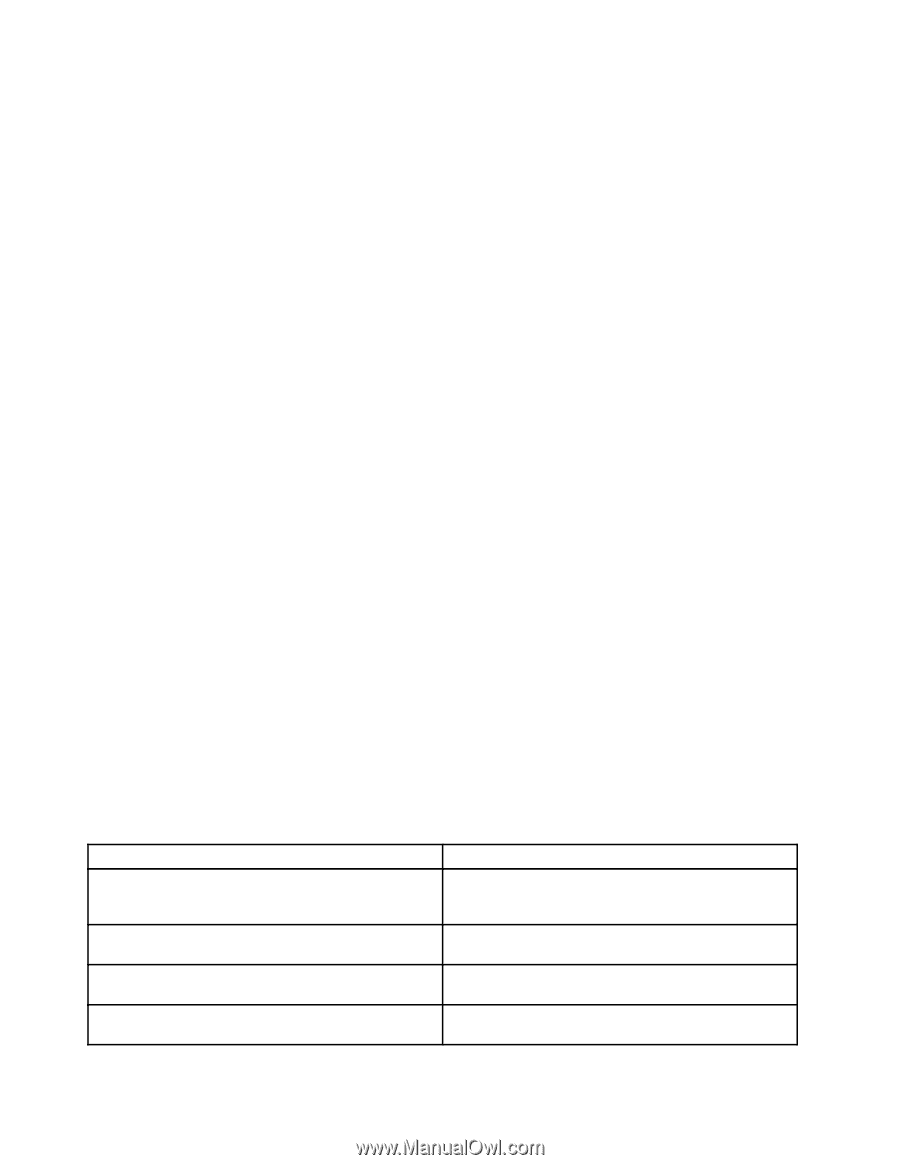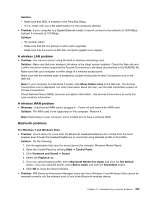Lenovo ThinkPad T520 (English) User Guide - Page 250
Beep errors, drive by using the software, and recover the partition if required.
 |
View all Lenovo ThinkPad T520 manuals
Add to My Manuals
Save this manual to your list of manuals |
Page 250 highlights
• Problem: When I turn on the machine, nothing appears on the screen and the machine does not beep while starting up. Note: If you are not sure whether you heard any beeps, turn off the computer by pressing and holding the power switch for 4 seconds or more. Turn it on and listen again. Solution: Make sure that: - The battery is installed correctly. - The ac power adapter is connected to the computer and the power cord is plugged into a working electrical outlet. - The computer is turned on. (Turn the power switch on again for confirmation.) If a power-on password is set: - Press any key to display the prompt for the power-on password. If the brightness level of the screen is low, increase it by pressing the Fn+Home. - Type the correct password and press Enter (refer to "Power-on password" on page 98). If these items are properly set, and the screen remains blank, have the computer serviced. • Problem: When I turn on the machine, only a white cursor appears on a blank screen. Solution: If you have modified a partition on your hard disk drive or solid state drive by using a partition software, information about that partition, or the master boot record may have been destroyed. 1. Turn off the computer, and then turn it on again. 2. If you still see only the cursor on the screen, do the following: - If you have used the partition software, examine the partition on the hard disk drive or solid state drive by using the software, and recover the partition if required. - Use either the Rescue and Recovery workspace or the recovery discs to restore the system to the factory state. For details about restoring the system to the factory state, see "Creating and using recovery media" on page 111. If the problem persists, have the computer serviced. • Problem: My screen goes blank while the computer is on. Solution: Your screen saver or power management may be enabled. Do either of the following: - Touch the TrackPoint or the touch pad, or press a key to exit the screen saver. - Press the power switch to resume from sleep (standby) or hibernation. Beep errors Table 11. Beep errors Problem One short beep, pause, three short beeps, pause, three more short beeps, and one short beep One long and two short beeps Four cycles of four short beeps Five beeps Solution Make sure that memory modules are installed correctly. If they are, and you still hear the beeps, have the computer serviced. The video function has a problem. Have the computer serviced. The Security Chip has a problem. Have the computer serviced. The system board has a problem. Have the computer serviced. 232 User Guide