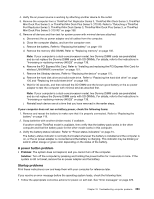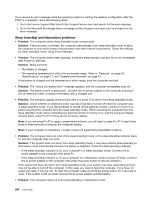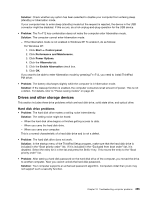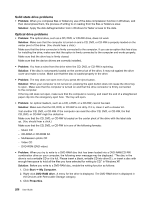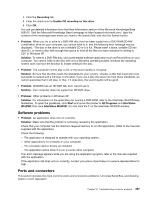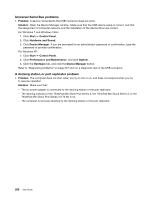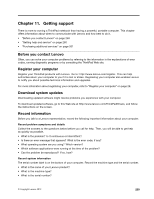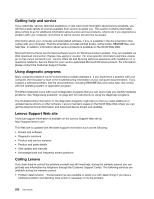Lenovo ThinkPad T520 (English) User Guide - Page 273
Drives and other storage devices, Hard disk drive problems
 |
View all Lenovo ThinkPad T520 manuals
Add to My Manuals
Save this manual to your list of manuals |
Page 273 highlights
Solution: Check whether any option has been selected to disable your computer from entering sleep (standby) or hibernation mode. If your computer tries to enter sleep (standby) mode but the request is rejected, the device in the USB connector might be disabled. If this occurs, do a hot-unplug-and-plug operation for the USB device. • Problem: The Fn+F12 key combination does not make the computer enter hibernation mode. Solution: The computer cannot enter hibernation mode: - If the hibernation mode is not enabled in Windows XP. To enable it, do as follows: For Windows XP: 1. Click Start ➙ Control panel. 2. Click Performance and Maintenance. 3. Click Power Options. 4. Click the Hibernate tab. 5. Click the Enable hibernation check box. 6. Click OK. If you want to be able to enter hibernation mode by pressing Fn+F12, you need to install ThinkPad PM driver. • Problem: The battery discharges slightly while the computer is in hibernation mode. Solution: If the wakeup function is enabled, the computer consumes small amount of power. This is not a defect. For details, refer to "Power-saving modes" on page 45. Drives and other storage devices This section includes three drive problems which are hard disk drive, solid state drive, and optical drive. Hard disk drive problems • Problem: The hard disk drive makes a rattling noise intermittently. Solution: The rattling noise might be heard: - When the hard disk drive begins or finishes getting access to data. - When you carry the hard disk drive. - When you carry your computer. This is a normal characteristic of a hard disk drive and is not a defect. • Problem: The hard disk drive does not work. Solution: In the startup menu of the ThinkPad Setup program, make sure that the hard disk drive is included in the "Boot priority order" list. If it is included in the "Excluded from boot order" list, it is disabled. Select the entry for it in the list and press the Shift+1 key. This moves the entry to the "Boot priority order" list. • Problem: After setting a hard disk password on the hard disk drive of the computer, you moved the drive to another computer. Now you cannot unlock the hard disk password. Solution: Your computer supports an enhanced password algorithm. Computers older than yours may not support such a security function. Chapter 10. Troubleshooting computer problems 255