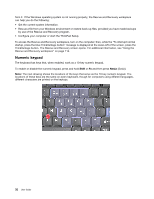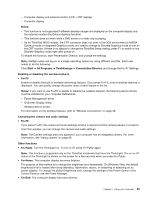Lenovo ThinkPad T520 (English) User Guide - Page 54
Volume and mute buttons, Fn+Spacebar, Fn+F2, Fn+PrtSc, Fn+ScrLk, Fn+Pause, Fn+cursor keys - mute microphone
 |
View all Lenovo ThinkPad T520 manuals
Add to My Manuals
Save this manual to your list of manuals |
Page 54 highlights
The purpose of this method is to change the brightness level temporarily. On Windows Vista, the default brightness level is loaded after sleep (standby), hibernation, reboot, or detaching or attaching an ac power adapter. To change the default brightness level, change the settings of the Power Option in the Control Panel or use the Power Manager. • Fn+Spacebar: Enable the FullScreen Magnifier function. • Fn+F2: Lock your computer. • Fn+F8: Change the settings of the UltraNav pointing device. • Fn+PrtSc: Have the same function as the SysRq key. • Fn+ScrLk: Enable or disable the numeric keypad. The indicator of numeric lock is displayed on the screen. • Fn+Pause: Have the same function as the Break key. • Fn+cursor keys: These key combinations are for use with Windows Media Player. They have the following functions: - Fn + down arrow key: Play or Pause - Fn + up arrow key: Stop - Fn + right arrow key: Next Track - Fn + left arrow key: Previous Track Volume and mute buttons You can adjust the sound level of the built-in speakers by using the following three buttons: 1 Speaker mute button 2 Volume control button 3 Microphone mute If you mute the sound and then turn off your computer, the sound will remain muted when you turn on your computer again. To turn on the sound, press the plus (+) or minus (-) button. 36 User Guide