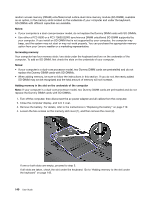Lenovo ThinkPad T520 (English) User Guide - Page 155
With the notched end of the SO-DIMM toward the contact edge side of the socket, insert the SO-DIMM
 |
View all Lenovo ThinkPad T520 manuals
Add to My Manuals
Save this manual to your list of manuals |
Page 155 highlights
6. With the notched end of the SO-DIMM toward the contact edge side of the socket, insert the SO-DIMM into the socket at an angle of about 20 degrees (1); then press it in firmly (2). 7. Pivot the SO-DIMM downward until it snaps into place. 8. Make sure that the SO-DIMM is firmly fixed in the slot and cannot be moved easily. 9. Put the memory slot cover back in place (1), close the cover (2), and tighten the two screws (3). 10. Put the battery back in place (for more details, refer to "Replacing the battery" on page 119), turn the computer over again, and reconnect the cables. Replacing memory in the slot under the keyboard 1. Turn off the computer; then disconnect the ac power adapter and all cables from the computer. 2. Close the computer display, and turn it over. 3. Remove the battery. For details, refer to the instructions in "Replacing the battery" on page 119. Chapter 6. Replacing devices 137