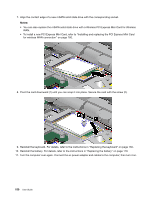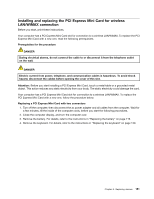Lenovo ThinkPad T520 (English) User Guide - Page 168
To install a new PCI Express Mini Card, refer to Installing and replacing the PCI Express Mini Card
 |
View all Lenovo ThinkPad T520 manuals
Add to My Manuals
Save this manual to your list of manuals |
Page 168 highlights
7. Align the contact edge of a new mSATA solid state drive with the corresponding socket. Notes: • You can also replace the mSATA solid state drive with a Wireless PCI Express Mini Card for Wireless WAN. • To install a new PCI Express Mini Card, refer to "Installing and replacing the PCI Express Mini Card for wireless WAN connection" on page 160. 8. Pivot the card downward (1) until you can snap it into place. Secure the card with the screw (2). 9. Reinstall the keyboard. For details, refer to the instructions in "Replacing the keyboard" on page 130. 10. Reinstall the battery. For details, refer to the instructions in "Replacing the battery" on page 119. 11. Turn the computer over again. Connect the ac power adapter and cables to the computer; then turn it on. 150 User Guide