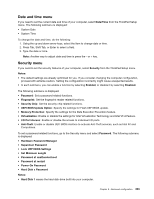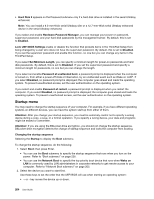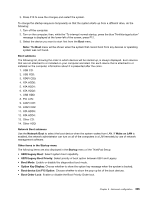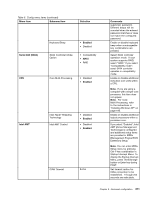Lenovo ThinkPad T520 (English) User Guide - Page 226
Menu item, Selection, Comments, Disabled, Independent, Automatic, ThinkPad NumLock, Fn Key Lock
 |
View all Lenovo ThinkPad T520 manuals
Add to My Manuals
Save this manual to your list of manuals |
Page 226 highlights
Table 8. Config menu items (continued) Menu item Submenu item Fn Key Lock Selection • Disabled • Enabled ThinkPad NumLock • Independent • Synchronized Power-On NumLock • Automatic • On • Off Comments If you select "Enabled", you can press the Fn key to keep it in a pressed condition, and then press the desired function key. The action is equivalent to pressing the required key and the Fn key simultaneously. If you press the Fn key twice, the state is locked until you press the Fn key again. If you select "Independent", NumLock on your computer can be disabled independently regardless of the NumLock state of the external keyboard. If NumLock on the computer is enabled, NumLock on the external keyboard will also be enabled. If you select "Synchronized", NumLock on your computer and NumLock on the external keyboard are synchronized. If you select "Automatic", NumLock is enabled when full size keyboard is attached. If you select "On", NumLock is always enabled. If you select "Off", NumLock is always disabled. Note: Power-On NumLock will be displayed if you select "Synchronized" at the ThinkPad NumLock. 208 User Guide