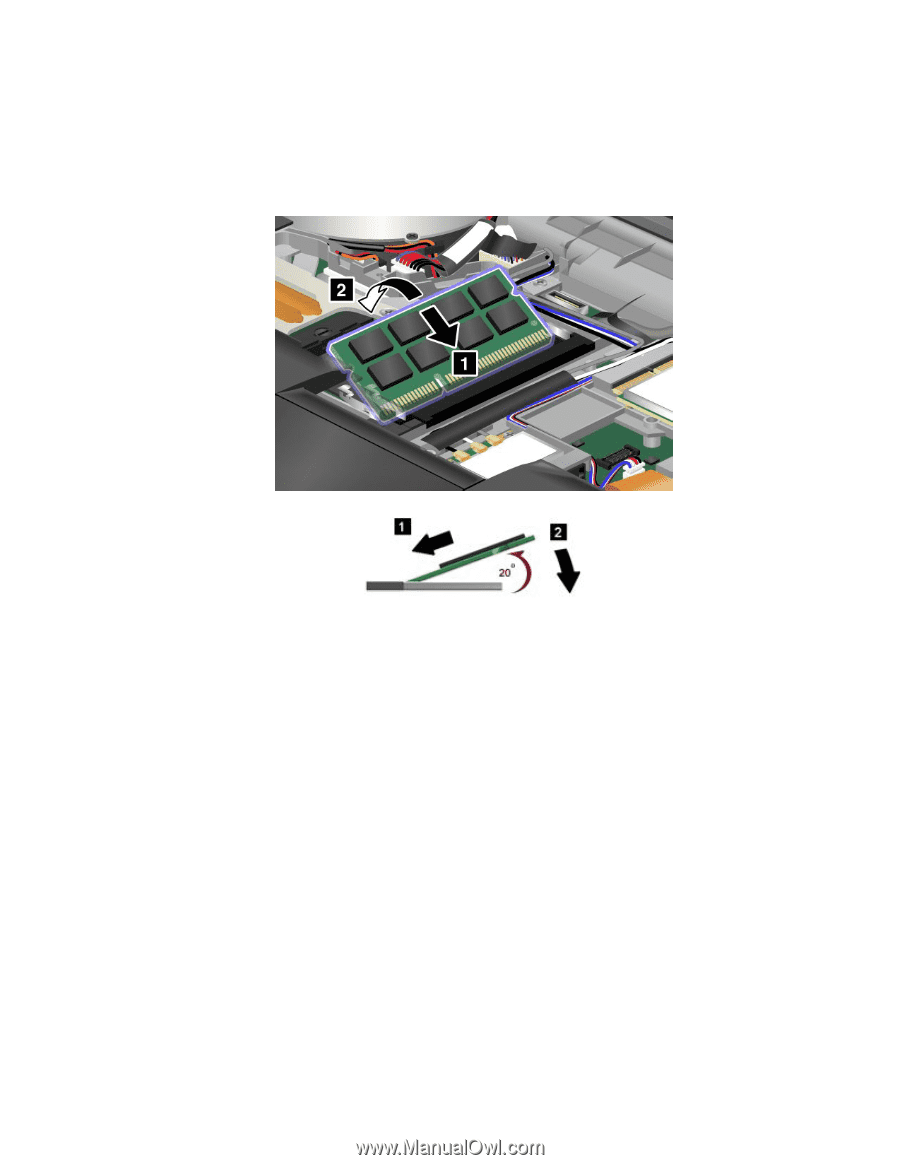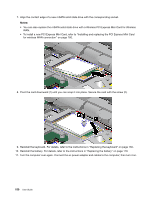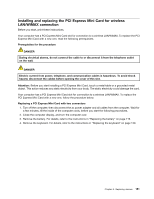Lenovo ThinkPad T520 (English) User Guide - Page 165
Turn the computer on., To make sure that the SO-DIMM is installed correctly, do as follows
 |
View all Lenovo ThinkPad T520 manuals
Add to My Manuals
Save this manual to your list of manuals |
Page 165 highlights
7. With the notched end of the SO-DIMM toward the contact edge side of the socket, insert the SO-DIMM (1) into the socket at an angle of about 20 degrees; then press it in firmly. Pivot the SO-DIMM downward (2) until it snaps into place. Note: If you install a memory module in only one of the two memory slots, be sure to install it in the upper slot. 8. Make sure that the SO-DIMM is firmly fixed in the slot and cannot be moved easily. 9. Reinstall the keyboard. For details, refer to the instructions in "Replacing the keyboard" on page 130. 10. Put the battery back in place (for details, refer to the instructions in "Replacing the battery" on page 119), turn the computer over again, and reconnect the cables. Checking the total amount of memory installed in your computer To make sure that the SO-DIMM is installed correctly, do as follows: 1. Turn the computer on. 2. When the logo screen is displayed, press F1. The ThinkPad Setup opens. The "Installed memory" item shows the total amount of memory installed in your computer. 3. If the "Installed memory" item shows a different amount of memory from what you installed, check whether you have correctly followed the instructions in this section. Chapter 6. Replacing devices 147