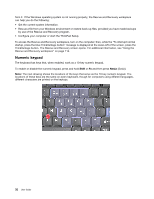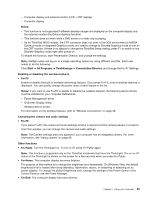Lenovo ThinkPad T520 (English) User Guide - Page 50
Numeric keypad, from it. If the Windows operating system is not running properly
 |
View all Lenovo ThinkPad T520 manuals
Add to My Manuals
Save this manual to your list of manuals |
Page 50 highlights
from it. If the Windows operating system is not running properly, the Rescue and Recovery workspace can help you do the following: • Get the current system information. • Rescue a file from your Windows environment or restore back-up files, provided you have made backups by use of the Rescue and Recovery program. • Configure your computer or start the ThinkPad Setup. To access the Rescue and Recovery workspace, turn on the computer; then, while the "To interrupt normal startup, press the blue ThinkVantage button" message is displayed at the lower-left of the screen, press the ThinkVantage button. The Rescue and Recovery screen opens. For additional information, see "Using the Rescue and Recovery workspace" on page 114. Numeric keypad The keyboard has keys that, when enabled, work as a 10-key numeric keypad. To enable or disable the numeric keypad, press and hold Shift or Fn and then press NmLk (ScrLk). Note: The next drawing shows the locations of the keys that serve as the 10-key numeric keypad. The locations of these keys are the same on every keyboard, though for computers using different languages, different characters are printed on the keytops. 32 User Guide