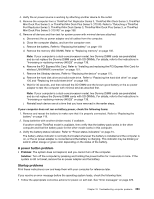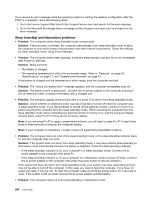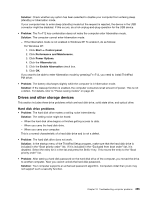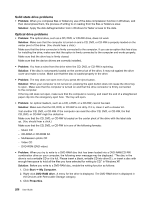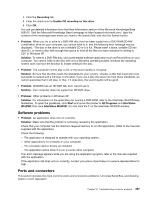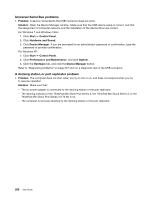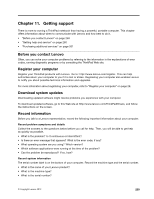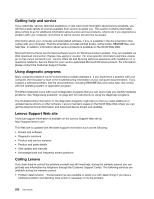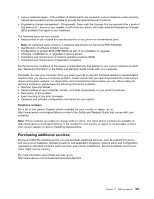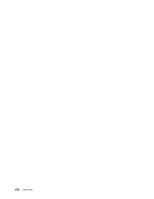Lenovo ThinkPad T520 (English) User Guide - Page 275
Software problems, Ports and connectors, Recording, Enable CD recording on this drive, Problem
 |
View all Lenovo ThinkPad T520 manuals
Add to My Manuals
Save this manual to your list of manuals |
Page 275 highlights
4. Click the Recording tab. 5. Clear the check box for Enable CD recording on this drive. 6. Click OK. You can get detailed information from the More Information section of the Microsoft Knowledge Base 826510. Visit the Microsoft Knowledge Base homepage at http://support.microsoft.com/, type the number of the knowledge base article you need in the search field, and click the Search button. • Problem: When you try to write to a DVD-RW disc that has been loaded into a DVD-RAM/CD-RW combination drive on your computer, you cannot write to it, and the following error message may be displayed: "The disc in the drive is not a writable CD or it is full. Please insert a blank, writable CD into drive D:\, or insert a disc with enough free space to hold all the files you have selected for writing to CD." in Windows XP. Solution: To write to a DVD-RW disc, use a preinstalled software application such as Record Now on your computer. You cannot write to the disc with only a Windows operating system, because the operating system does not have the function to enable writing to the disc. • Problem: The computer cannot play a CD, or the sound quality is not good. Solution: Be sure that the disk meets the standards for your country. Usually, a disk that meets the local standards is marked with a CD logo on the label. If you use a disc that does not meet these standards, we cannot guarantee that it will play, or that, if it does play, the sound quality will be good. • Problem: WinDVD8 has an HD DVD tab, but I cannot use it. Solution: Your computer does not support an HD DVD drive. • Problem: Other problems in Windows XP. Solution: For information on the application for running a DVD-ROM, refer to the InterVideo WinDVD Help Guidelines. To open the guidelines, click Start and move the pointer to All Programs and InterVideo WinDVD; then click InterVideo WinDVD. You can click the ? on the InterVideo WinDVD window. Software problems • Problem: An application does not run correctly. Solution: Make sure that the problem is not being caused by the application. Check that your computer has the minimum required memory to run the application. Refer to the manuals supplied with the application. Check the following: - The application is designed to operate with your operating system. - Other applications run correctly on your computer. - The necessary device drivers are installed. - The application works when it is run on some other computer. If an error message appears while you are using the application program, refer to the manuals supplied with the application. If the application still does not run correctly, contact your place of purchase or a service representative for help. Ports and connectors This section includes the most common ports and connectors problems: Universal Serial Bus, and docking station or port replication. Chapter 10. Troubleshooting computer problems 257