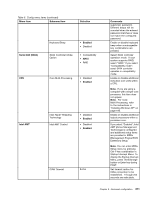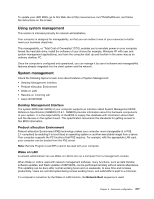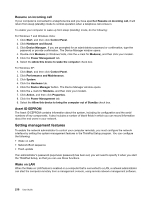Lenovo ThinkPad T520 (English) User Guide - Page 231
Menu item, Selection, Comments, Inactive, Enter, Security Chip, Disabled, Enabled
 |
View all Lenovo ThinkPad T520 manuals
Add to My Manuals
Save this manual to your list of manuals |
Page 231 highlights
Table 9. Security menu items (continued) Menu item Submenu item Selection Security Chip Security Chip • Active • Inactive • Disabled Security Reporting Options Clear Security Chip • Enter Intel TXT Feature UEFI BIOS Update Option Flash BIOS Updating by End-Users • Disabled • Enabled • Disabled • Enabled Flash Over LAN • Disabled • Enabled Comments enabled will not be able to work until they are re-enabled in the fingerprint software. If you select "Active", Security Chip is functional. If you select "Inactive", Security Chip is visible, but is not functional. If you select "Disabled", Security Chip is hidden and is not functional. Enable or disable the following Security Reporting Options. • BIOS ROM String Reporting: BIOS text string • ESCD Reporting: Extended system configuration data • CMOS Reporting: CMOS data • NVRAM Reporting: Security data stored in the Asset ID • SMBIOS Reporting: SMBIOS data Clear the encryption key. Note: Only if you select "Active" for Security Chip, this item appears. Enable or disable Intel Trusted Execution Technology. If you select "Enabled", all users can update the UEFI BIOS. If you select "Disabled", only the person who knows supervisor password can update the UEFI BIOS. Enable your computer's UEFI BIOS to be updated (flashed) over an active network connection. Chapter 8. Advanced configuration 213