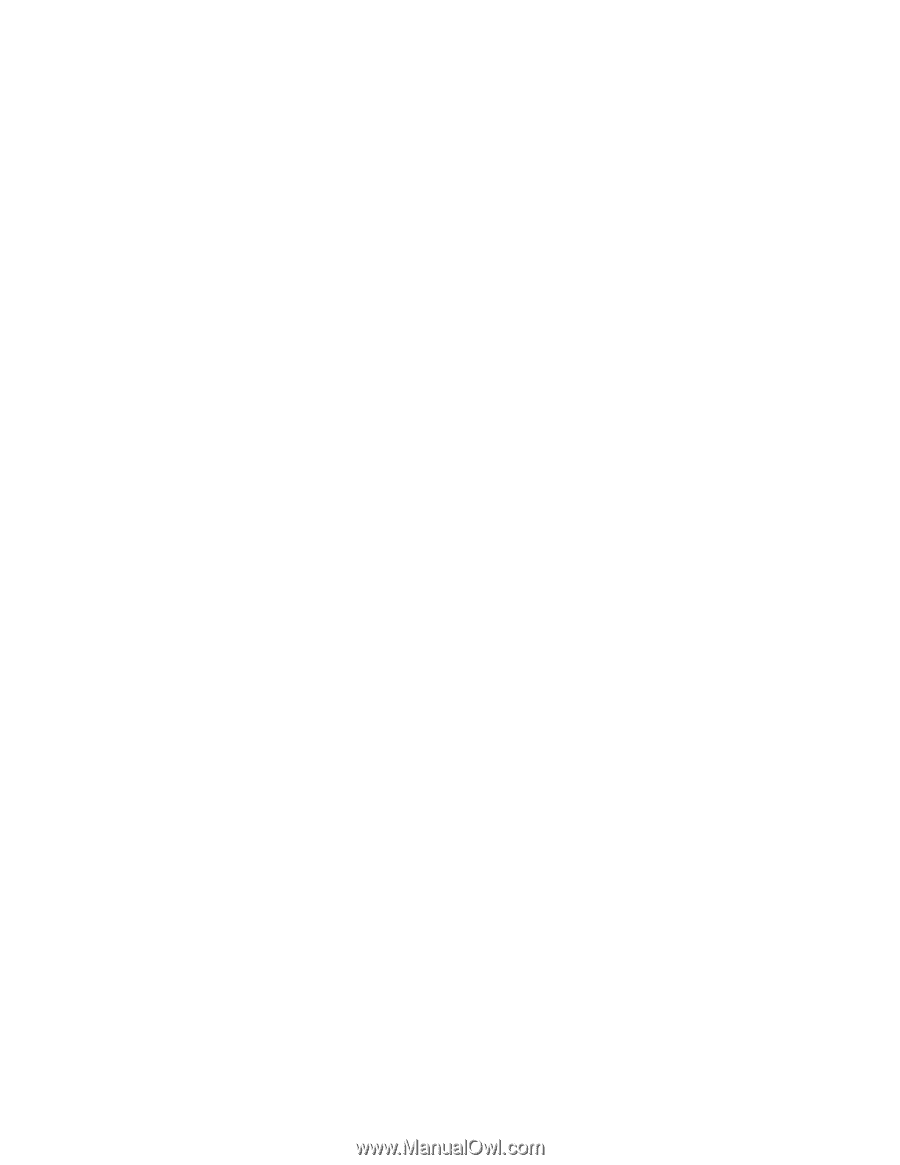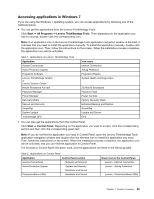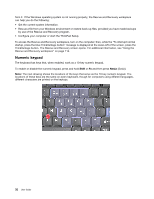Lenovo ThinkPad T520 (English) User Guide - Page 45
Password Manager, Power Manager, Recovery Media, Presentation Director, Rescue and Recovery, Start - factory restore
 |
View all Lenovo ThinkPad T520 manuals
Add to My Manuals
Save this manual to your list of manuals |
Page 45 highlights
Password Manager The Password Manager program enables users to manage and remember all their sensitive and easy-to-forget application and Web site login information, such as user IDs, passwords, and other personal information. To open Password Manager, do the following: • For Windows 7: See "Accessing applications in Windows 7" on page 23. • For Windows Vista and Windows XP: Click Start ➙ All Programs ➙ ThinkVantage ➙ Password Manager. Power Manager The Power Manager program provides convenient, flexible, and complete power management for your computer. By using the Power Manager program, you can adjust your power settings to give you the best balance between performance and power saving. To open Power Manager, do the following: • For Windows 7: See "Accessing applications in Windows 7" on page 23. • For Windows Vista and Windows XP: Click Start ➙ All Programs ➙ ThinkVantage ➙ Power Manager. Recovery Media This program enables you to create recovery media to restore the contents of the system drive or hard disk drive to the same state as when the computer was originally shipped from the factory. For information about how to open and use this program, refer to "Creating and using recovery media" on page 111. Presentation Director Presentation Director is a display configuration utility that enables you to give presentations conveniently. It also enables you to create and manage the display schemes. However, by default, Presentation Director has some predefined presentation schemes. You can apply them to your presentation with no need to set up a new scheme. To apply a presentation scheme, you can also use the Fn + F7 key combination. To open Presentation Director, click Start ➙ All Programs ➙ ThinkVantage ➙ Presentation Director. Note: If your computer is a Windows 7 model, Presentation Director is not supported because the Windows 7 operating system handles the external displays instead. Rescue and Recovery The Rescue and Recovery program is a one button recovery and restore solution that includes a set of self-recovery tools to help you diagnose computer problems, get help, and recover from system crashes, even if you cannot start the Windows operating system. • For Windows 7: See "Accessing applications in Windows 7" on page 23. • For Windows Vista and Windows XP: Click Start ➙ All Programs ➙ ThinkVantage ➙ Rescue and Recovery. Chapter 1. Product Overview 27