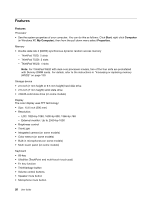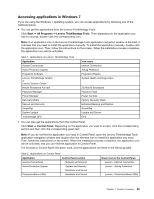Lenovo ThinkPad T520 (English) User Guide - Page 42
Access Connections, Active Protection System - user manual
 |
View all Lenovo ThinkPad T520 manuals
Add to My Manuals
Save this manual to your list of manuals |
Page 42 highlights
Table 2. Applications on Control Panel (continued) Application Control Panel section Green text on the Control Panel Fingerprint Software System and Security Lenovo - Fingerprint Reader Hardware and Sound or Lenovo - Notebook Fingerprint Reader Lenovo ThinkVantage Toolbox or Lenovo Solution Center System and Security Lenovo - System Health and Diagnostics Mobile Broadband Activate Network and Internet Lenovo - 3G Mobile Broadband Password Manager System and Security Lenovo - Password Vault User Accounts and Family Safety Power Manager Hardware and Sound Lenovo - Power Controls System and Security Recovery Media System and Security Lenovo - Factory Recovery Disks Rescue and Recovery System and Security Lenovo - Enhanced Backup and Restore SimpleTap Programs Lenovo's SimpleTap System Update System and Security Lenovo - Update and Drivers ThinkVantage GPS Network and Internet Lenovo - GPS System and Security Access Connections Access Connections™ is a connectivity assistant program for creating and managing location profiles. Each location profile stores all the network and Internet configuration settings needed for connecting to a network infrastructure from a specific location such as a home or an office. By switching between location profiles as you move your computer from place to place, you can quickly and easily connect to a network with no need to reconfigure your settings manually and restart the computer each time. To open the Access Connections program, do the following: • For Windows 7: See "Accessing applications in Windows 7" on page 23. • For Windows Vista and Windows XP: Click Start ➙ All Programs ➙ ThinkVantage ➙ Access Connections. Active Protection System The Active Protection System protects your hard disk drive when the shock sensor inside your computer detects a condition that could damage the drive, such as system tilt, excessive vibration, or shock. The hard disk drive is less vulnerable to damage when it is not operating; so the system stops it from spinning, and may also move the read/write heads of the drive to areas that do not contain data. As soon as the shock sensor senses that the environment is stable again (minimal change in system tilt, vibration, or shock), it turns the hard disk drive on. To open Active Protection System, do the following: • For Windows 7: See "Accessing applications in Windows 7" on page 23. 24 User Guide