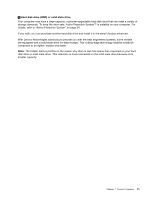Lenovo ThinkPad T520 (English) User Guide - Page 30
Rear view, Always On USB connector rear, Notes, Modem connector, Power jack
 |
View all Lenovo ThinkPad T520 manuals
Add to My Manuals
Save this manual to your list of manuals |
Page 30 highlights
Rear view Figure 5. ThinkPad T520, T520i, and W520 rear view 1 Always On USB connector (rear) 3 Power jack 2 Modem connector 4 Fan louvers (rear) 1 Always On USB connector (rear) The Universal Serial Bus connectors are used for connecting devices compatible with a USB interface, such as a printer or a digital camera. By default, even when your computer is in sleep (standby) mode, the Always On USB connector still enables you to charge some devices, such as iPod® and iPhone and BlackBerry® smartphones, by attaching the devices to the connector. However, with the ac power adapter attached, if you want to charge these devices when your computer is in hibernation mode or powered off, you will need to open the Power Manager program and configure corresponding settings to enable the Always On USB connector function. For details about how to enable the Always On USB connector function, refer to the online help of the Power Manager program. Notes: • Your computer may look slightly different from the illustrations. • Your computer is compatible with USB 1.1 and 2.0. 2 Modem connector Connect your computer to a telephone line with the modem connector. For details, refer to the instructions in "Dialup connections" on page 75. 3 Power jack The ac power adapter cable connects to the computer power jack to provide power to the computer and charge the battery. 12 User Guide