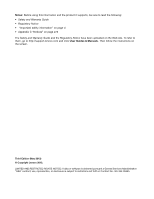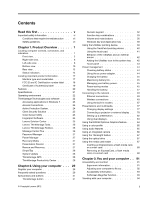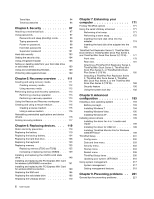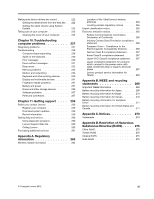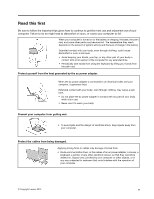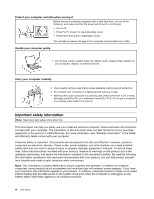Lenovo ThinkPad T520 (English) User Guide - Page 3
Contents, Read this first, Product Overview, Using your computer .. - power adapter
 |
View all Lenovo ThinkPad T520 manuals
Add to My Manuals
Save this manual to your list of manuals |
Page 3 highlights
Contents Read this first v Important safety information vi Conditions that require immediate action . . vii Safety guidelines vii Chapter 1. Product Overview 1 Locating computer controls, connectors, and indicators 1 Front view 2 Right-side view 6 Left-side view 8 Bottom view 10 Rear view 12 Status indicators 14 Locating important product information . . . . . 17 Machine type and model label 17 FCC ID and IC Certification number label . . 18 Certificate of Authenticity label 19 Features 20 Specifications 21 Operating environment 22 ThinkVantage Technologies and software . . . . 22 Accessing applications in Windows 7 . . . . 23 Access Connections 24 Active Protection System 24 Client Security Solution 25 Color Sensor Utility 25 Fingerprint Software 25 Lenovo Solution Center 25 Lenovo ThinkVantage Tools 26 Lenovo ThinkVantage Toolbox 26 Message Center Plus 26 Password Manager 27 Power Manager 27 Recovery Media 27 Presentation Director 27 Rescue and Recovery 27 SimpleTap 28 System Update 28 ThinkVantage GPS 28 ThinkVantage Productivity Center . . . . . 28 Chapter 2. Using your computer . . . 29 Register your computer 29 Frequently asked questions 29 Special keys and buttons 31 ThinkVantage button 31 © Copyright Lenovo 2012 Numeric keypad 32 Function key combinations 33 Volume and mute buttons 36 Windows key and Application key . . . . . 38 Using the UltraNav pointing device 39 Using the TrackPoint pointing device . . . . 40 Using the touch pad 41 Behavior of the UltraNav and an external mouse 42 Adding the UltraNav icon to the system tray . 42 Touch panel 43 Power management 44 Checking battery status 44 Using the ac power adapter 44 Charging the battery 45 Maximizing battery life 45 Managing your battery power 45 Power-saving modes 45 Handling the battery 47 Connecting to the network 49 Ethernet connections 49 Wireless connections 49 Using the built-in modem 57 Presentations and multimedia 77 Changing display settings 77 Connecting a projector or external display . . 78 Setting up a presentation 82 Using dual displays 83 Using the NVIDIA Optimus Graphics feature . . . 84 Using a color profile 85 Using audio features 85 Using an integrated camera 86 Using the ThinkLight feature 87 Using the optical drive 87 Using the media card reader 87 Inserting an ExpressCard, a flash media card, or a smart card 88 Removing an ExpressCard, a flash media card, or a smart card 89 Chapter 3. You and your computer . . 91 Accessibility and comfort 91 Ergonomic information 91 Adjusting your computer to fit you . . . . . 92 Accessibility information 93 FullScreen Magnifier function 93 Traveling with your computer 94 i