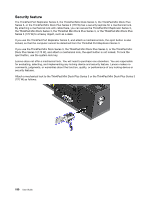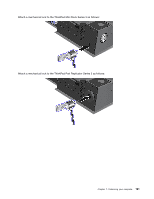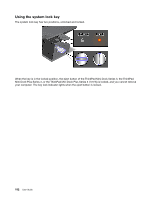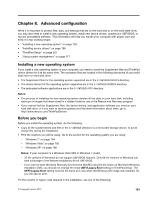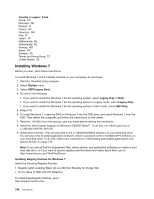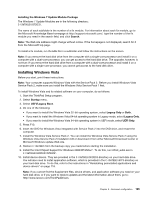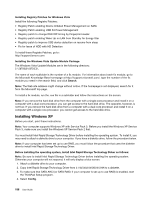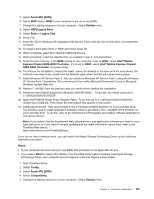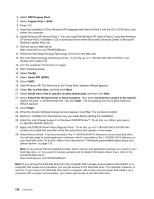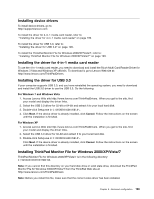Lenovo ThinkPad T520 (English) User Guide - Page 212
Installing Windows 7, Country or region: Code, Startup, UEFI/Legacy Boot, Legacy Only, UEFI Only - fr
 |
View all Lenovo ThinkPad T520 manuals
Add to My Manuals
Save this manual to your list of manuals |
Page 212 highlights
Country or region: Code China: SC Denmark: DK Finland: FI France: FR Germany: GR Italy: IT Japan: JP Netherlands: NL Netherlands: NL Norway: NO Spain: SP Sweden: SV Taiwan and Hong Kong: TC United States: US Installing Windows 7 Before you start, print these instructions. To install Windows 7 and its related software on your computer, do as follows: 1. Start the ThinkPad Setup program. 2. Select Startup menu. 3. Select UEFI/Legacy Boot. 4. Do one of the following: • If you want to install the Windows 7 32-bit operating system, select Legacy Only or Both. • If you want to install the Windows 7 64-bit operating system in Legacy mode, select Legacy Only. • If you want to install the Windows 7 64-bit operating system in UEFI mode, select UEFI Only. 5. Press F10. 6. To install Windows 7, insert the DVD for Windows 7 into the DVD drive, and install Windows 7 from the DVD. Then restart the computer, and follow the instructions on the screen. 7. Restore C:\SWTOOLS from the backup copy you made before starting the installation. 8. Install the Intel Chipset Support for Windows 2000/XP/Vista/7. To do this, run infinst_autol.exe in C:\SWTOOLS\DRIVERS\INTELINF. 9. Install device drivers. They are provided in the C:\SWTOOLS\DRIVERS directory on your hard disk drive. You will also need to install application software, which is provided in the C:\SWTOOLS\APPS directory on your hard disk drive. To do this, refer to the instructions in "Reinstalling preinstalled applications and device drivers" on page 116. Note: If you cannot find the Supplement files, device drivers, and application software you need on your hard disk drive, or if you want to receive updates and the latest information about them, go to: http://www.lenovo.com/ThinkPadDrivers Installing Registry Patches for Windows 7 Install the following Registry Patches: • Registry patch enabling Wake Up on LAN from Standby for Energy Star • Fix for Issue of HDD with HD Detection To install these Registry Patches, go to: http://support.lenovo.com 194 User Guide