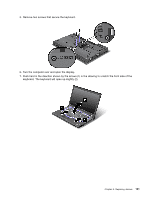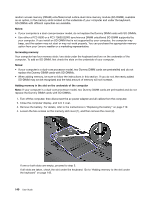Lenovo ThinkPad T520 (English) User Guide - Page 153
Replacing memory, Replacing memory (T520 and T520i)
 |
View all Lenovo ThinkPad T520 manuals
Add to My Manuals
Save this manual to your list of manuals |
Page 153 highlights
Replacing memory Increasing memory capacity is an effective way to make programs run faster. You can increase the amount of memory in your computer by installing a double data rate three synchronous dynamic random access memory unbuffered small outline dual inline memory module (SDRAM), available as an option, in the memory slot of the computer. SO-DIMMs with different capacities are available. Note: If your computer is a dual-core processor model, two Dummy DIMM cards are preinstalled and do not replace the Dummy DIMM cards with SO-DIMMs. For details, refer to the instructions in "Increasing or replacing memory (W520)" on page 139. Prerequisites for the procedure When replacing the memory, be sure to follow the precautions. Note: The operating speed of the memory module depends on the system configuration of your computer and its combination with the memory module installed on your computer. In some conditions, the memory in your computer may not be able to operate at the maximum speed. Attention: Before you start installing a module, touch a metal table or a grounded metal object. This action reduces any static electricity from your body. The static electricity could damage the SO-DIMM. Replacing memory (T520 and T520i) Before you start, print these instructions. Increasing memory capacity is an effective way to make programs run faster. You can increase the amount of memory in your computer by installing a PC3-8500 or PC3-10600 double data rate 3 synchronous dynamic random access memory (DRAM) unbuffered small outline dual inline memory module, available as an option, in the memory slots located on the underside of your computer and under the keyboard. SO-DIMMs with different capacities are available. Notes: • Use either a PC3-8500 or a PC3-10600 DDR3 synchronous DRAM unbuffered SO-DIMM in your computer. If you install an SO-DIMM that is not supported by your computer, the computer may beep, and the system may not start or may not work properly. You can purchase the appropriate memory option from your Lenovo reseller or a marketing representative. Your computer has two memory slots: one under the keyboard and another on the underside of the computer. To replace the SO-DIMM, follow the procedure below. Replacing memory in the slot on the underside of the computer 1. Turn off the computer; then disconnect the ac power adapter and all cables from the computer. 2. Close the computer display, and turn it over. 3. Remove the battery. For details, refer to the instructions in "Replacing the battery" on page 119. Chapter 6. Replacing devices 135