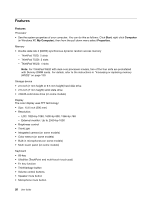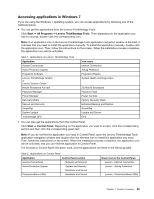Lenovo ThinkPad T520 (English) User Guide - Page 43
Client Security Solution, Color Sensor Utility, Fingerprint Software, Lenovo Solution Center, Start - replacement screen
 |
View all Lenovo ThinkPad T520 manuals
Add to My Manuals
Save this manual to your list of manuals |
Page 43 highlights
• For Windows Vista and Windows XP: Click Start ➙ All Programs ➙ ThinkVantage ➙ Active Protection System. Client Security Solution The Client Security Solution helps protect your computer and your personal information so that you know that your sensitive data is secure. It can also help manage your passwords, help recover a forgotten password, or help you monitor security settings on your computer and suggest how to enhance your computer security. These convenient features are made more secure by a built-in security chip, a powerful computer chip dedicated to the security functions of your computer. To start the Client Security Solution, click Start ➙ All Programs ➙ ThinkVantage ➙ Client Security Solution. For details, refer to the Help for the program. You can download the latest Client Security Solution from the following Web site: http://support.lenovo.com Note: If your computer is a Windows 7 model, Client Security Solution is not preinstalled on it. Color Sensor Utility If your computer comes with a color sensor, a preinstalled color sensor utility enables you to measure and adjust the color accuracy of your displays. To start the color sensor utility, click Start ➙ All Programs ➙ X-Rite ➙ Color Calibrator ➙ PANTONE Color Calibrator. The initial screen is displayed. To start the calibration process, click Next and close the LCD. The indicator on the outer lid and short beep sounds of the computer will show the progress, and the beeping sound will signal that the calibration has been started or completed. Note: If your computer has been attached to an external monitor, select one of your displays, then click Next and close the LCD. Fingerprint Software If your system comes with a fingerprint reader, the Fingerprint Software program enables you to enroll your fingerprint and associate it with your Windows password. As a result, the fingerprint authentication can replace your password and enable simple and secure user access. To open the fingerprint software, do the following: • Windows 7: See "Accessing applications in Windows 7" on page 23. • For Windows Vista and Windows XP: Click Start ➙ All Programs ➙ ThinkVantage ➙ ThinkVantage Fingerprint Software. Lenovo Solution Center Note: Depending on the date when your computer was manufactured, your computer is preinstalled with either the Lenovo Solution Center program or the Lenovo ThinkVantage Toolbox program for diagnostic purposes. For additional information about the Lenovo ThinkVantage Toolbox program, see "Lenovo ThinkVantage Toolbox" on page 26. Chapter 1. Product Overview 25