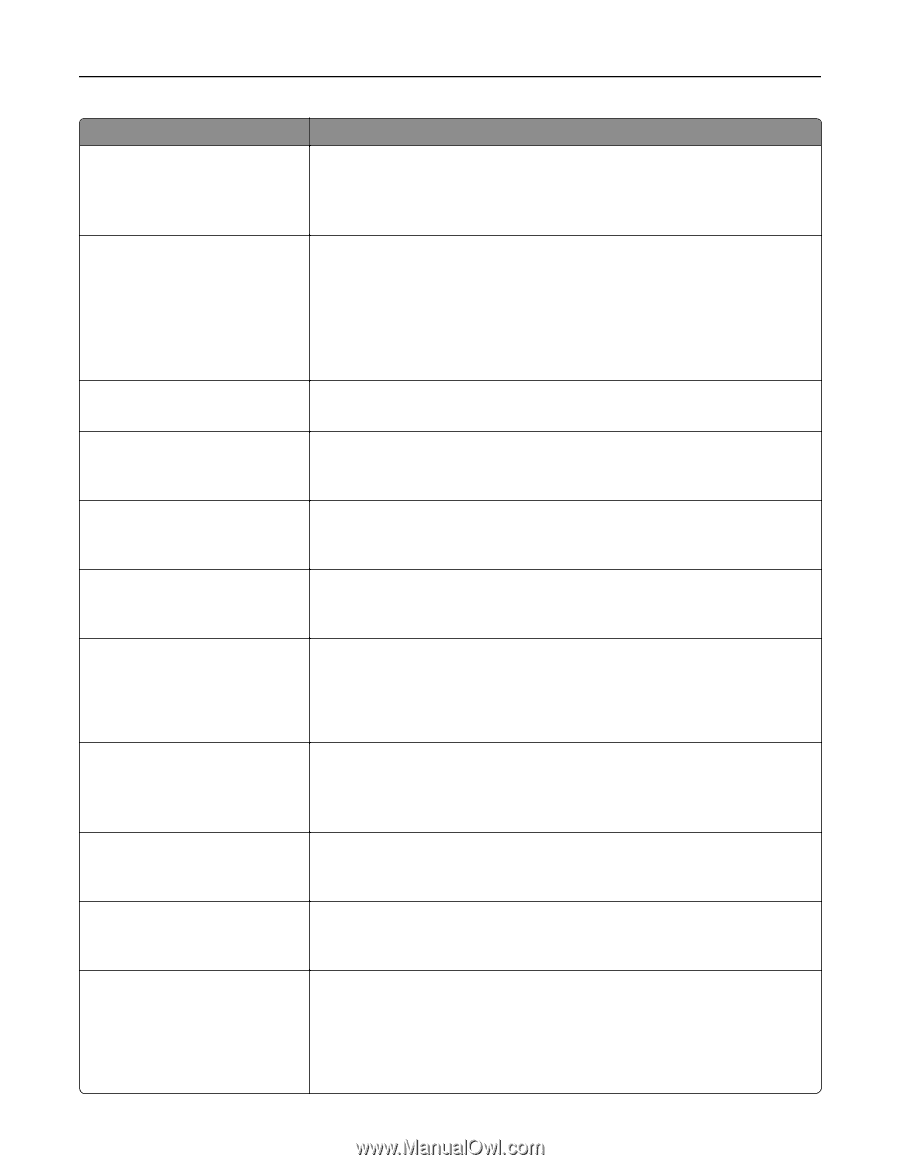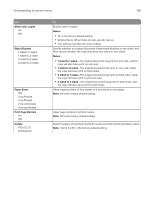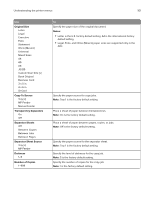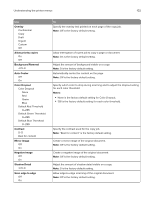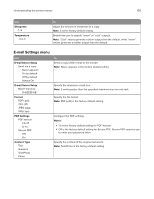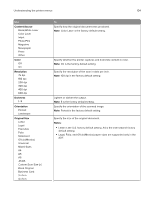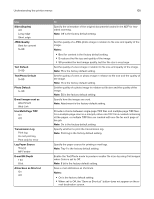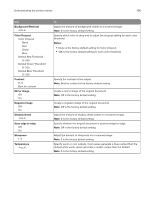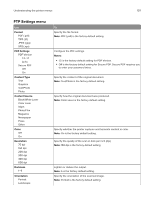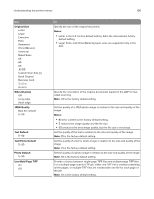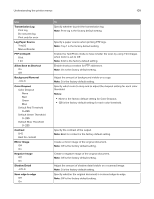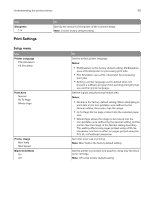Lexmark CX317 User Guide - Page 105
On is the factory default setting., Do not print log
 |
View all Lexmark CX317 manuals
Add to My Manuals
Save this manual to your list of manuals |
Page 105 highlights
Understanding the printer menus 105 Use Sides (Duplex) Off Long edge Short edge JPEG Quality Best for content 5-90 Text Default 5-90 Text/Photo Default 5-90 Photo Default 5-90 E‑mail images sent as Attachment Web Link Use Multi‑Page TIFF On Off Transmission Log Print log Do not print log Print only for error Log Paper Source Tray [x] MP Feeder E‑mail Bit Depth 1 bit 8 bit Allow Save as Shortcut On Off To Specify the orientation of the original documents loaded in the ADF for twosided scanning. Note: Off is the factory default setting. Set the quality of a JPEG photo image in relation to file size and quality of the image. Notes: • Best for content is the factory default setting. • 5 reduces the file size and quality of the image. • 90 provides the best image quality, but the file size is very large. Set the quality of a text image in relation to file size and quality of the image. Note: 75 is the factory default setting. Set the quality of a text or photo image in relation to file size and the quality of the image. Note: 75 is the factory default setting. Set the quality of a photo image in relation to file size and the quality of the image. Note: 50 is the factory default setting. Specify how the images are sent. Note: Attachment is the factory default setting. Provide a choice between single-page TIFF files and multiple‑page TIFF files. For a multiple-page scan‑to‑e-mail job, either one TIFF file is created containing all the pages, or multiple TIFF files are created with one file for each page of the job. Note: On is the factory default setting. Specify whether to print the transmission log. Note: Print log is the factory default setting. Specify the paper source for printing e-mail logs. Note: Tray 1 is the factory default setting. Enable the Text/Photo mode to produce smaller file sizes by using 1‑bit images when Color is set to Off. Note: 8 bit is the factory default setting. Save e-mail addresses as shortcuts. Notes: • On is the factory default setting. • When set to Off, the "Save as Shortcut" button does not appear on the e- mail destination screen.