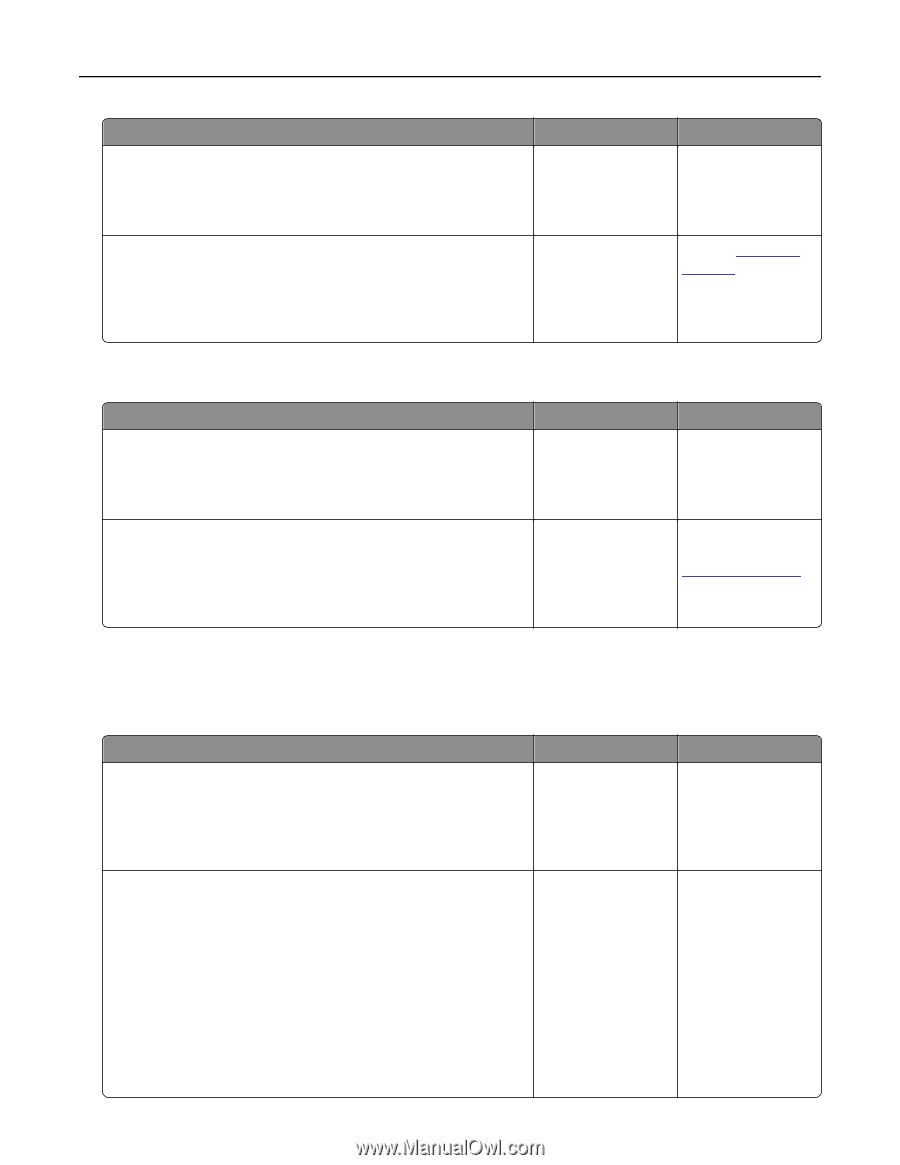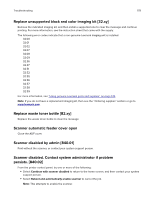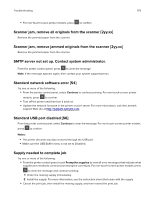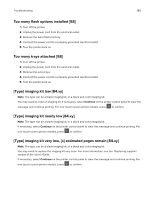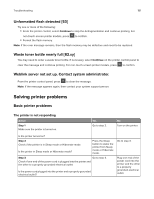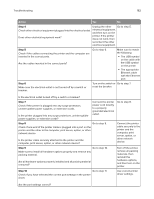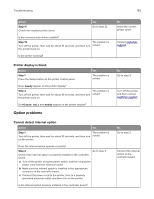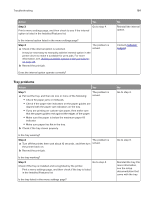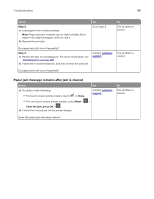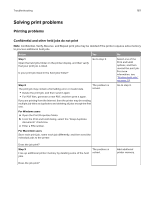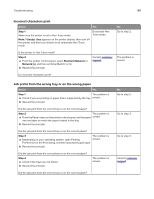Lexmark CX317 User Guide - Page 183
Printer display is blank, Option problems, Cannot detect internal option
 |
View all Lexmark CX317 manuals
Add to My Manuals
Save this manual to your list of manuals |
Page 183 highlights
Troubleshooting 183 Action Step 11 Check the installed printer driver. Yes Go to step 12. Is the correct printer driver installed? Step 12 The problem is Turn off the printer, then wait for about 10 seconds, and then turn solved. the printer back on. Is the printer working? Printer display is blank Action Step 1 Press the Sleep button on the printer control panel. Yes The problem is solved. Does Ready appear on the printer display? Step 2 The problem is Turn off the printer, then wait for about 10 seconds, and then turn solved. the printer back on. Do Please wait and Ready appear on the printer display? Option problems Cannot detect internal option Action Yes Step 1 The problem is Turn off the printer, then wait for about 10 seconds, and then turn solved. on the printer. Does the internal option operate correctly? Step 2 Go to step 3. Check if the internal option is properly installed in the controller board. a Turn off the printer using the power switch, and then unplug the power cord from the electrical outlet. b Make sure the internal option is installed in the appropriate connector in the controller board. c Connect the power cord to the printer, then to a properly grounded electrical outlet, and then turn on the printer. Is the internal option properly installed in the controller board? No Install the correct printer driver. Contact customer support. No Go to step 2. Turn off the printer, and then contact customer support. No Go to step 2. Connect the internal option to the controller board.