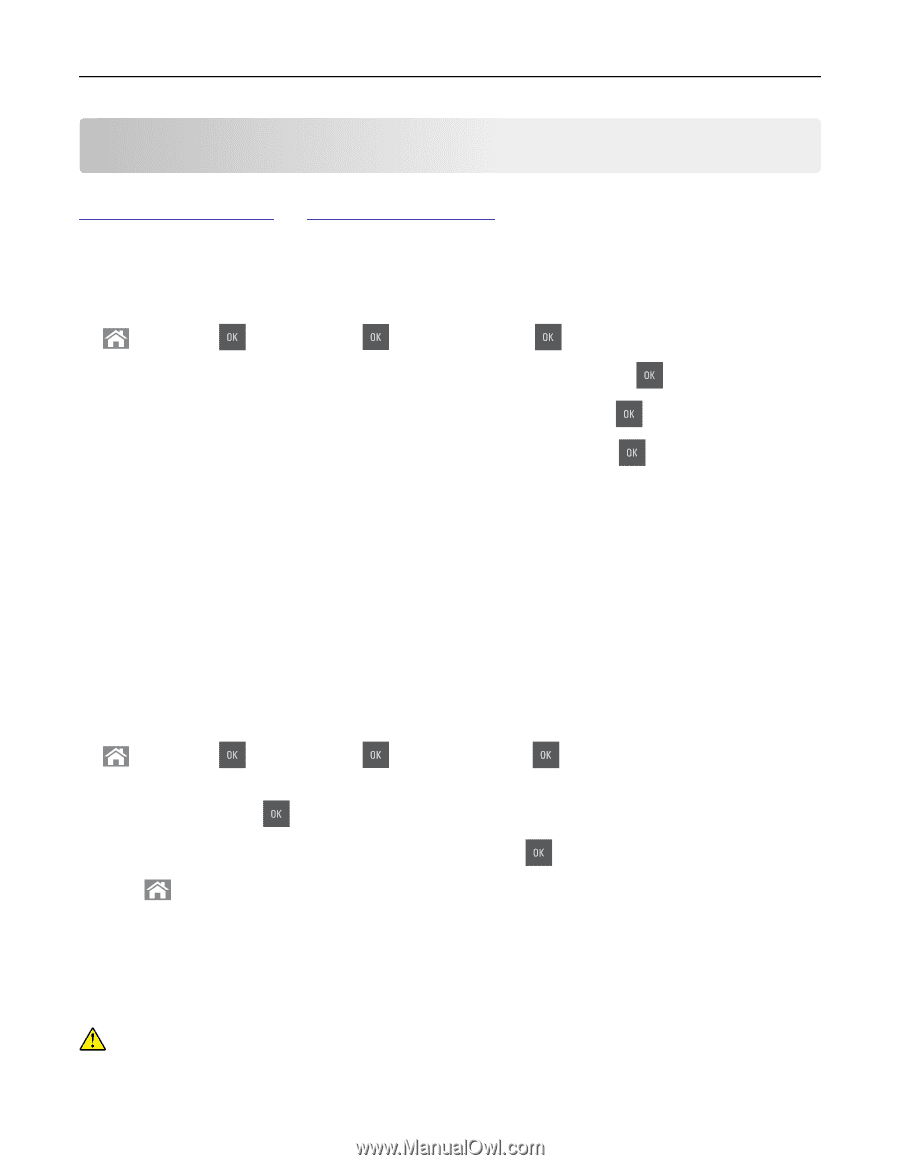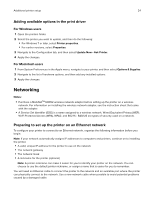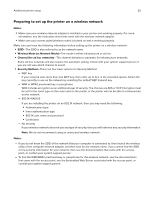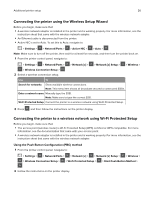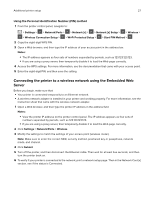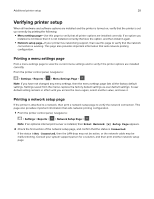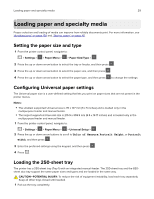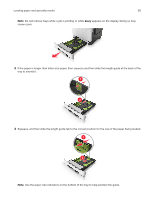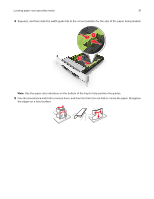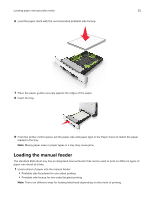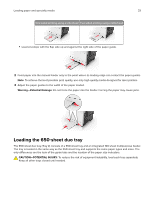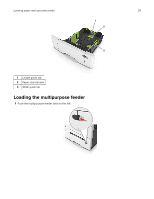Lexmark CX317 User Guide - Page 29
Loading paper and specialty media, Setting the paper size and type
 |
View all Lexmark CX317 manuals
Add to My Manuals
Save this manual to your list of manuals |
Page 29 highlights
Loading paper and specialty media 29 Loading paper and specialty media Proper selection and loading of media can improve how reliably documents print. For more information, see "Avoiding jams" on page 158 and "Storing paper" on page 45. Setting the paper size and type 1 From the printer control panel, navigate to: > Settings > > Paper Menu > > Paper Size/Type > 2 Press the up or down arrow button to select the tray or feeder, and then press . 3 Press the up or down arrow button to select the paper size, and then press . 4 Press the up or down arrow button to select the paper type, and then press to change the settings. Configuring Universal paper settings The Universal paper size is a user‑defined setting that lets you print on paper sizes that are not preset in the printer menus. Notes: • The smallest supported Universal size is 76 x 127 mm (3 x 5 inches) and is loaded only in the multipurpose feeder and manual feeder. • The largest supported Universal size is 215.9 x 359.9 mm (8.5 x 14.17 inches) and is loaded only in the multipurpose feeder and manual feeder. 1 From the printer control panel, navigate to: > Settings > > Paper Menu > > Universal Setup > 2 Press the up or down arrow buttons to scroll to Units of Measure, Portrait Height, or Portrait Width, and then press . 3 Enter the preferred settings using the keypad, and then press . 4 Press . Loading the 250‑sheet tray The printer has a 250-sheet tray (Tray 1) with an integrated manual feeder. The 250-sheet tray and the 650sheet duo tray support the same paper sizes and types and are loaded in the same way. CAUTION-POTENTIAL INJURY: To reduce the risk of equipment instability, load each tray separately. Keep all other trays closed until needed. 1 Pull out the tray completely.