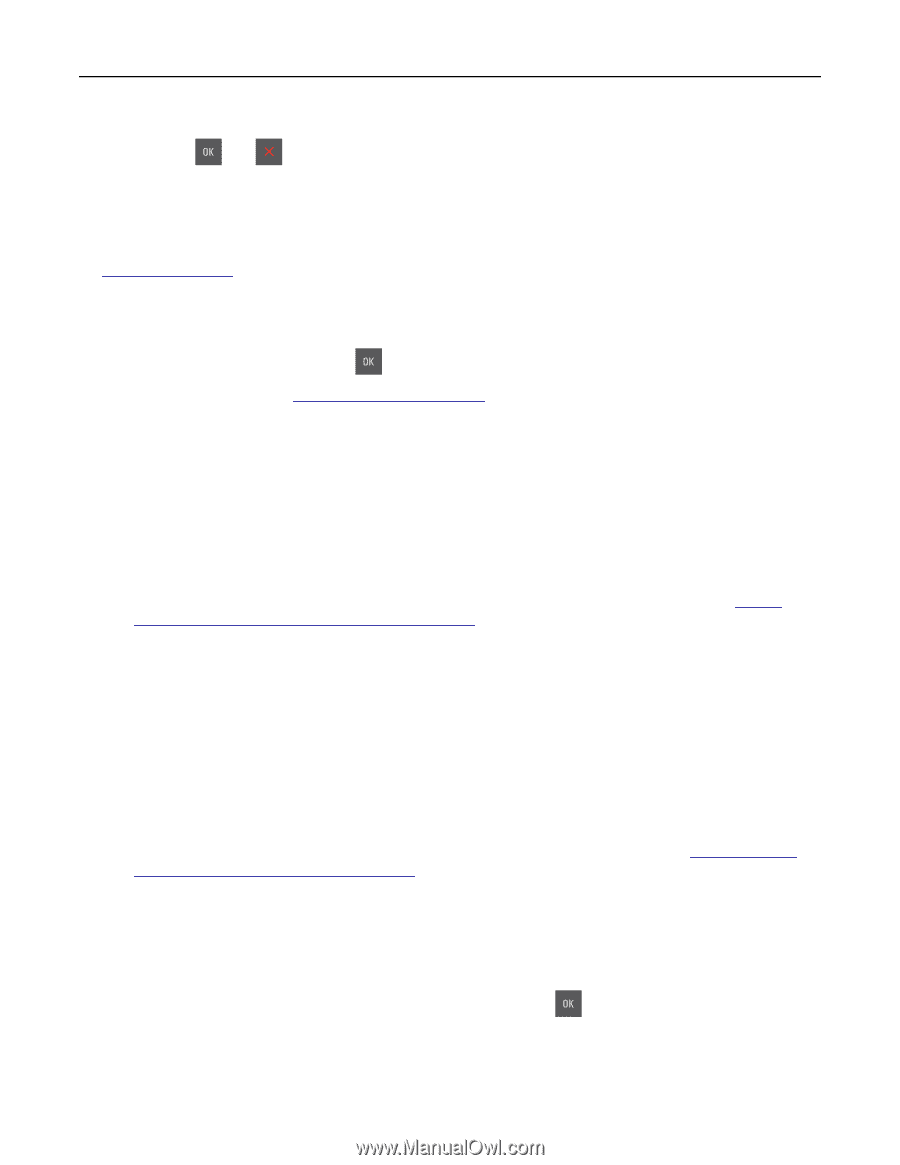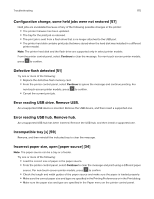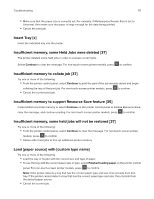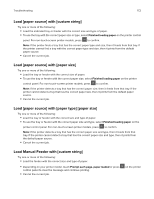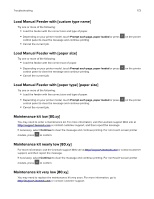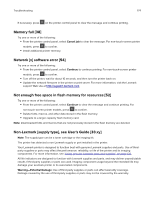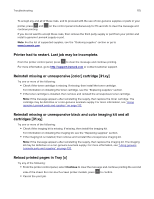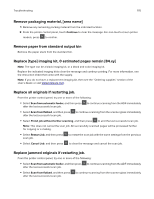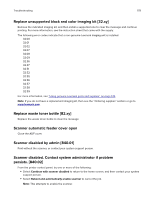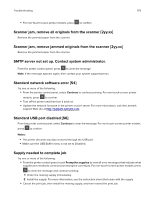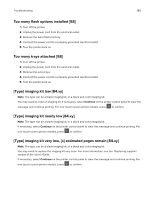Lexmark CX317 User Guide - Page 175
Printer had to restart. Last job may be incomplete.
 |
View all Lexmark CX317 manuals
Add to My Manuals
Save this manual to your list of manuals |
Page 175 highlights
Troubleshooting 175 To accept any and all of these risks, and to proceed with the use of non-genuine supplies or parts in your printer, press and continue printing. on the control panel simultaneously for 15 seconds to clear the message and If you do not want to accept these risks, then remove the third-party supply or part from your printer and install a genuine Lexmark supply or part. Note: For the list of supported supplies, see the "Ordering supplies" section or go to www.lexmark.com. Printer had to restart. Last job may be incomplete. From the printer control panel, press to clear the message and continue printing. For more information, go to http://support.lexmark.com or contact customer support. Reinstall missing or unresponsive [color] cartridge [31.xy] Try one or more of the following: • Check if the toner cartridge is missing. If missing, then install the toner cartridge. For information on installing the toner cartridge, see the "Replacing supplies" section. • If the toner cartridge is installed, then remove and reinstall the unresponsive toner cartridge. Note: If the message appears after reinstalling the supply, then replace the toner cartridge. The cartridge may be defective or a non‑genuine Lexmark supply. For more information, see "Using genuine Lexmark parts and supplies" on page 132. Reinstall missing or unresponsive black and color imaging kit and all cartridges [31.xy] Try one or more of the following: • Check if the imaging kit is missing. If missing, then install the imaging kit. For information on installing the imaging kit, see the "Replacing supplies" section. • If the imaging kit is installed, then remove and reinstall the unresponsive imaging kit. Note: If the message appears after reinstalling the supply, then replace the imaging kit. The imaging kit may be defective or a non‑genuine Lexmark supply. For more information, see "Using genuine Lexmark parts and supplies" on page 132. Reload printed pages in Tray [x] Try any of the following: • From the printer control panel, select Continue to clear the message and continue printing the second side of the sheet. For non‑touch‑screen printer models, press • Cancel the print job. to confirm.