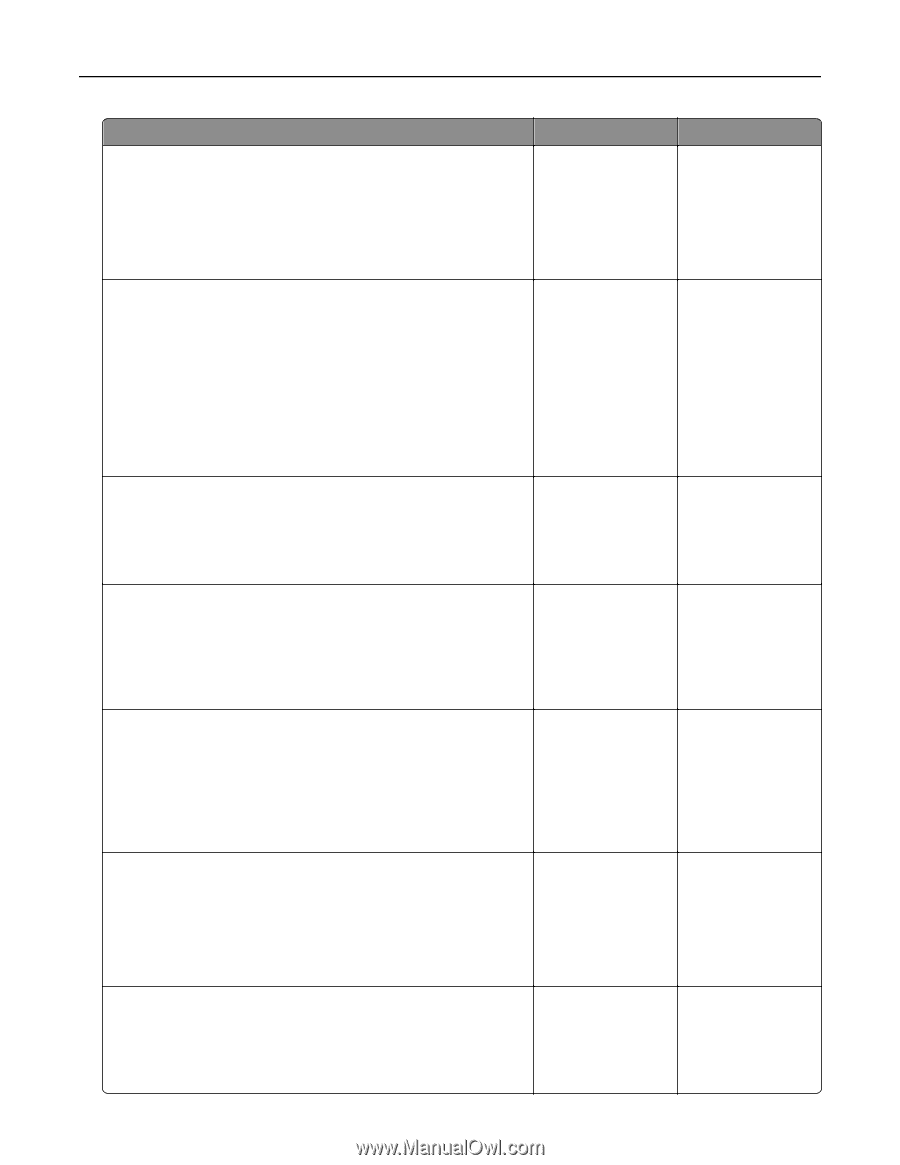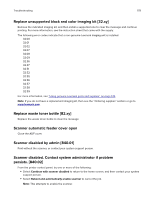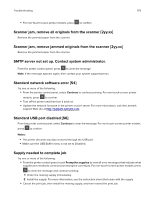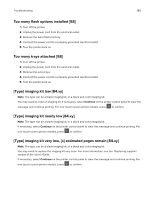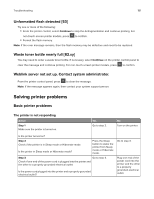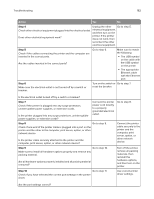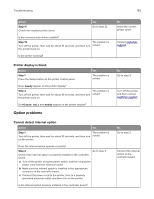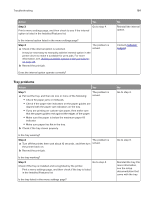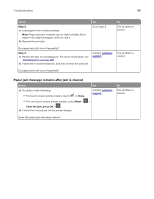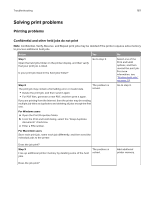Lexmark CX317 User Guide - Page 182
Step 4, Troubleshooting
 |
View all Lexmark CX317 manuals
Add to My Manuals
Save this manual to your list of manuals |
Page 182 highlights
Troubleshooting 182 Action Yes No Step 4 Unplug the other Go to step 5. Check other electrical equipment plugged into the electrical outlet. electrical equipment, and then turn on the Does other electrical equipment work? printer. If the printer does not work, then reconnect the other electrical equipment. Step 5 Go to step 6. Check if the cables connecting the printer and the computer are inserted in the correct ports. Are the cables inserted in the correct ports? Make sure to match the following: • The USB symbol on the cable with the USB symbol on the printer • The appropriate Ethernet cable with the Ethernet port Step 6 Make sure the electrical outlet is not turned off by a switch or breaker. Turn on the switch or Go to step 7. reset the breaker. Is the electrical outlet turned off by a switch or breaker? Step 7 Check if the printer is plugged into any surge protectors, uninterruptible power supplies, or extension cords. Is the printer plugged into any surge protectors, uninterruptible power supplies, or extension cords? Connect the printer power cord directly to a properly grounded electrical outlet. Go to step 8. Step 8 Go to step 9. Check if one end of the printer cable is plugged into a port on the printer and the other to the computer, print server, option, or other network device. Is the printer cable securely attached to the printer and the computer, print server, option, or other network device? Connect the printer cable securely to the printer and the computer, print server, option, or other network device. Step 9 Go to step 10. Make sure to install all hardware options properly and remove any packing material. Are all hardware options properly installed and all packing material removed? Turn off the printer, remove all packing materials, then reinstall the hardware options, and then turn on the printer. Step 10 Go to step 11. Check if you have selected the correct port settings in the printer driver. Use correct printer driver settings. Are the port settings correct?