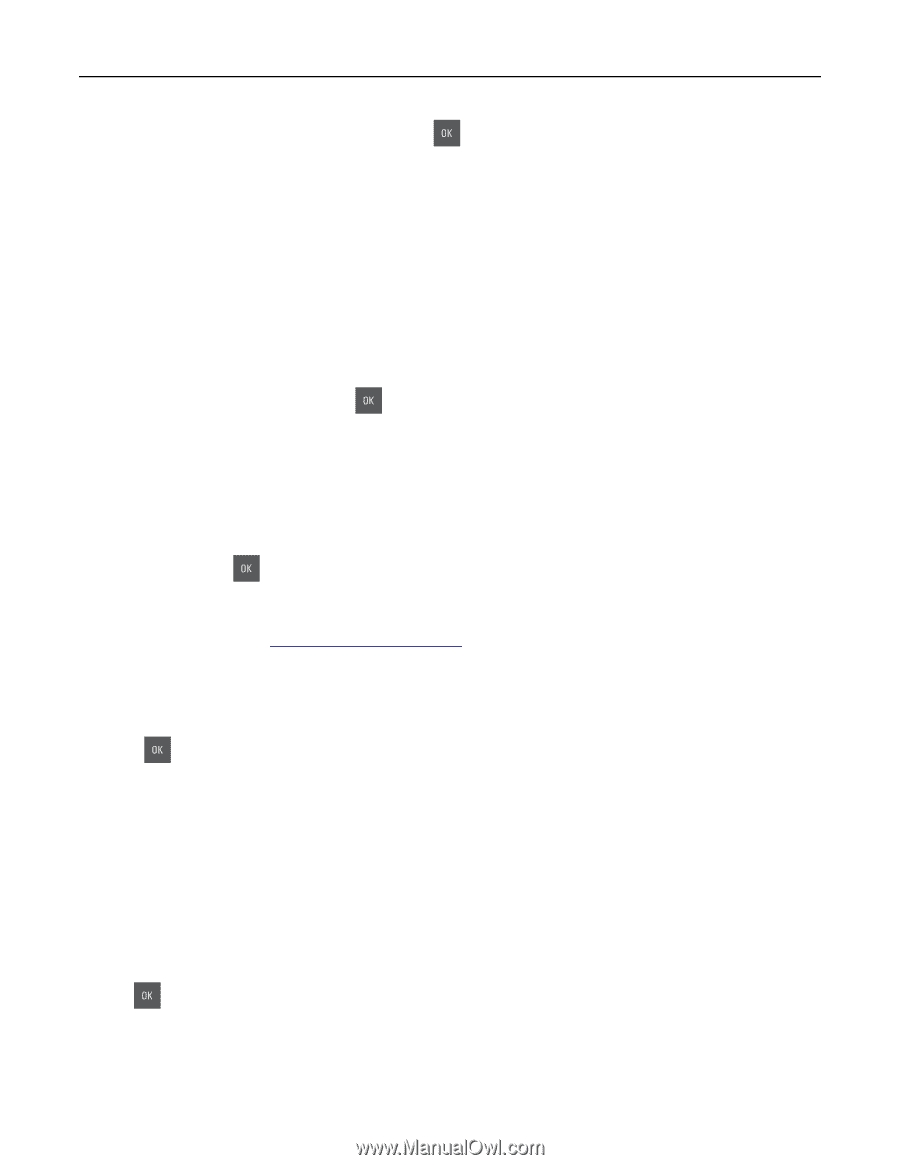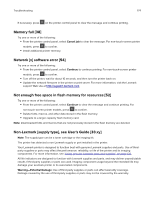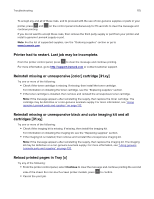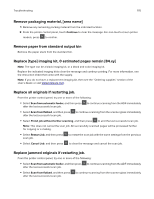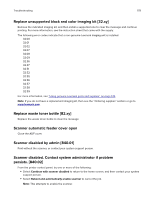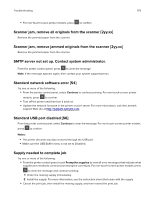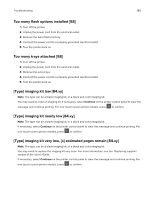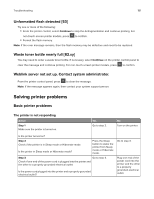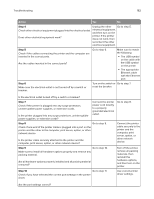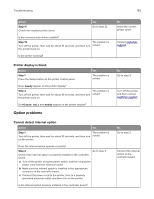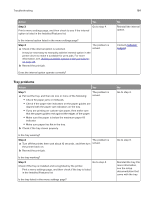Lexmark CX317 User Guide - Page 179
Scanner jam, remove all originals from the scanner [2yy.xx]
 |
View all Lexmark CX317 manuals
Add to My Manuals
Save this manual to your list of manuals |
Page 179 highlights
Troubleshooting 179 • For non‑touch‑screen printer models, press to confirm. Scanner jam, remove all originals from the scanner [2yy.xx] Remove the jammed paper from the scanner. Scanner jam, remove jammed originals from the scanner [2yy.xx] Remove the jammed paper from the scanner. SMTP server not set up. Contact system administrator. From the printer control panel, press to clear the message. Note: If the message appears again, then contact your system support person. Standard network software error [54] Try one or more of the following: • From the printer control panel, select Continue to continue printing. For non‑touch‑screen printer models, press to confirm. • Turn off the printer and then turn it back on. • Update the network firmware in the printer or print server. For more information, visit the Lexmark support Web site at http://support.lexmark.com. Standard USB port disabled [56] From the printer control panel, select Continue to clear the message. For non‑touch‑screen printer models, press to confirm. Notes: • The printer discards any data received through the USB port. • Make sure the USB Buffer menu is not set to Disabled. Supply needed to complete job Try one or more of the following: • From the printer control panel, touch Prompt for supplies to view all error messages that indicate what supplies are needed to continue processing the current job. For non‑touch‑screen printer models, press to clear the message and continue printing. 1 Order the missing supply immediately. 2 Install the supply. For more information, see the instruction sheet that came with the supply. • Cancel the print job, then install the missing supply, and then resend the print job.